Disabling HTTP and HTTPS Services in Switches
Available Languages
Objective
The objective of this article is to show you how to disable HTTP and HTTPS services in the 200, 220, 250, 300, 350, and 550 series switches.
Applicable Devices
- 220 series
- 250 series
- 300 series
- 350 series
- 550 series
Introduction
If you want to disable the web user interface (UI) and use only the command line interface (CLI) to manage the switch in your network, you have come to the right place. The Hypertext Transfer Protocol (HTTP) and Hypertext Transfer Protocol Secure (HTTPS) can be disabled in the 220, 250, 300, 350, and 550 series switches using either the web UI or the CLI.
Not all switch models include a console port for management. For models without a console port, command line access must be enabled via SSH and/or Telnet.
Disabling HTTP and HTTPS Using Web UI
Step 1
Login to your switch by entering the username and password and click Log In.
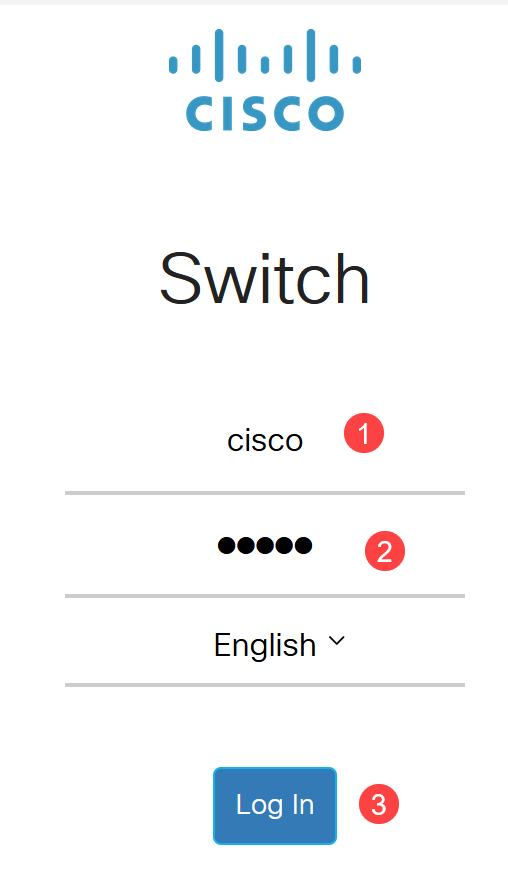
Step 2
Navigate to Security > TCP/UDP Services.

Step 3
Uncheck the boxes for HTTP Service and HTTPS Service.
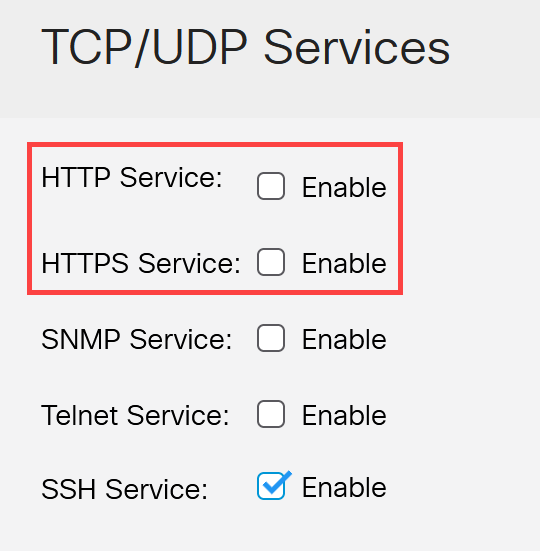
If remote command line access is needed, make sure the box next to SSH Service is checked.
Step 4
Click Apply.

The web browser will lose access to the web UI and further configuration must be done using the CLI via SSH or the console port (if the switch has one).
Step 5
To save the configuration, enter the following command using CLI.
Switch# write
Step 6
Press Y to confirm.
Overwrite file [startup-config].... (Y/N) [N] ?Y
Disabling HTTP/HTTPS using CLI
Step 1
Enable the SSH service if remote command line access is needed and not already enabled by entering:
Switch(config)# ip ssh server
Step 2
Use the following commands to disable the HTTP and HTTPS services.
Switch(config)# no ip http server
Switch(config)# no ip http secure-server
Step 3
To save the configuration, enter
Switch# write
Overwrite file [startup-config].... (Y/N) [N] ?Y
Conclusion
You have now learned the steps to disable HTTP/HTTPS on your switch using the web UI and CLI.
Revision History
| Revision | Publish Date | Comments |
|---|---|---|
1.0 |
22-Jun-2023 |
Initial Release |
Contact Cisco
- Open a Support Case

- (Requires a Cisco Service Contract)
 Feedback
Feedback