How to Change the Language of the Switch Web-based Utility
Available Languages
Objective
One of the product features of a switch is the localization where you can select from multiple language options. Product documentation and web-based utility are translated according to your preferred language when accessing them from the switch, after changing the language.
This article will show you how to change to your preferred switch web-based utility language.
Note: This article assumes that you have already downloaded your preferred language from the Cisco Download Center.
Applicable Devices
- Sx250 Series
- Sx350 Series
- SG550XG
Software Version
- 2.2.0.66
Change the Language
Step 1. Log in to the switch web-based utility.
Step 2. Click the drop-down arrow under Language at the top portion of the page then click Download Language. By default, it is set to English.
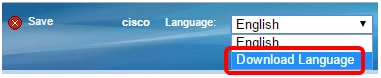
Note: If it is your first attempt to change the language, you will be automatically directed to the File Operations page. If not, go to Administration > File Management > File Operations.
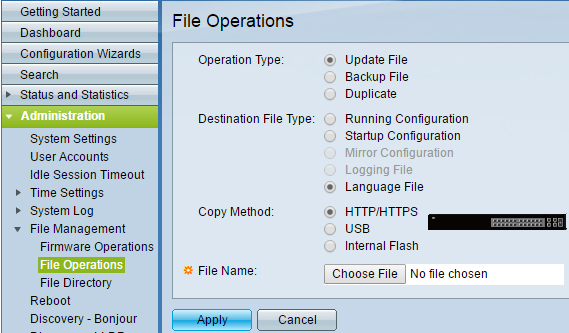
Step 3. Click the Update File radio button under Operation Type. This is the only selectable operation for language file download.
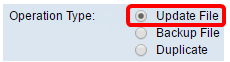
Step 4. Click the Language File radio button under Destination File Type.
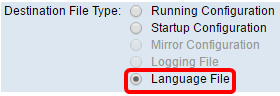
Step 5. Click the copy method that you want to use. The available options are as follows:
- HTTPS/HTTPS — allows you to choose a pre-downloaded file from a website.
- USB — allows you to download the language file stored via a USB flash drive.
- Internal Flash — allows you to copy the language file from the internal flash memory.
Note: In this example, HTTP/HTTPS radio button was chosen.
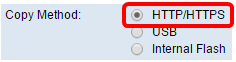
Step 6. Click Choose File and choose the language file that you have already pre-downloaded. Then, click Open. If you have chosen USB or Internal Flash in Step 5, enter the full path and file name.

Note: In the image below, the Chinese language file with the filename Sx350_550_LANG_zh_CN_2.1.0.50.lang was chosen as an example.
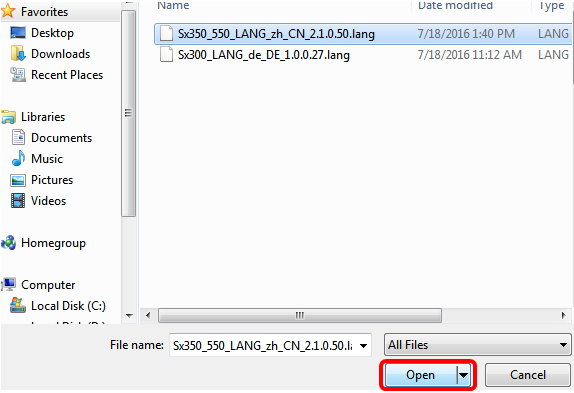
Step 7. Wait until the processing of data is complete. It should then show a Success message.
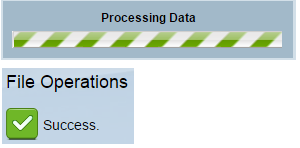
Step 8. A dialog box appears confirming that the language list was modified. Click OK.
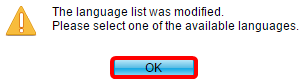
Step 9. To verify if the newly downloaded language is now available, click the drop-down arrow under Language at the top portion of the page. You should now have the additional language option. Click your preferred language.
Note: In this example, the Chinese language was chosen.
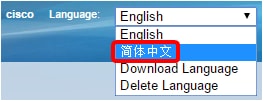
You should now have successfully changed the language of your switch web-based utility.
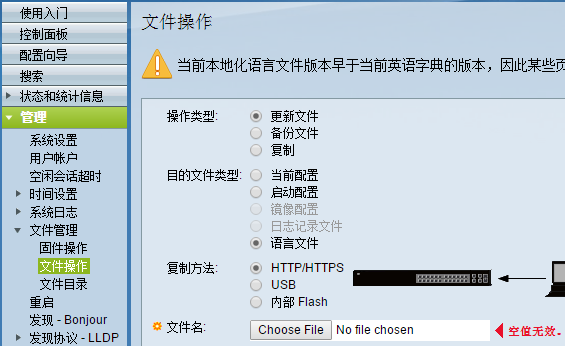
Note: If you want to use English again, choose English from the Language drop-down options. Alternatively, you can also choose your language upon logging in to the switch web-based utility.
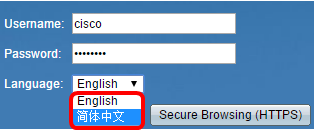
Contact Cisco
- Open a Support Case

- (Requires a Cisco Service Contract)
 Feedback
Feedback