Manage the Link Layer Discovery Protocol (LLDP) Neighbor Information on a Switch
Available Languages
Objective
Link Layer Discovery Protocol (LLDP) Media Endpoint Discovery (MED) provides additional capabilities to support media endpoint devices such as to enable the advertisement of network polices for applications like voice or video, device location discovery, and troubleshooting information. LLDP and Cisco Discovery Protocol (CDP) are both similar protocols, and the difference is that LLDP facilitates vendor interoperability and CDP is Cisco proprietary. LLDP can be used in scenarios where the user needs to work between devices which are not Cisco proprietary and devices which are Cisco proprietary.
The LLDP protocol is useful to network administrators for troubleshooting purposes. The switch gives all the information about the current LLDP status of ports. The network administrator can use this information to fix connectivity problems within the network.
Note: To know how to configure LLDP properties on a switch, click here for instructions.
The LLDP Neighbor Information page contains information that was received from neighboring devices. After timeout based on the value received from the neighbor Time To Live (TLV) during which no LLDP Power Distribution Unit (PDU) was received from a neighbor, the information is deleted.
This article provides instructions on how to manage the LLDP neighbor information table on a switch.
Applicable Devices
- Sx250 Series
- Sx300 Series
- Sx350 Series
- SG350X Series
- Sx500 Series
- Sx550X Series
Software Version
- 1.4.7.05 — Sx300, Sx500
- 2.2.5.68 — Sx250, Sx350, SG350X, Sx550X
Manage the LLDP Neighbor Information
Manage the LLDP Neighbor Information
Step 1. Access the web-based utility of the switch then choose Administration > Discover – LLDP > LLDP Neighbor Information.

Note: The available menu options may vary depending on the device model. In this example, SG350X-48MP is used.
Step 2. (Optional) Check the Filter check box to filter the local ports that you want to be shown on the LLDP Neighbor Table.

Step 3. (Optional) Choose an interface from the Local Port drop-down list.

Note: In this example, Port XG1 of Unit 1 is chosen.
Step 4. (Optional) Click Go.

Step 5. (Optional) Click Clear Filter to clear the filter settings.

Step 6. (Optional) Click Refresh to refresh the LLDP Neighbor Table.

Step 7. (Optional) Click LLDP Port Status Table button to view the LLDP Port Status table. To learn more about this feature, click here for instructions.

You should now have managed the LLDP Neighbor Information table.
Delete LLDP Neighbor Information
Step 1. Check the check box next to the port that you want to delete.

Note: In this example, Port XG1 of Unit 1 is chosen.
Step 2. (Optional) Click Delete to delete the chosen port from the LLDP Neighbor Table.

Step 3. (Optional) Click Save to save to settings to the startup configuration file.

You should now have deleted the port from the LLDP Neighbor Table.
View LLDP Neighbor Information
Step 1. Check the check box next to the port that you want to view.

Note: In this example, Port XG1 of Unit 1 is chosen.
Step 2. Click Details to view the LLDP neighbor information.

Port Details
The following information will be displayed:

- Local Port — Port number.
- MSAP Entry — Device Media Service Access Point (MSAP) entry number.
Basic Details
The following information will be displayed:

- Chassis ID Subtype — Type of chassis ID. (For example, the MAC address.)
- Chassis ID — Identifier of the 802 Local Area Network (LAN) neighboring device chassis. Where the chassis ID subtype is a Media Access Control (MAC) address, the MAC address of the device appears.
- Port ID Subtype — Type of the port identifier that is shown.
- Port ID — Identifier of port.
- Port Description — Information about the port, including manufacturer, product name and hardware or software version.
- System Name — Name of device.
- System Description — Description of the device (in alpha-numeric format). This includes the system name and versions of the hardware, operating system, and networking software supported by the device. The value equals the sysDescr object.
- Supported System Capabilities — Primary functions of the device. The capabilities are indicated by two octets. Bits 0 through 7 indicate Other, Repeater, Bridge, Wireless LAN (WLAN) Access Point (AP), Router, Telephone, Data Over Cable Service Interface Specification (DOCSIS) cable device, and station, respectively. Bits 8 through 15 are reserved.
- Enabled System Capabilities — Primary enabled function or functions of the device.
Management Address
The following information will be displayed:

- Address Subtype — Type of management IP address that is listed in the Management Address field (For example, IPv4).
- Address — Returned address most appropriate for management use.
- Interface Subtype — Numbering method used for defining the interface number.
- Interface Number — Specific interface associated with this management address.
MAC/PHY Details
The following information will be displayed:
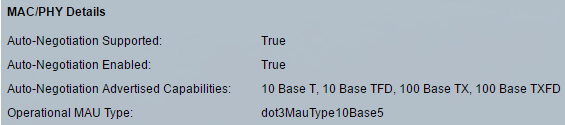
- Auto-Negotiation Supported — Port speed auto-negotiation support status. The possible values are True and False.
- Auto-Negotiation Enabled — Port speed auto-negotiation active status. The possible values are True and False.
- Auto-Negotiation Advertised Capabilities — Port speed auto-negotiation capabilities; for example, 1000BASE-T half duplex mode, 100BASE-TX full duplex mode.
- Operational MAU Type — Medium Attachment Unit (MAU) type. The MAU performs physical layer functions, including digital data conversion from the collision detection of the Ethernet interfaces and bit injection into the network; for example, 100BASE-TX full duplex mode.
802.3 Power via MDI
The following information will be displayed:

- MDI Power Support Port Class — Advertised power support port class.
- PSE MDI Power Support — Indicates if Maximum Demand Indicator (MDI) power is supported on the port.
- PSE MDI Power State — Indicates if MDI power is enabled on the port.
- PSE Power Pair Control Ability — Indicates if power pair control is supported on the port.
- PSE Power Pair — Power pair control type supported on the port.
- PSE Power Class — Advertised power class of the port.
- Power Type — Type of pod device connected to the port.
- Power Source — Port power source.
- Power Priority — Port power priority.
- PD Requested Power Value — Amount of power requested by the pod device.
- PSE Allocated Power Value — Amount of power allocated by the Power Source Equipment (PSE) to the Power Distributor (PD).
4-Wire Power via MDI
Note: This area is only available on Sx250, Sx350, SG350X, and Sx550X Series switches.
The following information will be displayed:

- 4-Pair PoE Supported — Indicates system and port support enabling the 4-pair wire. This is true only for specific ports that have this hardware ability.
- Spare Pair Detection/Classification Required — Indicates that the 4-pair wire is needed.
- PD Spare Pair Desired State — Indicates a pod device requesting to enable the 4-pair ability.
- PD Spare Pair Operational State — Indicates if the 4-pair ability is enabled or disabled.
802.3 Details
The following information will be displayed:

- 802.3 Maximum Frame Size — Advertised maximum frame size that is supported on the port.
802.3 Link Aggregation
The following information will be displayed:

- Aggregation Capability — Indicates if the port can be aggregated.
- Aggregation Status — Indicates if the port is currently aggregated.
- Aggregation Port ID — Advertised aggregated port ID.
802.3 Energy Efficient Ethernet (EEE)
The following information will be displayed:

- Remote Tx — Indicates the time (in micro seconds) that the transmitting link partner waits before it starts transmitting data after leaving Low Power Idle (LPI) mode.
- Remote Rx — Indicates the time (in micro seconds) that the receiving link partner requests that the transmitting link partner waits before transmission of data following LPI mode.
- Local Tx Echo — Indicates the reflection of the local link partner of the Tx value of the remote link partner.
- Local Rx Echo — Indicates the reflection of the local link partner of the of the Rx value of the remote link partner.
MED Details
The following information will be displayed:

- Capabilities Supported — MED capabilities supported on the port.
- Current Capabilities — MED capabilities enabled on the port.
- Device Class — LLDP-MED endpoint device class. The possible device classes are:
- Endpoint Class 1 — Generic endpoint class, offering basic LLDP services.
- Endpoint Class 2 — Media endpoint class, offering media streaming capabilities, as well as all Class 1 features.
- Endpoint Class 3 — Communications device class, offering all Class 1 and Class 2 features plus location, 911, Layer 2 device support, and device information management capabilities.
- PoE Device Type — Port Power over Ethernet (PoE) type; for example, PD or PSE.
- PoE Power Source — Port power source.
- PoE Power Priority — Port power priority.
- PoE Power Value — Port power value.
- Hardware Revision — Hardware version.
- Firmware Revision — Firmware version.
- Software Revision — Software version.
- Serial Number — Device serial number.
- Manufacturer Name — Device manufacturer name.
- Model Name — Device model name.
- Asset ID — Asset ID.
802.1 VLAN and Protocol
The following information will be displayed:

- PVID — Advertised port Virtual Local Area Network (VLAN) ID.
PPVIDs
The following information will be displayed:

- VID — Protocol VLAN ID.
- Supported — Supported Port and Protocol VLAN IDs.
- Enabled — Enabled Port and Protocol VLAN IDs.
VLAN IDs
The following information will be displayed:

- VID — Port and Protocol VLAN ID.
- VLAN Name — Advertised VLAN names.
Protocol IDs
The following information will be displayed:

- Protocol ID — Advertised protocol IDs.
Location Information
The following information will be displayed:

- Civic — Civic or street address.
- Coordinates — Location map coordinates — latitude, longitude, and altitude.
- ECS ELIN — The Emergency Call Service (ECS) Emergency Location Identification Number (ELIN) of the device.
- Unknown — Unknown location information.
Network Policies
The following information will be displayed:
- Application Type — Network policy application type (For example, Voice).
- VLAN ID — VLAN ID for which the network policy is defined.
- VLAN Type — VLAN type, Tagged or Untagged, for which the network policy is defined.
- User Priority — Network policy user priority.
- DSCP — Network policy Differentiated Services Code Point (DSCP).

Step 3. (Optional) Click the Neighbor Table button to go back to the LLDP Neighbor Information page.

You should now have viewed the neighbor information of a port on your switch.
Revision History
| Revision | Publish Date | Comments |
|---|---|---|
1.0 |
12-Dec-2018 |
Initial Release |
 Feedback
Feedback