Configure Bonjour Settings on a Switch
Available Languages
Objective
Bonjour is a technology by Apple that allows devices on the same network to discover and connect to each other without any additional configuration. The latest Cisco Small Business Switches are able to broadcast Bonjour Discovery packets that advertise the services they provide. These advertisements can be read by other devices on the network, such as network management tools or third-party applications.
The objective of this document is to show you how to configure the Bonjour settings on your switch.
Applicable Devices
- Sx250 Series
- Sx350 Series
- SG350X Series
- Sx550X Series
Software Version
- 2.3.5.63
Configure Bonjour Settings
Step 1. Log in to the web-based utility of your switch then choose Administration > Discovery - Bonjour.
Note: The available menu options may vary depending on the device model. In this example, SG350X-48MP is used.

Step 2. (Optional) Check the Enable check box in the Discovery area to enable Bonjour.
Note: This feature is enabled by default.

Note: If Bonjour is disabled, the switch stops sending Bonjour Discovery advertisements and stops listening for Bonjour Discovery advertisements sent by other devices.
Step 3. Click Apply.

Step 4. The Bonjour Discovery Interface Control Table displays the interfaces on which Bonjour is enabled. To add an interface, click the Add... button.

Step 5. In the Interface area, choose the type of interface you want to add to the table from the respective drop-down list. If the interface has an IP address assigned to it, the address is displayed.
Note: In this example, GE5 interface of Unit 1 is chosen.

Step 6. Click Apply then click Close.

Step 7. (Optional) To delete an entry from the table, check the check box of the interface and click the Delete button.
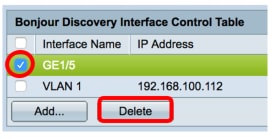
Note: In this example, GE5 interface of Unit 1 is chosen.
Step 8. (Optional) Click Save to save the configured settings to the startup configuration file.

You should now have successfully configured the Bonjour settings on your switch.
 Feedback
Feedback