How to Launch the Smart Network Application (SNA) Session on your Switch
Available Languages
Objective
The Smart Network Application (SNA) is a system that displays an overview of the network topology, including detailed monitoring information for devices and traffic for easier management. It allows you to view and modify configurations globally on all supported switches in the network.
You can launch the SNA Session through any of the following ways:
- Via Switch Management — You can use this mode if you want to access the web-based utility first for some configuration purposes or if you are already inside the utility.
- Via Network Management mode — You can use this mode if you want to directly access the SNA without going through the web-based utility.
The objective of this article is to show you how to launch SNA on your switch.
Applicable Devices
- Sx350 Series
- SG350X Series
- Sx550X Series
Note: Devices from the Sx250 Series can provide SNA information when they are connected to the network, but SNA cannot be launched from these devices.
Software Version
- 2.2.5.68
Launch the SNA Session via Switch Management
Step 1. Launch a web browser.
Step 2. In the Address bar, enter the IP address of the switch you are configuring then press Enter.

Note: In this example, the IP address 192.168.1.127 is used.
Step 3. When the login window appears, make sure the Application is set to Switch Management. This is the default application.

Step 4.Enter the Username and Password of your device in the fields provided, and then click Log In.

Step 5. When the web-based utility appears, click on SNA at the upper right portion of the page.

Step 6. When the Login to SNA window pops up, enter the Username and Password in their respective fields, and then click LOG IN.
Note: This is the same login information of the web-based utility.

You should now be redirected to the main page of the SNA.

Launch the SNA Session via Network Management
Step 1. Launch a web browser.
Step 2. In the Address bar, enter the IP address of the switch you are configuring then press Enter.

Note: In this example, the IP address 192.168.1.127 is used.
Step 3. When the login window appears, click on the drop-down list for the Application and choose Network Management.

Step 4. Enter the Username and Password of your device in the fields provided, and then click Go.

You should now have successfully launched the SNA session.
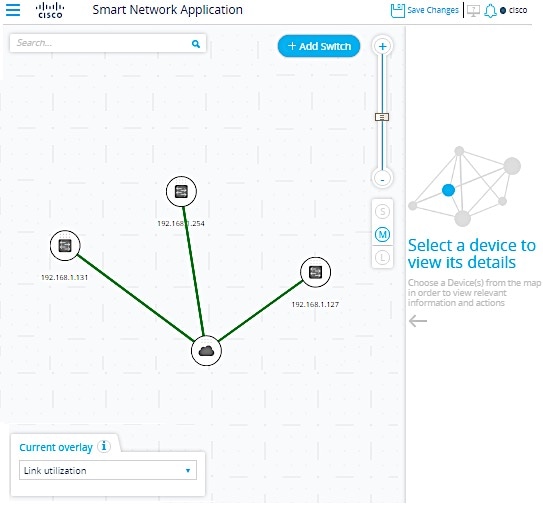
Conclusion
Once SNA is launched, the system will then create management sessions with all other SNA-capable devices in the network over a WebSocket using the same login credentials used to initially log in to SNA. As a result, only those devices using the same credentials provide data and management capabilities. The rest of the devices will not appear as SNA devices even if they have SNA capabilities if they do not have the same login credentials.
Click on the links below for other useful information on the Smart Network Application:
- Smart Network Application (SNA) Right-Hand Information Panel View
- Smart Network Application (SNA) Overlay View
- Smart Network Application (SNA) Topology View
- Configure Smart Network Application (SNA) Services Settings
If you would like a more comprehensive way to manage networks remotely, check out these articles on FindIT Network Management:
- Get to Know: FindIT Probe
- Cisco FindIT Network Management
- Install and Configure FindIT Network Manager an findIT Network Probe on Microsoft Hyper-V Manager.
- Install and Configure FindIT Network Manager and FindIT Network Probe on a VMware Virtual Machine.
 Feedback
Feedback