Reset a Switch Manually or through the CLI
Available Languages
Objective
The Reload function of the Cisco Small Business Switches is useful when certain changes in the settings require a reboot to completely apply the configuration settings, or if the device is not functioning as expected. The configuration settings of the network device get reflected after the device restarts.
The Reset feature is used to remove the running or current configuration settings on the network device and restore it to the original default settings. Manual reset is recommended when the whole device needs to be reconfigured, or in case you forget the password and not able to recover by any means such as accessing the console using Telnet, Secure Shell (SSH), or Command Line Interface (CLI).
This article provides instructions on how to manually reset a switch as well as how to reload or reset through the CLI.
Applicable Devices | Software Version
- Sx300 Series | 1.4.7.06 (Download latest)
- Sx350 Series | 2.2.8.04 (Download latest)
- SG350X Series | 2.2.8.04 (Download latest)
- Sx500 Series | 1.4.7.06 (Download latest)
- Sx550X Series | 2.2.8.04 (Download latest)
Manually Reset the Switch
When the switch fails to work and cannot be reset by using the web-based utility, the switch can be manually reset to restore the factory default configuration.
Step 1. Disconnect all Ethernet cables from the switch.
Step 2. Using a pin, press and hold the Reset button on the switch for 15 to 20 seconds.
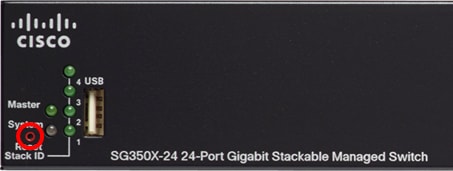
Step 3. Once all the port Light-Emitting Diodes (LEDs) light up, release the Reset button.
Step 4. Connect your computer directly to the switch using a serial cable.
Step 5. Log in to the switch console. The default username and password is cisco/cisco.
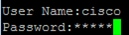
Step 6. You will be prompted to configure new password for better protection of your network. Press Y for Yes or N for No on your keyboard.

Step 7. (Optional) Enter the old password then press Enter on your keyboard.

Step 8. (Optional) Enter and confirm the new password accordingly then press Enter on your keyboard.
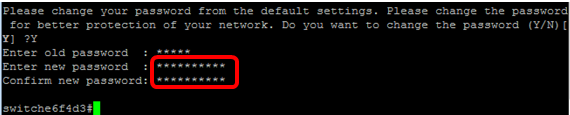
Step 9. Enter the Global Configuration mode of the switch by entering the following:
SG350X#configure terminalStep 10. (Optional) To change the hostname of your switch, enter the following:
SG350X(config)#hostname [hostname]
Step 11. (Optional) To enable the Telnet service on your switch, enter the following command:
SG350X(config)#ip telnet serverStep 12. (Optional) To enable the SSH service on your switch, enter the following command:
SG350X(config)#ip ssh server
Manually Reload the Switch through the CLI
Step 1. Log in to the switch console. The default username and password is cisco/cisco. If you have configured a new username or password, enter the credentials instead.
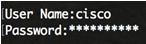
Important: When a switch is reloaded, the running configuration file is deleted. Before proceeding with the reload instructions, make sure to save all the running configuration settings to avoid data loss.
Step 2. In the Privileged EXEC mode of the switch, save the configured settings to the startup configuration file, by entering the following:

Step 3. Press Y for Yes or N for No on your keyboard once the Overwrite file [startup-config]… prompt appears.

Step 4. To reload the switch, enter either of the following commands:
- reload - Use the reload command to reload the switch immediately.
- reload {{in hhh:mm | mmm | at hh:mm [day month]}} - Use this command to specify scheduled switch reload.
- in hhh:mm | mmm - Schedules a reload of the image to take effect in the specified minutes or hours and minutes. The reload must take place within approximately 24 days.
- at hh:mm - Schedules a reload of the image to take place at the specified time by using a 24-hour format. If you specify the month and day, the reload is scheduled to take place at the specified time and date. If you do not specify the month and day, the reload takes place at the specified time on the current day (if the specified time is later than the current time) or on the next day (if the specified time is earlier than the current time). Specifying 00:00 schedules the reload for midnight. The reload must take place within 24 hours.
- day - Number of the day in the range from 1 to 31.
- month - The month of the year in the range from Jan to Dec.
SG350X#reload at 10:00 11 Apr
Step 5. Press Y for Yes or N for No on your keyboard once the This command will reset the whole system and disconnect your current session prompt appears.

Step 6. (Optional) To display information about a scheduled reload, enter the following:
SG350X#show reload
Step 7. (Optional) To cancel the scheduled reload, enter the reloadcancel command.
SG350X#reload cancelYou will be notified that the scheduled reload was aborted.

You should now have successfully reloaded your switch through the CLI.

You have now successfully reset the switch manually. To learn how to assign an IP address on your switch through the CLI, click here.
If you want to perform the reset through the GUI, check out Reboot and Factory Default Reset on 300 Series Managed Switches.
Other articles on this topic:
- Access an SMB Switch CLI using SSH or Telnet
- Configure SSH Server Authentication Settings on a Switch through the CLI
- Configure Secure Shell (SSH) Server Authentication Settings on a Switch
- Configure Secure Shell (SSH) User Authentication Settings on a Switch
Revision History
| Revision | Publish Date | Comments |
|---|---|---|
1.0 |
23-Feb-2020 |
Initial Release |
 Feedback
Feedback