How to Use the Locate Device Feature on the Switch
Available Languages
Objective
The Locate Device is a feature that allows you to easily locate a specific switch on your network physically, either single or stacked. This feature enables the flashing of all network port LEDs on a specific switch or stacked switches which is useful for locating a device within a room with many interconnected devices. When this feature is activated, all network port LEDs on the device flash for a configured amount of time. In a stacked device, a specific unit or all units in the stack can be specified.
This article provides instructions on how to locate a specific device or devices on your network through the web-based utility or the Smart Network Application (SNA).
Applicable Devices
- Sx350 Series
- SG350X Series
- Sx550X Series
Note: Devices from the Sx250 Series can provide SNA information when they are connected to the network, but SNA cannot be launched from these devices.
Software Version
- 2.3.0.130
How to Use the Locate Network Device
Locate Device through the Web-based Utility
Step 1. Log in to the web-based utility of the switch then choose Administration > Locate Device.
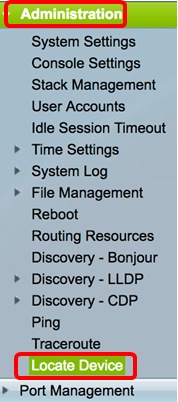
Step 2. Enter the amount of time in seconds for how long the ports LEDs will flash. The default value is 60 seconds.

Note: In this example, 300 seconds is entered.
Step 3. (Optional) For stacked switches, choose the unit that you want to locate or choose All for all units.

Note: In this example, Unit 2 switch is chosen.
Step 4. Click Start.

Once the Locate Device is started, the Remaining Time area will be displayed. This area displays the remaining time during which the LED will flash.
Step 5. (Optional) Once you found the device that you are trying to locate, you can click the Stop button to stop the LEDs from flashing.

In the example below, the Unit 2 switch can be easily identified as all the LEDs are flashing.

You should now have successfully located a specific switch or stack of switches on your network through the web-based utility of the switch.
Locate Device through the SNA
The SNA application displays an overview of the network topology including detailed monitoring information for devices and traffic. SNA enables viewing and modifying of configurations globally on all supported devices in the network.
To use the Locate Device feature on your switch through the SNA, follow these steps:
Step 1. Launch an SNA session on your switch. For instructions, click here.
Step 2. Click on the network device that you want to locate. In this example, two stacked SG350X switches is chosen.

Step 3. In the Right-Hand Information Panel of the SNA, click on the cogwheel button 
 then choose Locate Device.
then choose Locate Device.
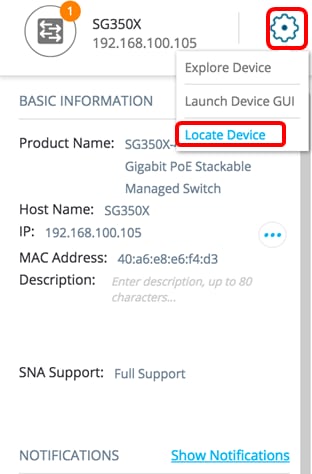
All the LEDs on the device will flash for five minutes which is the default time on the SNA. The countdown will display on the Locating Device pop-up message.
Step 4. (Optional) Once you found the device that you are trying to locate, you can click on Cancel to stop the LEDs from flashing.
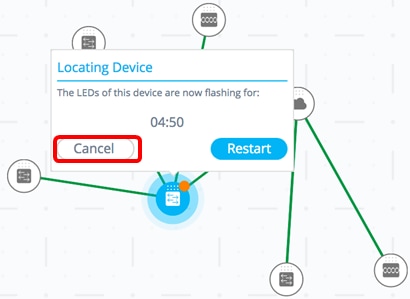
Step 5. (Optional) In case that you are unable to find your device in the span of five minutes, you can click on Restart. The timer will restart and the LEDs will flash for another five minutes.

In the example below, stacked SG350X switches are both flashing.
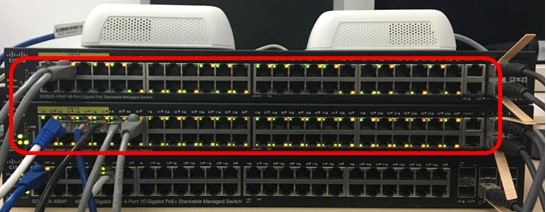
You should now have successfully located a specific switch or stack of switches on your network through the SNA.
 Feedback
Feedback