Configure the Link Flap Prevention Settings on a Switch through the CLI
Available Languages
Objective
Link flap is a situation in which a physical interface on the switch continually goes up and down, three or more times a second for duration of at least 10 seconds. The common cause is usually related to bad, unsupported, or non-standard cable or Small Form-Factor Pluggable (SFP), or related to other link synchronization issues. The cause for link flapping can be intermittent or permanent.
Link flap prevention mechanism minimizes the disruption to switch and network operation in a link flap situation. It stabilizes the network topology by automatically setting the ports that experience excessive link flap events to err-disable state ports. This mechanism also provides time to debug and locate root cause for flapping. A syslog message or Simple Network Management Protocol (SNMP) trap is sent to alert regarding link flap and port shutdown. The interface will become active again only if specifically enabled by the system administrator.
This article provides instructions on how to enable the Link Flap Prevention feature, configure Automatic ErrDisable Recovery settings, and reactivate a suspended interface through the Command Line Interface (CLI) of the switch.
Applicable Devices | Firmware Version
- Sx350 | 2.3.5.63 (Download latest)
- SG350X | 2.3.5.63 (Download latest)
- Sx550X | 2.3.5.63 (Download latest)
Configure Link Flap Prevention Settings
Enable Link Flap Prevention
Step 1. Log in to the switch console. The default username and password is cisco/cisco. If you have configured a new username or password, enter the credentials instead.
Note: To learn how to access an SMB switch CLI through SSH or Telnet, click here.
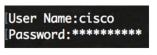
Note: The commands may vary depending on the exact model of your switch. In this example, the SG550XG-8F8T switch is accessed through Telnet.
Step 2. From the Privileged EXEC mode of the switch, enter the Global Configuration mode by entering the following:
SG550XG-8F8T#configureStep 3. To globally enable setting a physical interface to err-disable state due to excessive link flapping, enter the following:
SG550XG-8F8T(config)#link-flap prevention [enable | disable]Note: This command will shut down the Ethernet (physical) interfaces if the interface experienced three link flaps (link status changes) within each second for a duration of 10 seconds.

Step 4. (Optional) To disable link flap prevention on the switch, enter the following:
SG550XG-8F8T(config)#no link-flap preventionStep 5. (Optional) To enable jumbo frames on the switch, enter the following:
SG550XG-8F8T(config)#port jumbo-frame
You should now have successfully configured the Link Flap Prevention settings on your switch through the CLI.
Configure Automatic ErrDisable Recovery Settings
To enable the function of automatically reactivating a port that has been shut down because of an error condition after the Automatic Recovery Interval has passed, follow these steps:
Step 1. In the Global Configuration mode, enter the Interface Configuration context by entering the following:
SG550XG-8F8T(config)#errdisable recovery cause link-flapping- link-flapping - Enables the error recovery mechanism for the link-flap prevention Err-Disable state.
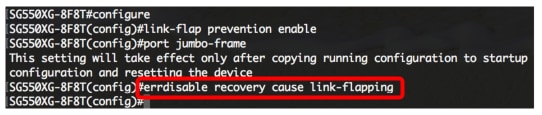
Step 2. To set the error recovery timeout interval of the errdisable recovery, enter the following:
SG550XG-8F8T(config)#errdisable recovery interval [seconds]- seconds - Specifies the error recovery timeout interval in seconds. The range is from 30 to 86400 seconds. The default value is 300 seconds.

Step 3. Enter the exit command to go back to the Privileged EXEC mode:
SG550XG-8F8T(config)#exit
You have now successfully configured the automatic errdisable recovery settings on your switch through the CLI.
Reactivate a Suspended Interface
To manually reactivate an interface that was shut down, follow the steps:
Step 1. To activate an interface that was configured to be active but was shut down by the system, enter the following:
SG550XG-8F8T#set interface active [interface-id]
Note: In this example, the port XG1/0/2 is manually reactivated.
Step 2. (Optional) In the Privileged EXEC mode of the switch, save the configured settings to the startup configuration file by entering the following:
SG550XG-8F8T#copy running-config startup-config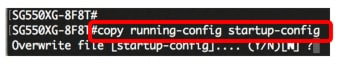
Step 3. (Optional) Press Y for Yes or N for No on your keyboard once the Overwrite file [startup-config].... prompt appears.

You have now successfully reactivated a suspended interface on your switch through the CLI.