View the Optical Module Status on a Switch through the Command Line Interface (CLI)
Available Languages
Objective
This article provides instructions on how to view the Optical Module Status on your switch through the Command Line Interface (CLI).
Introduction
The Cisco Small Business Series Switches allow you to plug in a Small Form-factor Pluggable (SFP) transceiver in their optical modules to connect fiber optic cables. Once the transceiver and fiber optic cable are plugged in properly in the switch optical module, you should be able to view the current information for the optical connection, which helps you manage this connection. Also, in case of a failure, you can troubleshoot this connection with the optical module status information.
The following GE SFP (1000 Mbps) transceivers are supported:
- MGBBX1: 1000BASE-BX-20U SFP transceiver, for single-mode fiber, 1310 nm wavelength, supports up to 40 km.
- MGBLH1: 1000BASE-LH SFP transceiver, for single-mode fiber, 1310 nm wavelength, supports up to 40 km.
- MGBLX1: 1000BASE-LX SFP transceiver, for single-mode fiber, 1310 nm wavelength, supports up to 10 km.
- MGBSX1:1000BASE-SX SFP transceiver, for multimode fiber, 850 nm wavelength, supports up to 550 m.
- MGBT1: 1000BASE-T SFP transceiver for category 5 copper wire, supports up to 100 m.
The following XG SFP+ (10,000 Mbps) transceivers are supported:
- Cisco SFP-10GSR
- Cisco SFP-10GLRM
- Cisco SFP-10GLR
The following XG passive cables or Twinaxial cabling / Direct Attach Copper (Twinax /DAC) are supported:
- Cisco SFP-H10GCU1m
- Cisco SFP-H10GCU3m
- Cisco SFP-H10GCU5m
Applicable Devices | Firmware Version
- Sx350 | 2.2.8.04 (Download latest)
- SG350X | 2.2.8.04 (Download latest)
- Sx550X | 2.2.8.04 (Download latest)
View the Optical Module Status of your Switch through the CLI
Step 1. Log in to the switch console. The default username and password is cisco/cisco. If you have configured a new username or password, enter the credentials instead.

Note: In this example, the switch is accessed through Telnet.
Step 2. In the Privileged EXEC mode of the switch, use the show fiber-ports-optical-transceiver command by entering the following:
SG350X#show fiber-ports optical-transceiver[interface interface-id]- interface interface-id - (Optional) Specify an Ethernet port ID.
Note: In this example, te1/0/3 interface is used.
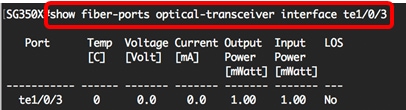
The Optical Module Status Table displays the following information:
- Port - The port number on which the SFP is connected.
- Temp - The Temperature (in Celsius) at which the SFP is operating.
- Voltage - SFPs operating voltage.
- Current - SFPs current consumption.
- Output Power - Transmitted optical power.
- Input Power - Received optical power.
- LOS - The Loss of Signal (LOS) reports local SFP signal loss. Possible values are Yes, No, or N/A.
Note: In this example, the detailed version is used thus, all SFP ports are displayed.

You have now viewed the Optical Module Status of your switch through the CLI.