Manual Reset Procedure on the 200 and 300 Series Managed Switches
Available Languages
Objectives
Sometimes the administrator password might be lost or forgotten. In this case, the only way to recover access to the switch is to reset it manually. After the reset, you can access the GUI and set a new password. This article explains how to manually reset the switch on the 200 and 300 Series Managed Switches.
Applicable Devices
- SF/SG 200 and SF/SG 300 Series Managed Switches
Software Version
- v1.2.7.76
Password Recovery Procedure
Step 1. Hold the switch Reset button on the front of the switch for 15 to 20 seconds until all port LEDs glow. The switch reboots.
Step 2. Connect your PC to the switch directly using an Ethernet cable.
Step 3. Open any web-browser on your PC, enter the IP address of the switch in the address bar.
Note: In order to connect properly, be sure the IP address of the computer is in the same subnet as the IP address of the switch.
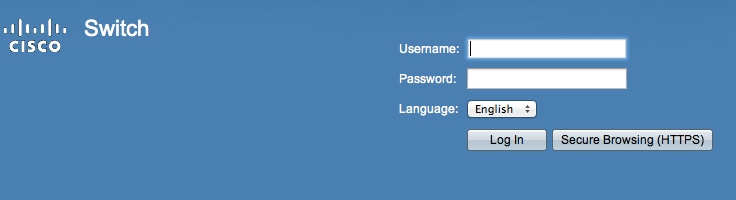
Step 4. Once connected, the switch will prompt for a username and password. The default username is cisco and the default password is cisco.
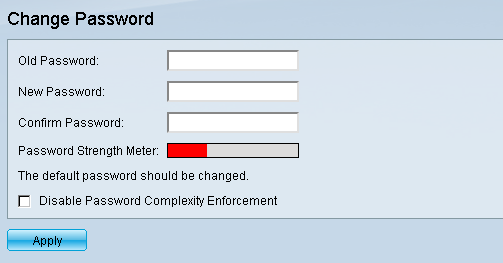
Step 5. The switch will prompt you to create a new password. The password cannot be the same as the user name, cannot be the same as the current password, has a minimum length of 8 and a minimum number of character classes of 3. Character classes are uppercase, lowercase, numeric and special numbers.
Note: Check the Disable Password Complexity Enforcement check box to bypass the switch password requirements.
Step 6. Click Apply to apply the configuration.
Copy/Save Configuration
It is a good practice to save your current configuration for backup purposes. This way, if the password is lost in the future, you can follow the procedure to reset the switch and create a new password, and be able to upload your saved configuration.
Step 1. Use the web configuration utility and choose Administration > File Management > Copy/Save Configuration. The Copy/Save Configuration page opens:
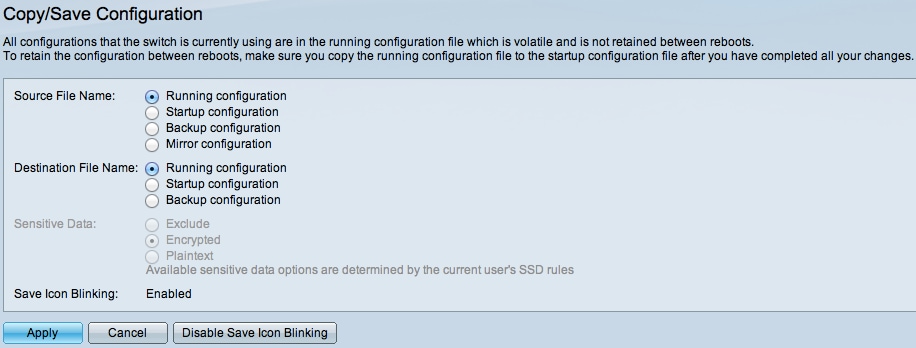
Step 2. To save your running configuration which contains your new password, click Running configuration as Source File Name and click Startup configuration as the Destination File Name.
Step 3. Click Apply.
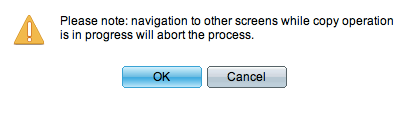
Step 4. A new window will appear. Click OK.
Note: Do not navigate to any other part of the GUI until the save process is complete or the process will be aborted.
Revision History
| Revision | Publish Date | Comments |
|---|---|---|
1.0 |
10-Dec-2018 |
Initial Release |
 Feedback
Feedback