Port and VLAN Mirroring on the 200/300 Series Managed Switches
Available Languages
Objective
Port and VLAN Mirroring is a feature that allows you to monitor traffic in a given port or VLAN. The switch creates a copy of the traffic activity on a given port or VLAN and sends this copy to the port that is connected to the analyzer network/device. You can apply this feature to monitor the traffic activity on a given port and check for intruders that want to break into your network, which provides security to your network and its resources.
This article explains how to configure port and VLAN mirroring on the 200/300 Series Managed Switches.
Applicable Devices
- SF/SG 200 and SF/SG 300 Series Managed Switches
Software Version
- 1.3.0.62
Set-Up Port/VLAN Mirroring
Step 1. Log in to the web configuration utility and choose Administration > Diagnostics > Port and VLAN Mirroring. The Port and VLAN Mirroring page opens:

Step 2. Click Add. The Add Port and VLAN Mirroring windows appears.


Step 3. From the Destination Port drop-down list, choose the port that is to be the analyzer port. This port which is directly connected to the network analyzes the network traffic.

Step 4. In the Source Interface field, there are two ways to monitor traffic. Click the appropriate radio button. The available options to monitor traffic are:

- Port — Choose from the Port drop-down list the port from which traffic is sent to the analyzer port.
- VLAN — Choose from the VLAN drop-down list the VLAN from which traffic is sent to the analyzer port.

Step 5. If you chose Port as the source interface in Step 4, then the Type field is available. In the Type field, click the radio button of the type of packet you want the analyzer port to analyze. The available options are:
- Rx Only — To send only the incoming traffic of the source port to the analyzer port.
- Tx Only — To send only the outgoing traffic from the source port to the analyzer port.
- Tx and Rx — To send both incoming and outgoing traffic of the source port to the analyzer port.
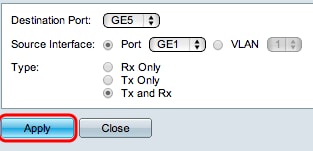
Step 6. Click Apply to save your configuration.

Step 7. (Optional) Check the check box of the Mirroring table entry you wish to edit and click Edit. The Edit window appears.

Step 8. Choose any of the settings that you want to change from previous selected settings.

Step 9. (Optional) Check the check box of the Mirroring table entry that you wish to delete and click delete.
Revision History
| Revision | Publish Date | Comments |
|---|---|---|
1.0 |
10-Dec-2018 |
Initial Release |
 Feedback
Feedback