Cisco Discovery Protocol (CDP) Neighbor Information on the 200/300 Series Managed Switches
Available Languages
Objective
Cisco Discovery Protocol (CDP) is a Link-Layer Cisco proprietary protocol that allows Cisco devices to communicate regardless of IP connectivity. It is used primarily to communicate protocol addresses and device capabilities. CDP sends frames that contain Type Length Values (TLVs), which are different properties of the port and/or connection.
This document explains the information displayed on the CDP Neighbor Information page on the 200/300 Series Managed Switches.
Applicable Devices
• SF/SG 200 and SF/SG 300 Series Managed Switches
Software Version
• 1.3.0.62
CDP Neighbor Information
This section explains how to access the CDP Neighbor Information page, and covers the information given by the CDP protocol about the connected devices, neighbors, and switch.
Step 1. Log in to the web configuration utility and choose Administration > Discovery - CDP > CDP Neighbor Information. The CDP Neighbor Information page opens:

Step 2. (Optional) To filter information about the neighbors connected on a given interface, in the Filter field, check the Filter check box, choose an interface from the Local interface equals to drop-down list, and click Go.
Step 3. (Optional) To clear a filter search, click Clear Filter.
Step 4. (Optional) To clear the CDP Neighbor Information Table, click Clear Table.
Step 5. (Optional) To refresh the CDP Neighbor Information Table, click Refresh.
A table with all of the devices with which the switch has formed a CDP relationship is shown. It displays basic information for each neighbor device.
• Device ID — Displays either the MAC address or the serial number of the neighbor device.
• Local Interface — Displays the physical port that the neighbor device is plugged into on the local switch.
• Advertisement Version — Displays the version of CDP that is used.
• Time to live (sec.) — Displays how long ago a CDP packet was received.
• Capabilities — Displays what kinds of operations the neighbor device can perform.
• Platform — Displays the neighbor device's platform name, number, and Product ID (PID).
• Neighbor Interface — Displays the port on the neighbor device to which the switch is connected.
Step 6. To view detailed information on a neighbor device, click the radio button for the device and then click Details. The CDP Neighbor Details window appears.
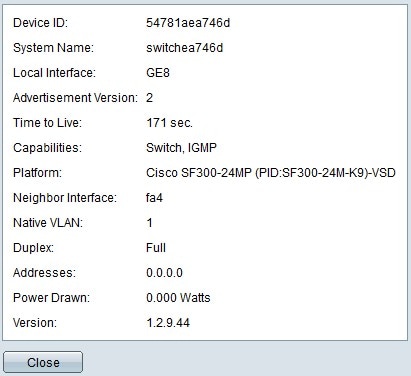
• Device ID TLV — Displays either the MAC address or the serial number of the neighbor device.
• Local Interface — Displays the physical port that the neighbor device is plugged into on the local switch.
• Advertisement Version — Displays the version of CDP being used.
• Time to live — Displays how long ago a CDP packet was received in seconds.
• Capabilities — Displays what kinds of operations the neighbor device can perform.
• Platform — Displays the neighbor device's platform name, number, and Product ID (PID).
• Neighbor Interface — Displays the port on the neighbor device to which the switch is connected.
• Native VLAN — Displays the native VLAN of the port on the neighbor device.
• Duplex — Displays if the port on the neighbor device functions in full or half duplex mode.
• Addresses — Displays the Network Layer addresses assigned on the neighbor device.
• Power Drawn — Displays how much power is consumed on the interface of the neighbor device.
• Version — Displays the firmware that currently runs on the neighbor device.
Revision History
| Revision | Publish Date | Comments |
|---|---|---|
1.0 |
10-Dec-2018 |
Initial Release |
 Feedback
Feedback