Connect SG200/300 Series Switches with SPA500 Series Phone through Link Layer Discovery Protocol (LLDP)
Available Languages
Objective
The Link Layer Discovery Protocol (LLDP) allows a device to recognize the neighbors of the device. LLDP provides information such as type of device, MAC addresses, and IP addresses of the devices. This article explains how to connect SG200/300 switches with SPA Series phone through LLDP. This procedure can be used with any IP phone of Cisco or device that can configure LLDP.
Note: With Cisco products this connection can be done with either Cisco Discovery Protocol (CDP) or LLDP.
Applicable Devices
• SG200/300 Series Switches
• SPA500 Series Phone
Software Version
• 1.2.7.76 [SG300]
• 7.5.4 [SPA500]
Connect SG200/300 with SPA500 through LLDP
Create VLAN on the SG200/300
Step 1. Log on to the web configuration utility and choose VLAN Management > Create VLAN.
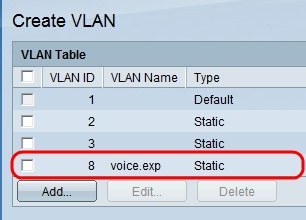
Step 2. Create a VLAN on the SG200/300 Series Switches.
Note: To create a VLAN, follow the steps mentioned in the article VLAN Configuration on the 200/300 Series Managed Switches.
Voice VLAN ID Configuration on the SG200/300
Step 1. Log into to the web configuration utility and choose VLAN Management > Voice VLAN > Properties.
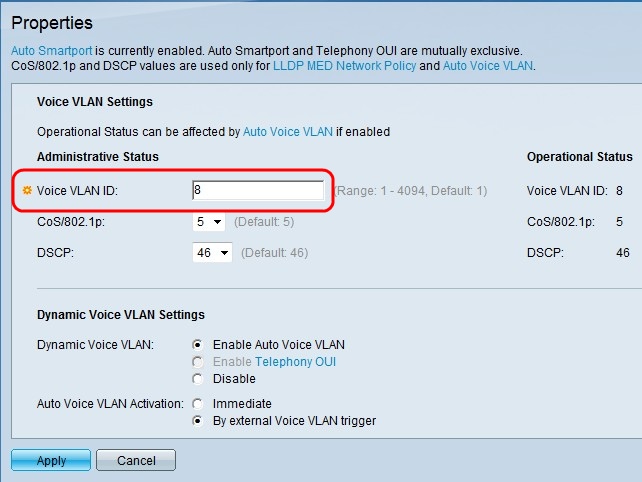
Step 2. Enter the ID that you would like to assign to the voice VLAN in the Voice VLAN ID field.
Note: For more information about Voice VLAN, please refer to the article Voice VLAN Configuration on the 200/300 Series Managed Switches.
Enable LLDP on the SG200/300
Step 1. Log on to the web configuration utility and choose Administration > Discovery - LLDP > Properties.
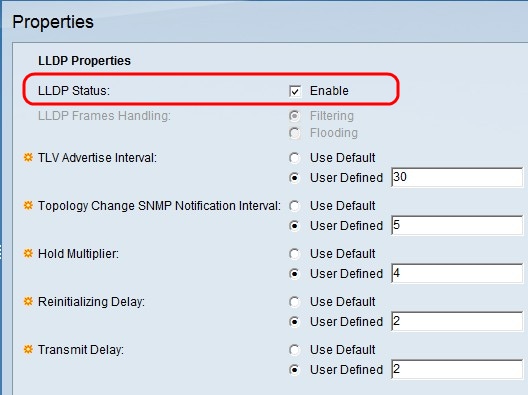
Step 2. To enable LLDP in the SG200/300 Series Switches, check the Enable checkbox.
Note: For more information about LLDP, please refer the article Link Layer Discovery Protocol Properties Configuration on 200/300 Series Managed Switches.
Enable LLDP-MED on the SG200/300
An LLDP-MED network policy is a set of configuration settings for a real-time application such as voice or video. A network policy is included into the outgoing LLDP packets to the attached media endpoint device. The MED then sends its traffic as specified in the network policy it receives.
Step 1. Log in to the web configuration utility and choose Administration > Discovery - LLDP > LLDP MED Network Policy.
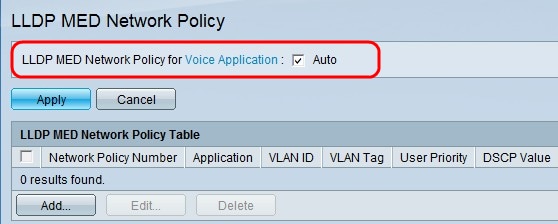
Step 2. Check Auto in the LLDP MED Network Policy for Voice Application check box to be sure that LLDP-MED is enabled in all ports.
Note: For more information about LLDP-MED, please refer the article Link Layer Discovery Protocol (LLDP) Media Endpoint Discovery (MED) Network Policy Configuration on the 200/300 Series Managed Switches.
Disable CDP on the SG200/300
Step 1. Log in to the web configuration utility and choose Administration > Discovery - CDP > Properties.
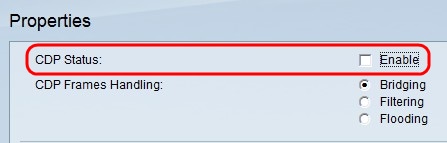
Step 2. Disable Cisco Discovery Protocol (CDP) on SG200/300 Series Switches and SPA500 by unchecking the Enable checkbox. This protocol allows the devices to recognize each other and its attributes without the use of LLDP.
Step 3. In the web configuration utility, choose Administration > Discovery - LLDP> Neighbor Information.
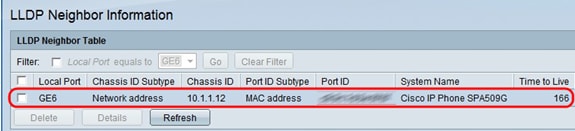
Step 4. Connect the devices and check that the devices that you connected appear in the LLDP Neighbor Information table.
Disable CDP on SPA500 Series Phone
Cisco Discovery Protocol (CDP) is a protocol used by all the products of Cisco. This protocol allows the devices to recognize each other and its attributes without the use of LLDP. You can disable the CDP in two ways, from the interface of the phone or through the web page.
Disable CDP through Phone Interface
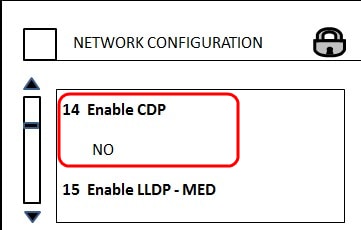
Step 1. On the phone interface, choose Settings > Network Configuration > Enable CDP.
Step 2. Enter the code to unlock the interface and change the properties. The code of the phone is **#.
Step 3. Disable CDP on the device.
Disable CDP through Web
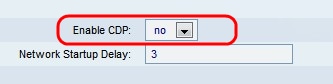
Step 1. While connected to the phone, log into the web configuration utility and choose System > CDP.
Note: You can either access the phone directly through your PC or through an Unified Communication (UC) device. If you want to change settings from the web configuration utility, make sure you have enabled the Web Server Writable from the interface. To enable this on the interface go to, select Settings > Security Configuration > Web Server Writable, and select Yes.
Step 2. Choose no from the CDP drop-down list to disable the CDP on the phone.
Step 3. Click Save to save the changes.
Revision History
| Revision | Publish Date | Comments |
|---|---|---|
1.0 |
12-Dec-2018 |
Initial Release |
 Feedback
Feedback