User Account Configuration on 200/300 Series Managed Switches
Available Languages
Objective
The User Accounts page is used to configure multiple user accounts on the switch. This allows for multiple users to access the GUI of the switch simultaneously.
This article explains how to add a user account, edit a user password, and delete a user account on the 200/300 Series Managed Switches.
Applicable Devices
- SF/SG 200 and SF/SG 300 Series Managed Switches
Software Version
- 1.3.0.62
User Account Configuration
Step 1. Log in to the web configuration utility and choose Administration > User Accounts. The User Accounts page opens:
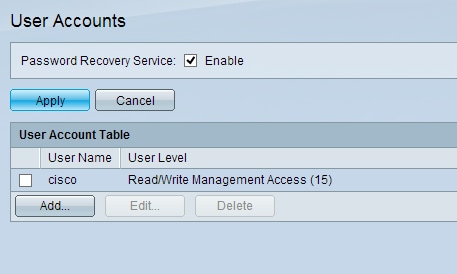
Step 2. Check the Enable box for Password Recovery Service and then Click on Apply.
The following options are available.
- Add — Add a user account.
- Edit — Edit the password of a user account.
- Delete — Delete a user account.
Add User Account
Step 1. Click Add to create a new user account. The Add User Account window appears.
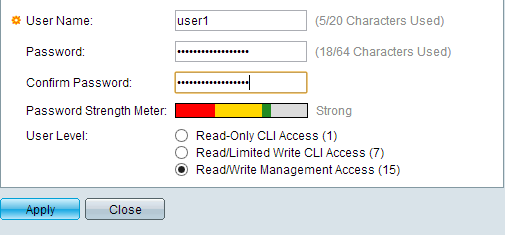
Step 2. Enter a username in the User Name field.
Step 3. Enter a password for the username in the Password field. The password consists of alphanumeric characters.
Step 4. Re-enter the password in the Confirm Password field.
The Password Strength Meter displays the security strength of the entered password.
Step 5. In User Level field, click the appropriate radio button based upon the level of access that needs to be provided to the user.
- Read Only CLI Access — User can access Command Line Interface (CLI) commands. User cannot access GUI and cannot change the device configuration.
- Read/Limited Access — User cannot access GUI and has access to some CLI commands that can change the device configuration.
- Read/Write Access Management — User can access GUI and has access to configure the device.
Note: Refer to the article Password Strength on 300 Series Managed Switches for further explanation of the password strength meter.
Step 6. Click Apply. The user account is created.
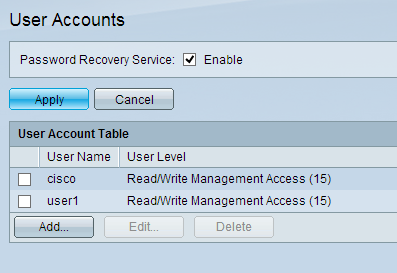
Edit User Password
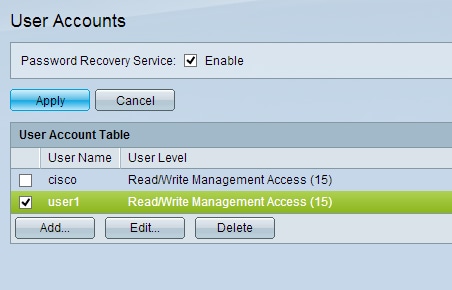
Step 1. Check the check box of the user name you want to edit.
Step 2. Click Edit to edit the password of the user. The Edit User Account window appears.
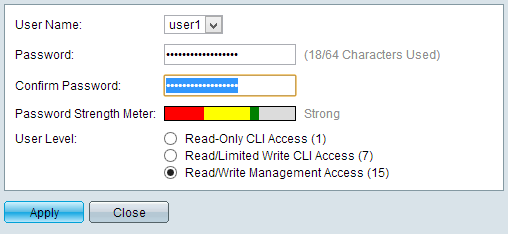
Step 3. (Optional) From the User Name drop-down list, choose the username you want to edit.
Step 4. Enter a new password for the specified username in the Password field.
Step 5. Re-enter the password in the Confirm Password field.
Step 6. In User Level field, click the appropriate radio button based upon the level of access that needs to be provided to user.
- Read Only CLI Access — User can access Command Line Interface (CLI) commands. User cannot access GUI and cannot change the device configuration.
- Read/Limited Access — User cannot access GUI and has access to some CLI commands that can change the device configuration.
- Read/Write Access Management — User can access GUI and has access to configure the device.
The Password Strength Meter displays the security strength of the entered password.
Note: Refer to the article Password Strength on 300 Series Managed Switches for further explanation of the password strength meter.
Step 7. Click Apply.
Delete User Account
Step 1. Check the check box of the user account you want to delete.
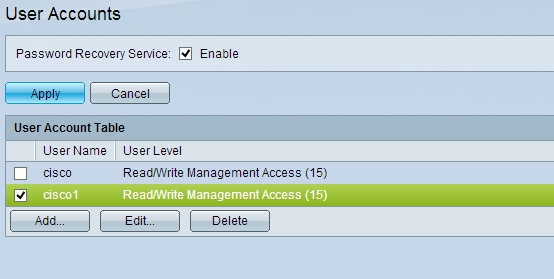
Step 2. Click Delete to delete the user account.
Revision History
| Revision | Publish Date | Comments |
|---|---|---|
1.0 |
10-Dec-2018 |
Initial Release |
 Feedback
Feedback