Firmware Upgrade via TFTP on 200/300 Series Managed Switches
Available Languages
Objectives
Firmware is the program that controls the operations and functionality of the switch. Upgraded firmware may be made available periodically and provides enhanced security, new features, bug fixes or performance upgrades. A Trivial File Transfer Protocol (TFTP) Server is a server that is used to automatically transfer configuration and boot files between devices on a LAN.
The article explains how to upgrade the firmware on 200 and 300 Series Managed Switches from a TFTP server.
Applicable Devices
- SF/SG 200 and SF/SG 300 Series Managed Switches
Software Download URL
Upgrade/Backup Firmware/Language
Step 1. Log in to the web configuration utility and choose Administration > File Management > Upgrade/Backup Firmware/Language. The Upgrade/Backup Firmware/Language page opens:
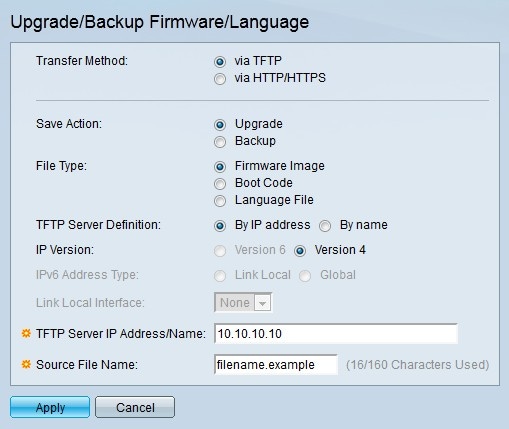
Step 2. Click the via TFTP radio button in the Transfer Method field.
Step 3. Click the Upgrade radio button in the Save Action field.
Step 4. Click the radio button that corresponds to the desired file type in the File Type field.
- Firmware Image — The firmware is to be upgraded. Firmware is the program that controls the operations and functionality of the switch. The firmware is also known as the image.
- Boot Code — The boot code is to be upgraded. The boot code controls the basic system startup and launches.
- Language File — The language file is to be upgraded. The language file is the dictionary that allows the windows to be displayed in the selected language.
Step 5. Click the radio button that corresponds to the desired way to define the TFTP server.
- By IP Address — Specify the TFTP server by the IP address of the TFTP server.
- By Name — Specify the TFTP server by name.
Step 6. (Optional) If the TFTP server is to be defined by IP address, enter the following fields.
- IP Version — Click the radio button that corresponds to type of IP address of the TFTP server.
- IPv6 Address Type — If the IP version is IPv6 click the radio button that corresponds to the desired IPv6 address type.
– Link Local — The IPv6 address uniquely identifies hosts on a single network link.
– Global — The IPv6 address is a global unicast IPv6 type that is visible and reachable from other networks.
- Link Local Interface — If the IPv6 address type is link local choose a link interface from the Link Local Interface drop-down list.
Step 7. Enter the TFTP server IP address or the TFTP server name in the TFTP Server IP Address/Name field.
Step 8. Enter the file name in the Source File Name field.
Step 9. Click Apply. A warning window appears.
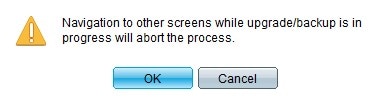
Step 10. Click OK. A progress bar appears for several minutes.
Step 11. After a few minutes, the progress bar disappears. Statistics and any errors from the transfer appear. If the transfer was successful, click Done.
Reboot the Switch
Note: For the upgraded firmware version to be applied the switch must be rebooted. The switch does not need to be rebooted if the updated file is only a language file.
Step 1. Log in to the web configuration utility and choose Administration > Reboot. The Reboot page opens:
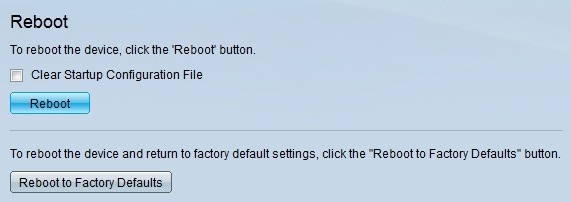
Step 2. (Optional) Check Clear Startup Configuration File to delete the startup configuration once the switch is rebooted. With this option enabled, the switch essentially performs a factory default reset since both the running and startup configurations would be deleted on reboot.
Step 3. Click Reboot. The switch reboots and the updated firmware is applied.
Revision History
| Revision | Publish Date | Comments |
|---|---|---|
1.0 |
10-Dec-2018 |
Initial Release |
 Feedback
Feedback