802.1X Time Range Configuration on 300 Series Managed Switches
Available Languages
Objective
802.1X is an IEEE standard for Port-based Network Access Control (PNAC). It provides an authentication method to devices that are connected to ports. 802.1X is made up of three parts. The user or client, called a supplicant, that wants to be authenticated; the server that does the authentication; and the device in between called an authenticator. Time ranges are used to define a time period at which 802.1x is active on 802.1x enabled ports. This can be useful to limit access to a network at certain times. For example, a network administrator could limit office network access to only business hours. The 300 series switch supports up to 20 absolute time ranges.
For a time range to take effect, it must be bound to a port through the Port Authentication page. Refer to the article 802.1X Port Authentication Configuration on 200/300 Series Managed Switches for more information.
This article explains how to configure absolute and recurring time ranges on the 300 Series Managed Switches.
Applicable Devices
• SF/SG 300 Series Managed Switches
Software Version
• 1.3.0.62
Absolute Time Range Configuration
Step 1. Log in to the web configuration utility and choose Security > 802.1X > Time Range. The Time Range page opens:

Step 2. Click Add. The Add Time Range window appears.

Step 3. Enter the name for the time range in the Time Range Name field.
Step 4. Click the radio button that corresponds to the desired start time in the Absolute Starting Time field.
• Immediate — The time range starts from the time when it is created.
• Date and Time — Choose the start time from the drop-down list.
Step 5.Click the desired radio button that corresponds to the desired end time in the Absolute Ending Time field.
• Infinite — The time range is infinite and never ends.
• Date and Time — Choose the end time from the drop-down list.
Step 6. Click Apply. The time range is created.
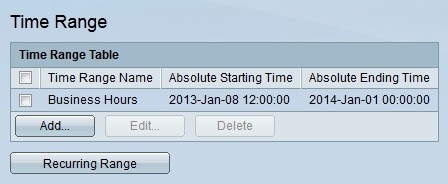
Step 7. To edit a time range, check the check box of the time range you wish to edit and click Edit.
Step 8. To delete a time range, check the check box of the time range you wish to delete and click Delete.
Recurring Range Configuration
A recurring range is a time range that is configured alongside an absolute time range. It is used to further define when 802.1x is active on an 802.1x enabled port. A port is only considered active if both the absolute and recurring time ranges have been met.
Step 1. Log in to the web configuration utility and choose Security > 802.1X > Recurring Range. The Recurring Range page opens:

Step 2. From the Time Range Name equals to drop-down list, choose the desired absolute time range that you want to apply a recurring range to.
Step 3. Click Go. The recurring ranges that have been applied to the specified time range are displayed.
Step 4. Click Add. The Add Recurring Range window appears.

Step 5. From the Time Range Name drop-down list choose the time range that the recurring range will apply to.
Step 6. Configure the start time of the recurring range from the Day of the Week and Time drop-down list in the Recurring Starting Time field.
Step 7. Configure the end time of the recurring range from the Day of the Week and Time drop-down list in the Recurring Ending Time field.
Step 8. Click Apply. The recurring range is added to the time range.

Step 9. To delete a recurring range, check the check box of the recurring range you wish to delete and click Delete.
Revision History
| Revision | Publish Date | Comments |
|---|---|---|
1.0 |
10-Dec-2018 |
Initial Release |
 Feedback
Feedback