View CPU Utilization on 300 Series Managed Switches using Command Line Interface
Available Languages
Objectives
CPU utilization is a measure of workload on the CPU. This switch is able to track the CPU utilization and display the percentage of the capacity of the CPU that was used in the past five seconds, one minute, and five minutes.
This document explains how to enable the CPU utilization measuring service and view the CPU utilization on the 300 Series Switch.
Applicable Devices
• 300 Series Switches
Step-by-Step Procedure
Note: Enabling and viewing CPU utilization requires user privilege level 15.
Enable CPU Utilization Measuring
![]()
Step 1. Using the command prompt, enter telnet 192.168.1.254 to access the command line interface for this device on the default IP address.

Step 2. Enter the User Name and Password.
Note: The default User Name is cisco and the default Password is cisco.
![]()
Step 3. Enter config to enter Global Configuration mode.

Step 4. Enter service cpu-utilization to enable cpu utilization measurement.
• Alternatively, enter no service cpu-utilization to disable cpu utilization measurement.
Note: CPU utilization service can only be enabled or disabled in Global Configuration Mode. If the command prompt host name does not end with (config)#, enter config to enter Global Configuration Mode.

Step 5. Enter exit to exit Global Configuration mode.
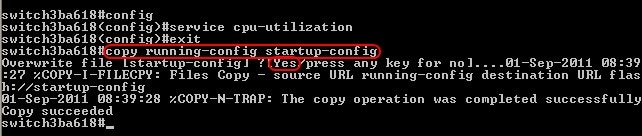
Step 6. (Optional) Any settings changed will be lost if the switch loses power. To make the changes permanent enter copy running-config startup-config and enter Yes to copy the current configuration file to the startup configuration file.
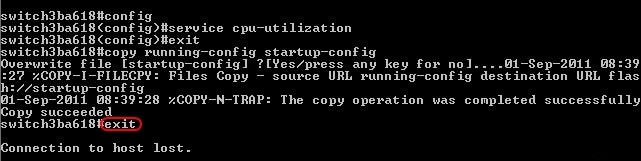
Step 8. Enter exit again to end the session.
View CPU Utilization
Step 1. Using the command prompt, enter telnet 192.168.1.254 to access the command line interface for this device on the default IP address.
Step 2. Enter the User Name and Password.
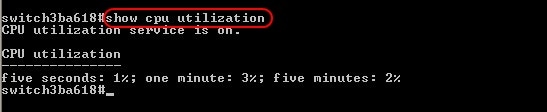
Step 3. Enter show cpu utilization to view CPU utilization in the past five seconds, one minute, and five minutes.
Note: The CPU utilization service must have been previously enabled for any measurements to be displayed.
Note: CPU utilization can only be viewed in Privileged EXEC Mode. If the command prompt host name ends with (config)#, enter exit to exit Global Configuration Mode and enter Privileged EXEC Mode. New sessions will be in Privileged EXEC Mode by default.
Step 4. Enter exit to end the session.
Revision History
| Revision | Publish Date | Comments |
|---|---|---|
1.0 |
10-Dec-2018 |
Initial Release |
 Feedback
Feedback