Simple Network Management Protocol (SNMP) Communities Configuration on 300 Series Managed Switches
Available Languages
Objective
SNMP is a protocol used to manage network devices. Access rights in SNMPv1 and SNMPv2 are managed by the definition of communities. A SNMP community name is a shared key between the SNMP management station and the device. This article explains how to configure SNMP communities on the 300 Series Managed Switches.
Applicable Devices
• SF/SG 300 Series Managed Switches
Software Version
• 1.3.0.62
SNMP Communities Configuration
Step 1. Log in to web configuration utility and choose SNMP > Communities. The SNMP Communities page opens:
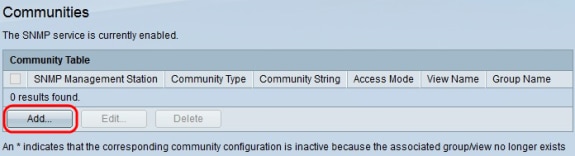
Step 2. Click Add. The Add Communities window appears.

Step 3. Click the desired radio button to choose the appropriate SNMP Management Station.
• All — Any IP device can access the SNMP community.
• User Defined — The management station IP address can access the SNMP community.
Step 4. Click the radio button of a IP version in the IP Version field. The available options are:
• Version 6 — This option lets you enter an IPv6 address.
• Version 4 — This option lets you enter an IPv4 address.
Note: The IPv6 radio button is available only if an IPv6 address is configured in the switch.
Step 5. If you chose Version 6 as the IP address version in Step 4, then in the IPv6 Address Type field, click the type of the IPv6 address. The available options are:
• Link Local — An IPv6 address that only identifies hosts on a single network link.
• Global — an IPv6 address that is reachable from other networks.
Step 6. If you chose Link Local as the IPv6 address type, in the Link Local Interface drop-down list, choose the appropriate interface.
Step 7. Enter the SNMP management station IP address in the IP Address field if User Defined is chosen in Step 3.
Step 8. Enter the community name used to authenticate the management station to the device in the Community String field.
Step 9. Click the desired radio button to choose the appropriate Community mode:
• Basic — In this mode there is no connection to any group. The access rights of a community can be configured with Read Only, Read Write, or SNMP Admin.
• Advanced — In this mode the access rights of a community are defined by a group.
Note: For more information about SNMP groups, refer to the article Simple Network Management Protocol (SNMP) Group Configuration on a 300 Series Managed Switch.
Step 10. If you chose Basic Mode Community in step 9, then click the desired radio button to choose the appropriate Access Mode:
• Read Only — Users can only read.
• Read Write — User can read and write.
• SNMP Admin — All users have access to all devices configuration, and can edit the community.
Step 11. (Optional) Check View Name to see the collection of Management Information Base (MIB) subtrees whose access is granted if you chose Basic Mode in Step 9.
Note: For more information about SNMP views, refer to the article Simple Network Management Protocol (SNMP) Group Configuration on a 300 Series Managed Switch.
Step 12. Click Apply to save your configuration.
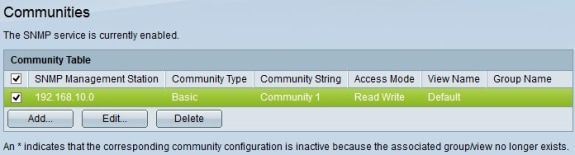
Step 13. (Optional) To edit a community, check the check box of the community you wish to edit and click Edit.
Step 14. (Optional) To delete a community, check the check box of the community you wish to delete and click Delete.
Revision History
| Revision | Publish Date | Comments |
|---|---|---|
1.0 |
13-Dec-2018 |
Initial Release |
 Feedback
Feedback