User Account Configuration on 300 Series Managed Switches
Available Languages
Objective
The User Accounts page is used to configure multiple user accounts on the switch. This allows for multiple users to access the GUI of the switch simultaneously.
This article explains how to add a user account, edit a user password, and delete a user account on the 300 Series Managed Switches.
Applicable Devices | Software Version
- Sx300 Series | 1.3.0.62 (Download latest)
User Account Configuration
Step 1. Log in to the web configuration utility and choose Administration > User Accounts. The User Accounts page opens:

Step 2. Check Enable in the Password Recovery Service field to enable password recovery service. This feature allows a user who has physical access to the switch to enter the boot menu and start the password recovery process. When the boot process ends, the user is allowed to access the switch without any login credentials. If this feature is disabled, a user who has physical access to the switch can still enter the boot menu and start the password recovery process. However once the recovery process ends, all the configurations and user files are erased.
Note: If this feature is enabled, anyone with physical access to the switch can potentially view configuration files.
The following options are available.
- Add — Add a user account.
- Edit — Edit the password of a user account.
- Delete — Delete a user account.
Add User Account
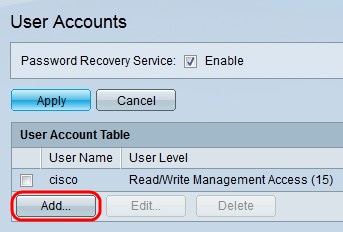
Step 1. Click Add to create a new user account. The Add User Account window appears.
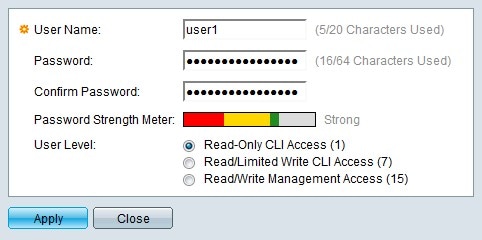
Step 2. Enter a username in the User Name field.
Step 3. Enter a password for the username in the Password field.
Step 4. Re-enter the password in the Confirm Password field.
The Password Strength Meter displays the security strength of the entered password.
Note: Refer to the article Password Strength on 200/300 Series Managed Switches for further explanation of the password strength meter.
Step 5. Click the radio button that corresponds to the desired access level for the new user.
- Read-Only CLI Access — The user is not allowed to access the Graphical User Interface (GUI), however the user can access CLI commands that do not change the switch configuration.
- Read/Limited Write CLI Access — The user is not allowed to access the Graphical User Interface (GUI), however the user can access some CLI commands that do change the switch configuration.
- Read/Write Management Access — The user is allowed to access the Graphical User Interface (GUI) and can configure the switch.
Step 6. Click Apply. The user account is created.

Edit User Password

Step 1. Check the box of the user name you want to edit.
Step 2. Click Edit to edit the password of the user. The Edit User Account window appears.

Step 3. (Optional) From the User Name drop-down list choose the username you want to edit.
Step 4. Enter a new password for the specified username in the Password field.
Step 5. Re-enter the password in the Confirm Password field.
The Password Strength Meter displays the security strength of the entered password.
Note: Refer to the article Password Strength on 200/300 Series Managed Switches for further explanation of the password strength meter.
Step 6. Click the radio button that corresponds to the desired access level for the new user.
- Read-Only CLI Access — The user is not allowed to access the Graphical User Interface (GUI), however the user can access CLI commands that do not change the switch configuration.
- Read/Limited Write CLI Access — The user is not allowed to access the Graphical User Interface (GUI), however the user can access some CLI commands that do change the switch configuration.
- Read/Write Management Access — The user is allowed to access the Graphical User Interface (GUI) and can configure the switch.
Step 7. Click Apply.
Delete User Account

Step 1. Check the box of the user name you want to delete.
Step 2. Click Delete to delete the user account.
Revision History
| Revision | Publish Date | Comments |
|---|---|---|
1.0 |
11-Dec-2018 |
Initial Release |
 Feedback
Feedback