Configuration of Simple Network Management Protocol (SNMP) Engine ID on Sx500 Series Stackable Switches
Available Languages
Objective
Simple Network Management Protocol (SNMP) is an application-layer protocol that allows an SNMP manager to control an SNMP agent through the exchange of SNMP messages. SNMP helps to find and solve network problems, manage network performance, and plan for network growth. SNMPv3 is an advanced version of SNMP that provides more security standards and privacy. The Engine ID is used only by SNMPv3 entities or agents to uniquely identify them. This article explains how to configure an SNMP engine ID on the SX500 Series Stackable Switches.
Note: To add SNMP users refer to article Configuration of SNMP Users on Sx500 Stackable Switches.
Applicable Devices
- Sx500 Series Stackable Switches
Software Version
- 1.3.0.62
Configuration of SNMP Engine ID
Local Engine ID Configuration
Step 1. Log in to the web configuration utility and choose SNMP > Engine ID. The Engine ID page opens:

Note: Local engine ID is defined by the unique identifier of SNMP engine, its usually used for identification but not for addressing. The local device engine ID Indicates Configuring SNMP. When the engine ID is changed, all the configured SNMP users and SNMP groups are erased.
Step 2. At the Local Engine ID field, click one of the desired radio buttons through which the local engine ID is to be created:
- Use Default — This uses the device-generated engine ID and is based on the MAC address of the switch, which is defined as follows:
– First 4 octets — The first bit is equal to 1 and the rest will be the Internet Assigned Numbers Authority (IANA) enterprise number.
– Fifth octet — This is set equal to 3 to indicate the MAC address which follows.
– Last 6 octets — This is simply the MAC address that belongs to the switch.
- None — This option will indicate that no engine ID is used.
- User Defined — This allows the user to enter the local device engine ID.

Step 3. If you chose User Defined in Step 2, enter the desired engine ID at the field provided beside it. The engine ID must be a hexadecimal string that ranges from 10 to 64. There must be minimum 20 hexadecimal characters.
Step 4. Click Apply to save the settings.

Step 5. Click OK to confirm a database erase.
Remote Engine ID Configuration
A User is connected to a different SNMP entity besides the local switch. Remote Engine ID is defined, remote devices receive inform messages, but cannot make requests for information.
Step 1. Log in to the web configuration utility and choose SNMP > Engine ID. The Engine ID page opens:

Step 2. In the Remote Engine ID table, click Add to add a new remote engine ID to be mapped with your own SNMP engine ID. The table below will show all of the added remote engine ID and IP addresses to which your engine can talk or send messages. A new window appears.

Step 3. In the Server Definition field, choose whether to specify the remote engine by its IP address or by name:
- By name — To specify a website name or a domain name.
- By IP Address — To specify a website IP address (Example: 192.168.1.200).
Step 4. If you clicked By IP Address in Step 3, click either Version 4 or Version 6 based upon the type of remote IP address (IPv4 or IPv6).
Step 5. If IPv6 is chosen at Step 4, click one of the IPv6 Address Type radio buttons.
- Link Local — The IPv6 address identifies each and every hosts on a single network link. A link local address is not routable and can be used for communication only on the local network.
- Global — The IPv6 address is a global Unicast IPv6 type that is visible and reachable from other networks.
Step 6. If Link Local is chosen for the IPv6 Address type at Step 9, choose the interface from the drop-down list. You may see prefixes of all the available interfaces in the list. The interfaces can be configured under IPv6 interfaces. Refer the article entitled IPv6 Interface Configuration on Sx500 Series Stackable Switches for detailed instructions.

Step 7. With respect to the option clicked at Step 3, enter the IP address or domain name of the server in the Server IP Address/Name field.
Step 8. In the Engine ID field, enter the remote engine ID associated with the respective IP address/domain name that you entered in Step 7.
Step 9. Click Apply.
Edit an SNMP Engine ID
Step 1. Log in to the web configuration utility and choose SNMP > Engine ID. The Engine ID page opens:

Step 2. Check the desired check box and click Edit to edit an SNMP Engine ID. A new window appears.

Step 3. (Optional) Choose the IP address from the IP Address drop-down list whose engine ID needs to be edited.

Step 4. In the Engine ID field, enter the desired the engine ID.
Step 5. Click Apply to save the changes.
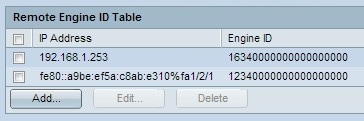
Note: You are not able to change the Server Definition or IP Version when you edit an existing mapping. You need to create a new one for such changes.
Delete an SNMP Engine ID
Step 1. Log in to the web configuration utility and choose SNMP > Engine ID. The Engine ID page opens:
 .
.
Step 2. If you need to delete SNMP mapping from the Remote Engine ID table check the appropriate check box and click Delete.
Revision History
| Revision | Publish Date | Comments |
|---|---|---|
1.0 |
13-Dec-2018 |
Initial Release |
 Feedback
Feedback