Multiple Spanning Tree Protocol (MSTP) Interface Settings Configuration on Sx500 Series Stackable Switches
Available Languages
Objectives
Multiple Spanning Tree Protocol (MSTP) is an extension to Rapid Spanning Tree Protocol (RSTP). MSTP further develops the usefulness of VLANs. MSTP configures a separate spanning tree for each VLAN group and blocks all but one possible alternate path within each spanning tree. A Multiple Spanning Tree Instance (MSTI) calculates and builds a loop-free topology to bridge packets from the VLANs that map to the instance.
MSTP Interface Settings is used to configure the port MSTP settings for every MST instance. It is also used to view statistics that have been learned from the protocol.
This article explains how to configure MSTP Interface Settings on the Sx500 Series Stackable Switches.
Note: Before you configure the interface settings of MSTP, you should choose the Multiple STP mode of operation. Refer to the article Spanning Tree Protocol (STP) Configuration on Sx500 Series Stackable Switches.
Applicable Devices
• Sx500 Series Stackable Switches
Software Version
• v1.2.7.76
MSTP Interface Settings
Step 1. Log in to the web configuration utility and choose Spanning Tree > MSTP Interface Settings. The MSTP Interface Settings page opens:

Step 2. Choose the desired instance you want to edit from the Instance Equals To drop-down list.
Step 3. Choose the desired interface to which you want to apply the MSTP interface settings from the Interface Type Equals To drop-down list.
Step 4. Click Go.
Edit Interface Settings

Step 1. Click the radio button of the port or LAG you want to modify and click Edit. The Edit MSTP Interface Settings window appears.

Step 2. (Optional) Choose the desired instance from the Instance ID drop-down list.
Step 3. (Optional) Click the desired radio button in the Interface field.
• Unit/Slot — From the Unit/Slot and Port drop-down lists choose the port to configure. The unit identifies whether the switch is active or a member in the stack. The slot identifies which switch is connected to which slot (slot 1 is SF500 and slot 2 is SG500). If you are unfamiliar with the terms used, check out Cisco Business: Glossary of New Terms.
• Lag — Choose the desired LAG from the LAG drop-down list. A Link Aggregate Group (LAG) is used to link multiple ports together. LAGs multiply bandwidth, increase port flexibility, and provide link redundancy between two devices to optimize port usage.
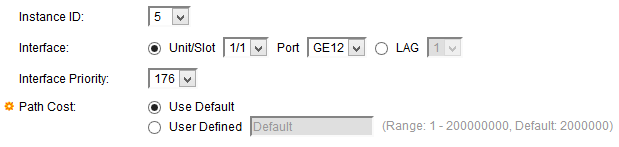
Step 4. Choose the desired priority from the Interface Priority drop-down list. The priority value determines port choice when a bridge has two ports that can form a loop. The port with a lower priority is chosen as the forwarding port and the other port is blocked.
Step 5. The path cost is calculated by the bandwidth between the switches. The root port is selected based on the path cost. The port with the lowest path cost to the root bridge becomes the root port. Click the radio button that corresponds to the desired path cost in the Path Cost field.
• Use Default — Use the default cost generated by the system.
• User Defined — Enter a value for the path cost in the User Defined field.

The following information is displayed:
• Port Status — The RSTP status on the port chosen.
– Disabled — STP is disabled on the port.
– Blocking — The port is blocked. The port cannot forward traffic or learn MAC addresses. The port can forward BPDU data.
– Forwarding — The port can forward traffic and can learn new MAC addresses.
• Role — The role of the port assigned by the STP to provide STP paths. The available roles are:
– Root — Has the lowest cost path to forward packets to the Root Bridge.
– Designated — The interface through which the bridge is connected to the LAN, which provides the lowest cost path from the LAN to the Root Bridge.
– Alternate — Provides an alternate path to the Root Bridge from the root interface.
– Backup — Provides a backup path to the designated port. Backup ports are also used when a LAN has two or more established connections to a shared segment.
– Disabled — The port is not participating in Spanning Tree.
– Boundary — The port is a boundary port. The boundary port is allocated its state from the instance 0.
• Mode — The current mode of spanning tree such as Classic STP or RSTP.
• Type — The types of the MST port are:
– Boundary — The port attaches MST bridges to a LAN in a remote region. It indicates whether the device connected on the other side of the link uses a RSTP or STP mode.
– Internal — The port is an internal port.
• Designated Bridge ID — The ID of the bridge that connects the shared LAN to the root.
• Designated Port ID — The ID of the designated bridge that connects the shared LAN to the root.
• Designated Cost — The port cost in the STP topology. If the cost is low then, when STP detects a loop there is less of a chance that the port is blocked.
• Remaining Hops — Number of hops till the next destination.
• Forward Transition — The number of times the port has changed from forwarding state to blocking state.
Step 6. Click Apply.
Revision History
| Revision | Publish Date | Comments |
|---|---|---|
1.0 |
13-Dec-2018 |
Initial Release |
 Feedback
Feedback