VPN Configuration on SPA525G/SPA525G2 IP Phone
Available Languages
Objective
This document showcases the procedure for VPN configuration on the SPA525G/SPA525G2 IP Phones. The VPN can be used to connect securely from an offsite location to the onsite network.
Applicable Devices
• SPA 525G
• SPA 525G2
VPN Configuration.
Step 1. Press the Setup button on the phone. The Information and Settings menu appears.
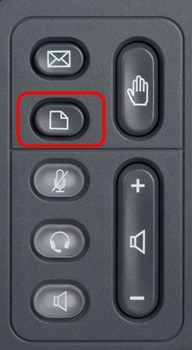
Step 2. Use the navigation keys and scroll down to Network Configuration. Press the Select softkey. The Network Configuration menu appears.
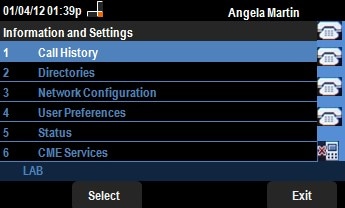
Step 3. To configure VPN, with the VPN option selected press the Right Arrow navigation key. The VPN settings menu will open.
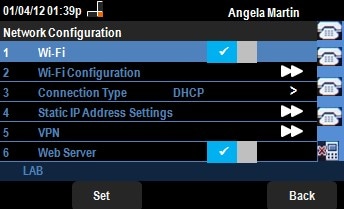
Step 4. The fields are explained as follows. Every field where characters are to be entered has option softkey and delChar softkey. The option softkey when pressed gives option for entering the type of characters like numbers,IP address, Star Code. delChar button can be pressed to delete a character.
• VPN Server — Enter the IP Address of the VPN server to be connected. Press the Down Arrow navigation key to get to next option.
• User Name — Enter the User Name that will be used to authenticate when getting connected to VPN server. Press the Down Arrow navigation key to get to next option.
• Password — Enter the Password that will be used to authenticate when getting connected to VPN server. Press the Down Arrow navigation key to get to next option.
• Tunnel Group — It is not typically required. If it is set for the VPN Server then enter the Tunnel Group. Press the Down Arrow navigation key to get to next option.
• Connect on Bootup — This can be enabled by pressing the Right Arrow navigation key. This will enable the phone to connect to VPN server whenever the phone is booted.
• Enable Connection — This will enable the connection.
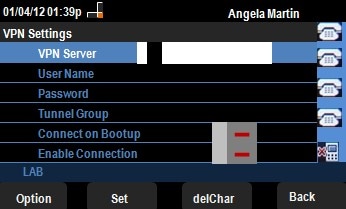
Step 5. When configuration is complete, press the Back softkey to get back to the previous Network Configuration menu.
 Feedback
Feedback