Peripheral Status on SPA525G/SPA525G2 IP Phone
Available Languages
Objective
This document showcases the procedure for checking the peripheral status on the SPA525G and SPA525G2 IP phones. Different peripherals like attendant consoles or USB flash drives can be connected to the SPA525G/SPA525G2 phones. The Peripheral status helps to check the if the devices are connected properly.
Applicable Devices
• SPA 525G
• SPA 525G2
Peripheral Status.
Step 1. Press the Setup button on the phone. The Information and Settings menu appears.
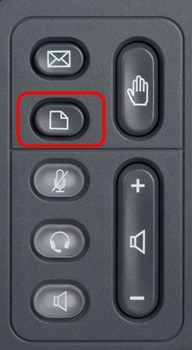
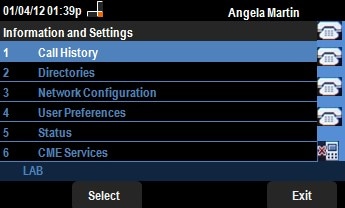
Step 2. Use the navigation keys and scroll down to Status. Press the Select softkey. The Status menu appears.
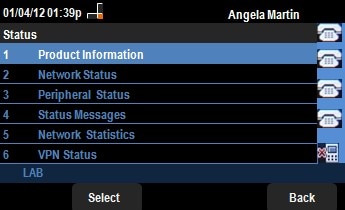
Step 3. Use the navigation keys and scroll down to Peripheral Status. Press the Select softkey. The Peripheral Status menu appears.

Step 4. The fields are explained as follows.
• USB Drive — If the USB Drive is inserted properly, this displays Connected. This displays Not Connected if there is no drive inserted.
• Att Cons 1 — This is for Attendant Console 1. The Attendant Consoles can be attached to SPA525G/SPA525G2 for better and additional management support for call handling. If the console is attached properly then this displays Connected, otherwise it shows Not Connected.
• Att Cons 2 — This is for Attendant Console 2. If the console is attached properly then this displays Connected, otherwise it shows Not Connected.
Step 5. The Refresh softkey can be pressed to reset the connections. To go back to the previous Status menu press the Back softkey.
 Feedback
Feedback