Wireless Status on SPA525G or SPA525G2 IP Phones
Available Languages
Objective
This document showcases the procedure to check the wireless status on the SPA525G or SPA525G2 IP phones. The wireless status gives the information if the SPA525G/SPA525G2 is connected properly to the Wi-Fi network and simultaneously gives notification of signal strength, network name etc.
Applicable Devices
• SPA 525G
• SPA 525G2
Wireless Status.
Step 1. Press the Setup button on the phone. The Information and Settings menu appears.
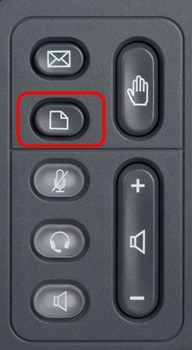
Step 2. Use the navigation keys and scroll down to Network Configuration. Press the Select softkey. The Network Configuration menu appears.
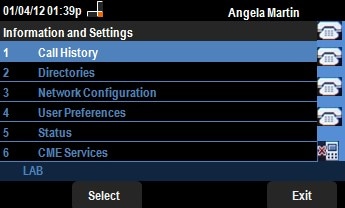
Step 3a. To enable Wi-Fi, with the Wi-Fi option selected press the Right Arrow navigation key. The white checkmark with a blue background signifies that Wi-Fi is enabled. If you do not see this confirmation, follow the rest of Step 3.
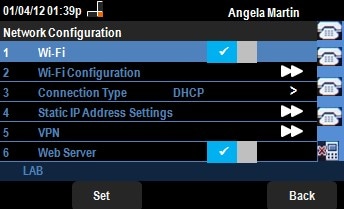
Step 3b (optional). If you didn't see a checkmark on line 1 in Step 3a, you need to have Wi-Fi enabled. This image shows the Wi-Fi is Disabled.
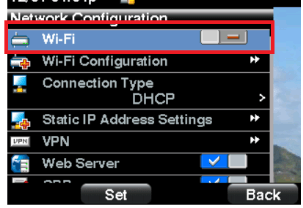
Step 3c (optional). With the Wi-Fi line selected, press the arrow key to the right or left and it will change to show the checkmark. This image shows the Wi-fi enabled.
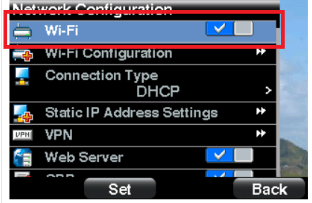
Step 3d. Make sure the phone is not connected to Ethernet. You can enable Wi-Fi while connected to Ethernet, but you will not be able to access the Internet.
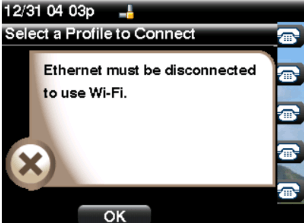
Step 4. Use the navigation keys and scroll down to Wi-Fi Configuration. Press the Right Arrow navigation key. The Wi-Fi configuration menu appears on the screen.
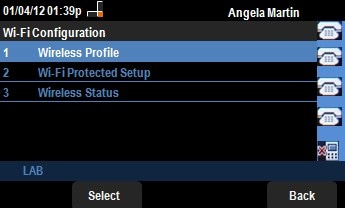
Step 5. Use the navigation keys and scroll down to Wireless Status. Press the Select softkey. The Wireless Status menu appears on the screen.
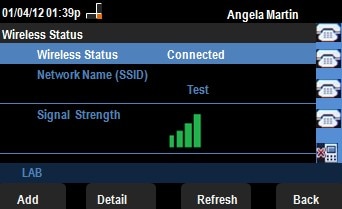
Step 6. The fields are explained as follows:
• Wireless Status — This displays Connected if the phone is properly connected to the Wi-FI network; otherwise this displays Not Connected.
• Network Name (SSID) — This displays the name of the Wi-Fi network to which the SPA525G/SPA525G2 is connected.
• Signal Strength — This displays the iconic representation of the signal strength received by the SPA525G/SPA525G2. The number of bars are directly proportional to the signal strength. Thus if there are more bars then the strength is good and if there are less bars then the signal strength is less.
Step 7. Pressing the Add softkey gives an option of adding the current network to the list of Wireless Profiles on the SPA525G/SPA525G2.
Step 8. Pressing the Detail softkey displays the wireless status with additional parameters. These parameters are Signal and Noise strengths in the units of dBm, MAC Address of the Access Point to which the SPA525G/SPA525G2 is connected, Channel and Frequency, Quality of Service, Security Mode and Transmission Rate. Press the Back button to go back to the previous Wireless Status menu.
Step 9. Pressing the Refresh softkey will reset the connection and refresh the status page.
Step 9. To go back to the previous Wi-Fi Configuration menu, press the Back softkey.
 Feedback
Feedback