VLAN Configuration on SPA525G/SPA525G2 IP Phones
Available Languages
Objective
This document showcases the procedure to configure VLAN on the SPA525G/SPA525G2 IP Phone. VLAN configuration helps to distinguish between data traffic and voice traffic. This helps in better network management.
Applicable Devices
• SPA 525G
• SPA 525G2
VLAN Configuration.
Step 1. Press the Setup button on the phone. The Information and Settings menu appears.
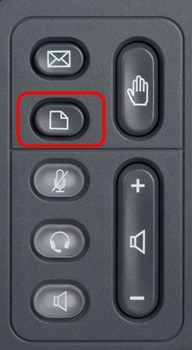
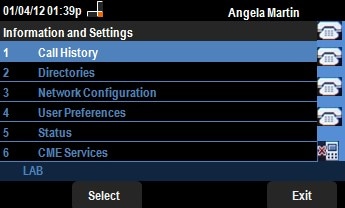
Step 2. Use the navigation keys and scroll down to Network Configuration. Press the Select softkey. The Network Configuration menu appears. Using the navigation keys, scroll down to VLAN option.

Step 3. The fields are explained as follows.
• VLAN — To enable VLAN, press the Right Arrow navigation key with this option selected. A white check mark on the blue background confirms that VLAN is enabled. To disable, press the Left Arrow navigation key.
• VLAN ID — If the VLAN is going to be used without the CDP, enter the VLAN ID for the IP phone in this field. The voice packets are tagged with this VLAN ID.
• PC Port VLAN —To enable PC Port, press the Right Arrow navigation key with this option selected. A white check mark on the blue background confirms that PC Port is enabled. To disable, press the Left Arrow navigation key.
• PC Port VLAN ID — The phone with this ID tags all the frames coming from the PC. This field can take values in the range 0-4095, including 0 and 4095.
Step 4. Press the Back softkey to go back to the previous Information and Settings menu.
 Feedback
Feedback