Delete Call History on the SPA525G and SPA525G2 using Soft Keys
Available Languages
Objectives
This document describes how to delete the call history on the SPA525G and SPA525G2 IP Phones using soft keys.
Applicable Devices
• SPA525G IP Phone
• SPA525G2 IP Phone
Delete All Call History
Step 1. Push the Set Up soft key.

Step 2. Push the soft key for Call History.

Step 3. Push the soft key for All Calls.

Step 4. Push Option.

Step 5. Select Delete List or Delete Entry.
Step 6. Push Select.
Step 7. A screen will pop up, push OK if the entry or list selected is the one for deletion.

Delete Missed Call History
Step 1. Push the Set Up soft key.

Step 2. Push the soft key for Call History.

Step 3. Push the soft key for Missed Calls.

Step 4. Push Option.

Step 5. Select Delete List or Delete Entry.
Step 6. Push Select.
Step 7. A screen will pop up, push OK if the entry or list selected is the one for deletion.

Delete Received Call History
Step 1. Push the Set Up soft key.

Step 2. Push the soft key for Call History.

Step 3. Push the soft key for Recieved Calls.

Step 4. Push Option.

Step 5. Select Delete List or Delete Entry.
Step 6. Push Select.
Step 7. A screen will pop up, push OK if the entry or list selected is the one for deletion.

Delete Placed Call History
Step 1. Push the Set Up soft key.

Step 2. Push the soft key for Call History.

Step 3. Push the soft key for Placed Calls.
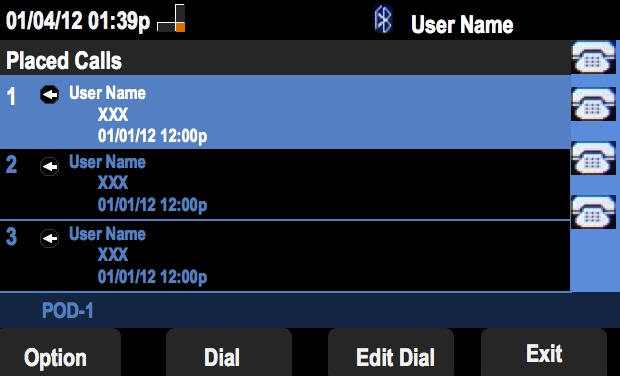
Step 4. Push Option.

Step 5. Select Delete List or Delete Entry.
Step 6. Push Select.
Step 7. A screen will pop up, push OK if the entry or list selected is the one for deletion.

Delete History From Main Call History Screen
Step 1. Push the Set Up soft key.

Step 2. Select Call History.

Step 3. Push Option.

Step 4. Select Delete List or Delete All.
Note: Delete List will delete the list that is highlighted while Delete All will clear all lists.
Step 6. Push Select.
Step 7. A screen will pop up, push OK if the list selected or all lists are to be deleted.

 Feedback
Feedback