Use Web Configuration Utility to Upgrade Firmware on the SPA525G and SPA525G2 IP Phones
Available Languages
Objective
The objective of this article is to guide you on how to upgrade the SPA525G and the SPA525G2 with the use of the web configuration utility. A firmware upgrade of the IP Phone can be done in two ways; one is through the web configuration utility and the other is through a TFTP protocol on a Unified Communication device via the Cisco Configuration Assistant (CCA). Firmware upgrades are important and can provide or update functionality of the device and fix problems in the last firmware.
Applicable Devices
- SPA525G
- SPA525G2
Software Download URL
Steps to Upgrade Firmware
Step 1. You can check the current firmware version. With your IP phone soft keys press the Setup button and choose Status > Product Information > Software Version..
Step 2. Download the latest version of the SPA525G IP phone firmware upgrade from the Cisco website.
Step 3. Extract the files and save on the desktop. In this article firmware version 7.5.3 is used. The extracted folder has spa525g-7-5-3.bin and spa525g-7-5-3-bt.bin files. If you want to use Bluetooth, then use the spa525g-7-5-3-bt.bin file, because it contains the updated Bluetooth firmware.
Step 4.On the IP phone, choose Device Administration > Call Control Settings > Signaling Protocol.
Step 5. Use the right arrow soft key and set Signaling Protocol as SIP. If the Signaling Protocol is SCCP, then you cannot log in as administrator and advanced.
Step 6. Use the web configuration utility to log in as an administrator and choose Advanced >Firmware Upgrade
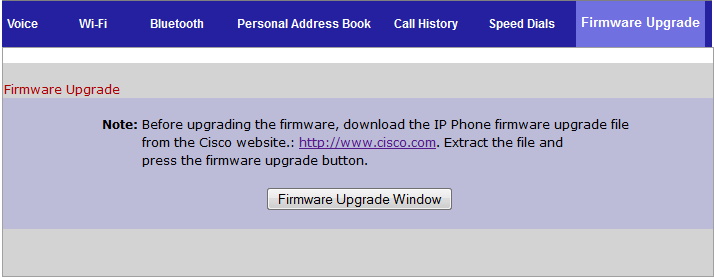
Step 7. Click Firmware Upgrade Window. The IP Phone SPA525G page opens:
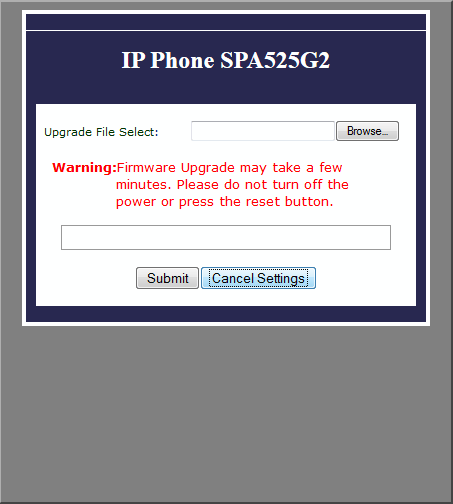
Step 8. Click Browse and choose the path for the downloaded file.
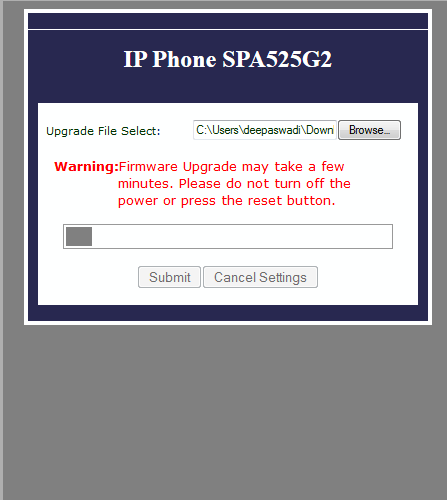
Step 9. Click Submit. Once the firmware upgrade is successful, the system starts to reboot. After it reboots, a window shows "Firmware Upgrade Successful".
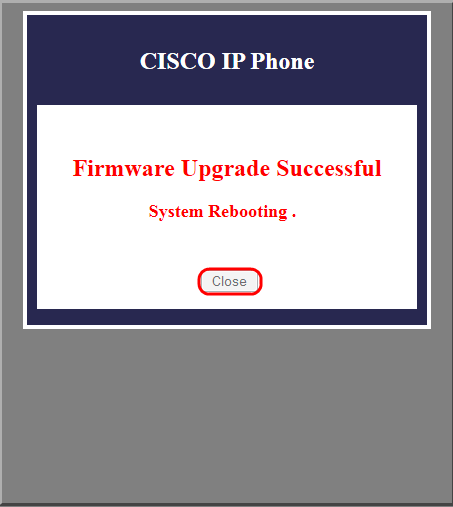
Revision History
| Revision | Publish Date | Comments |
|---|---|---|
1.0 |
11-Dec-2018 |
Initial Release |
 Feedback
Feedback