Supplementary Service Settings on SPA8000 Phone Adapter
Available Languages
Objective
Supplementary service settings are used to configure various caller ID options according to the requirements of the user. This document outlines the procedures to change various supplementary service settings a SPA8000. All the settings configured in this article are optional, in which you can choose yes to enable or no disable the setting.
Note: Disable all these features when you are not subscribed to a specified service or your Internet service provider (ISP) already provides the specified service.
Applicable Device
• SPA8000
Software Version
• 6.1.12
Supplementary Service Settings
Step 1. Log in to the web configuration utility as an administrator and chooseBasic > Voice > L1- L8. The Line page opens. Scroll down to the Supplementary Service Settings area.
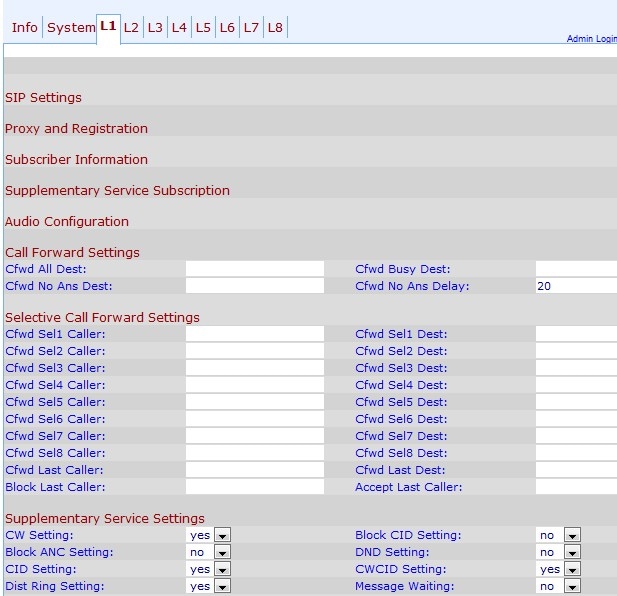
Note: The lines are named as Ln, where n is the line number. The administrator has to choose which line to configure in Step 1.

Step 2. Choose the status that you would like to assign to the call waiting option from the CW Setting drop-down list. Call waiting is used to put a call on hold while another activity is being done.
Step 3. Choose the status that you would like to assign to the block caller ID option from the Block CID Setting drop-down list. This feature blocks the caller ID for all the outbound calls.
Step 4. Choose the status that you would like to assign to the block anonymous call from the Block ANC Setting drop-down list. This feature is used when the user receives a call that does not have any caller ID, in which case the device blocks it.
Step 5. Choose the status that you would like to assign to the Do Not Disturb (DND) from the DND Setting drop-down list. This feature is used when the user does not want to be disturbed with the sound of an incoming call, so the device eliminates the ring produce by the phone and send a visual signal to the user in case the user still wants to answer the phone.
Step 6. Choose the status that you would like to assign to the caller ID generation from the CID Setting drop-down list to. This feature assigns an ID for the call.
Step 7. Choose the status that you would like to assign to the call waiting caller ID generation from the CWCID Setting drop-down list.This feature assigns a caller ID for a call that it is in wait.
Step 8. Choose the status that you would like to assign to the distinctive ring from the Dist Ring Setting drop-down list. This feature is used when you want to configure different numbers to the same phone but give different rings for the different features.
Note: To configure distinctive ring settings on the SPA8000 follow the step mentioned in the article Distinctive Ring Settings on SPA8000 Phone Adapter.
Step 9. Choose the status that you would like to assign to the waiting message from the Message Waiting drop-down list. Message Waiting parameters are updated when there is a voice-mail notification received by the IP phone.
Note: The message waiting indicator is used for the administrator to give a visual alert that there is a message waiting to be read for the user. You can manually modify it to clear or set the flag. Choosing yes in Step 9 will activate stutter tone and VMWI signal. It is stored in long term memory and will survive after reboot or power cycle. It is selected as no by default.
Step 10. Click Submit All Changes to save your configuration.
Contact Cisco
- Open a Support Case

- (Requires a Cisco Service Contract)
 Feedback
Feedback