Firmware Upgrade on SPA112 and SPA122
Available Languages
Objective
To upgrade the firmware a specific file must be downloaded from the Internet and uploaded to the device. Upgrading your devices can be very useful. Firmware upgrades can fix software bugs, improve features, and extend the life of the device. These improvements can benefit the overall performance of a device. When a firmware upgrade is applied the communications of the device stops temporarily. This document describes how to upgrade the firmware on a SPA112 or a SPA122.
Applicable Devices | Firmware Version
- SPA112 | (Download latest)
- SPA122 | (Download latest)
Save the firmware upgrade file, that can be found by navigating in the link above, to a convenient location on your computer. The default destination is the downloads folder. Once downloaded, unzip the folder using a folder manipulation program.
Note: There are two default logins, cisco - which has basic user rights and will NOT see a firmware update option, and admin - which has the admin rights and has the option to update the firmware. Be sure you are in admin mode when performing a firmware upgrade.
Firmware Upgrade
Step 1. Log in to the Phone Adapter Configuration Utility. and choose Administration > Firmware Upgrade. The Firmware Upgrade page opens:
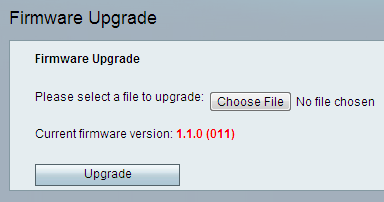
Step 2. Click Choose File to choose the firmware version you want to install on the device from where you saved it. Once chosen, the file will appear next to the Choose File button.
The Current firmware version field display the current firmware that is installed on the device.
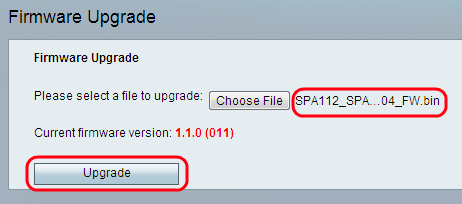
Step 3. Click Upgrade to begin the firmware upgrade.
Note: If the firmware is downgraded to a previous firmware version, the device will be restored to factory defaults and all configured settings will be lost.
Note: A firmware upgrade can take a few minutes. Please do not disconnect the power or unplug the device from your computer. Once the firmware is complete the following is displayed:
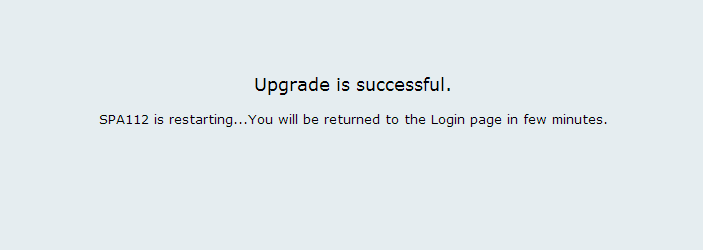
After the reboot is complete, the device returns to the login page.
For more information, including links to all Cisco articles the SPA112 or SPA122, check out the following links: