Configure Call Progress Tones in Regional Voice Parameters on SPA100 Series
Available Languages
Objective
Analog Telephone Adapters (ATAs) have configurable call progress tones that are generated locally on the ATA. These notification tones are played back to you when you pick up the handset. Call progress tones give you a certain tone (sound) with a particular cadence (rhythm/tempo/beat) to relay the status of a call. It is a simple way to relay information. The tones are used to identify different features. A common example is hearing four short beeps when picking up a handset as a notification that there is a voicemail.
Progress tones are set up by default so it is simple to leave them as they are and learn them. You can also customize the tones. It is similar to when you get a new cell phone; there is a default sound for incoming calls and one for text messages, but you have the option to customize those as well.
The objective of this document is to show how to configure the call progress tones in the regional voice parameters on SPA100 series devices.
Applicable Devices
• SPA112
• SPA122
Software Version
• 1.3.1 (003)
Generate a Tone script
The tone script is divided in two parts; cadence and frequency.
• Cadence — Total Tone Length (Segment: On= time, Off=time with frequencies)
• Frequency — Frequency @-level of dBm
As an example: 350@-19,440@-19;2(.1/.1/1+2);10(*/0/1+2)
Note: The tone scripts include first the frequency script and then the cadence script. You can also elaborate the tone according to the requirements that you want to apply to that specific tone .
Regional Settings
Use the Voice > Regional page to localize your system with the appropriate regional settings.
Defining Ring and Cadence and Tone Scripts
To define ring and tone patterns, the ATA uses the concept of scripts. Below is information about creating Cadence Scripts (CadScripts), Frequency Scripts (FreqScripts), and Tone Scripts (ToneScripts).
CadScript
A mini-script of up to 127 characters that specifies the cadence parameters of a signal.
Syntax: S1[;S2], where Si=Di (oni ,1/offi ,1[,oni ,2/offi ,2[,oni,3/offi , 3[,oni ,4/offi ,4[,oni , 5/offi ,5,oni ,6/offi,6]]]]]) and is known as a section, oni,j and offi,j are the on/off duration in seconds of a segment and i = 1 or 2, and j = 1 to 6. Di is the total duration of the section in seconds. All durations can have up to three decimal places to provide 1 ms resolution. The wildcard character “*” represents infinite duration. The segments within a section are played in order and repeated until the total duration is played.
Example 1: 60(2/4)
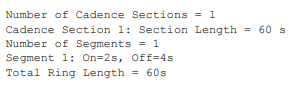
Example 2—Distinctive ring (short,short,short,long): 60(.2/.2,.2/.2,.2/.2,1/4)
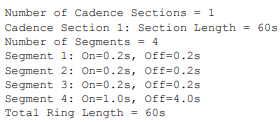
FreqScript
A mini-script of up to 127 characters that specifics the frequency and level parameters of a tone.
Syntax: F1@L1[,F2@L2[,F3@L3[,F4@L4[,F5@L5[,F6@L6]]]] Where F1–F6 are frequency in Hz (unsigned integers only) and L1–L6 are corresponding levels in dBm (with up to 1 decimal places) White spaces before and after the comma are allowed (but not recommended)
Example 1—Call Waiting Tone: 440@-10

Example 2—Dial Tone: 350@-19,440@-19

ToneScript

A mini-script of up to 127 characters that specifies the frequency, level and cadence parameters of a call progress tone. May contain up to 127 characters.
Syntax: FreqScript;Z1[;Z2]. The section Z1 is similar to the S1 section in a CadScript except that each on/off segment is followed by a frequency components parameter: Z1 = D1(oni,1/offi,1/fi,1[,oni,2/offi,2/fi,2 [,oni,3/ offi,3/fi,3[,oni,4/offi,4/fi,4[,oni,5/offi,5/fi,5[,oni,6/offi,6/fi,6]]]]]), where fi,j = n1[+n2]+n3[+n4[+n5[+n6]]]]] and 1 < nk < 6 indicates which of the frequency components given in the FreqScript are used in that segment; if more than one frequency component is used in a segment, the components are summed together
Example 1—Dial tone: 350@-19,440@-19;10(*/0/1+2)
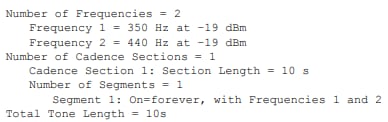
Example 2—Stutter tone: 350@-19,440@-19;2(.1/.1/1+2);10(*/0/1+2)
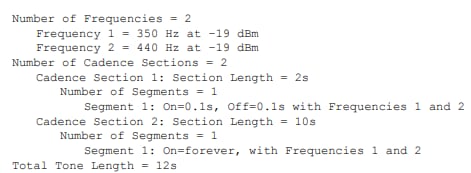
Call Progress Tones in Regional Voice Parameters
Step 1. Log in to the phone adapter configuration utility and choose Voice > Regional tab from the user interface. The Regional page opens with default settings in place. You can leave them as default, or change them.
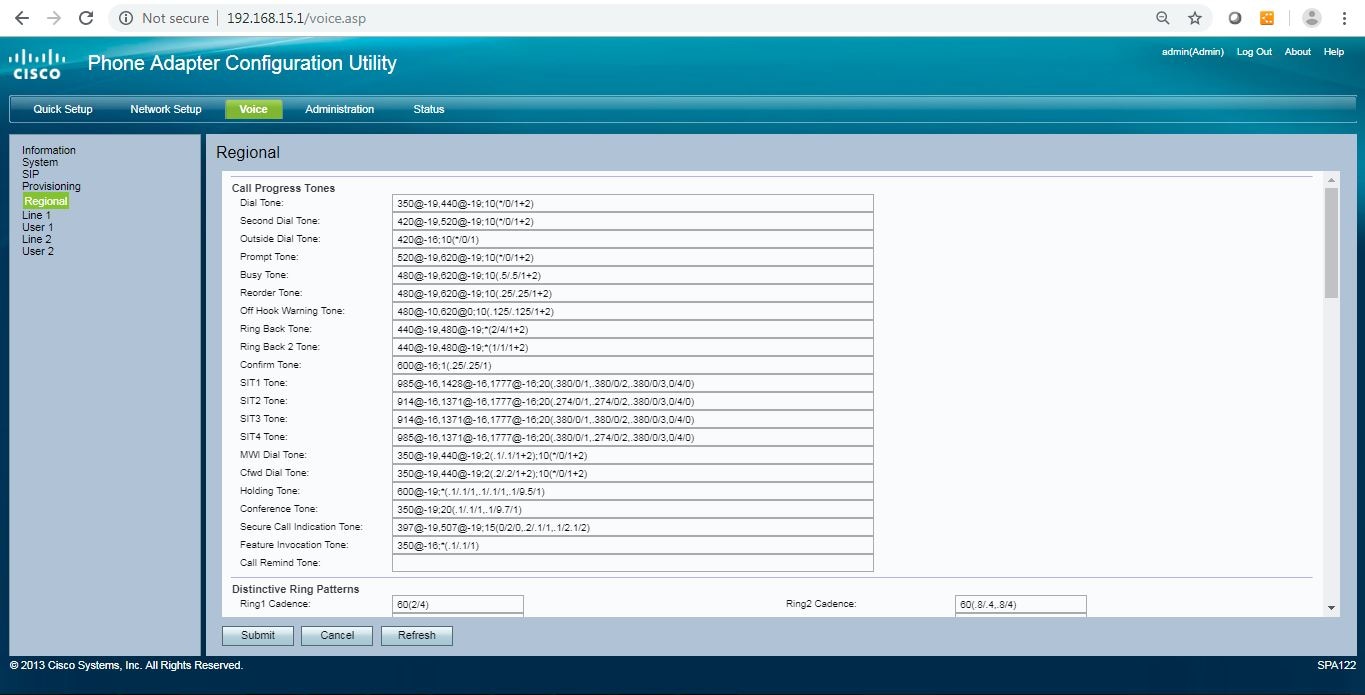
Step 2. Enter the script for the Dial Tone field, which prompts you to enter a phone number.
Dial Tone default: 350@-19,440@-19;10(*/0/1+2).
Step 3. Enter the script for the Second Dial Tone field, which is used when you dial a three-way call.
Second Dial Tone default: 420@-19,520@-19;10(*/0/1+2).
Step 4. Enter the script for the Outside Dial Tone field. This is an alternative to the Dial Tone. It prompts you to enter an external phone number, as opposed to an internal extension. It is triggered by a comma character encountered in the dial plan.
Outside Dial default: 420@-16;10(*/0/1).
Step 5. Enter the script for the Prompt Tone field, which prompts you to enter a call forwarding number.
Prompt Tone default:520@-19,620@-19;10(*/0/1+2).
Step 6. Enter the script for the Busy Tone field, which is played when a 486 RSC is received for an outbound call.
Busy Tone default: 480@-19,620@-19;10(.5/.5/1+2).
Step 7. Enter a value for the Reorder Tone field. This is played when an outbound call has failed, or after the far end hangs up during an established call. The Reorder Tone is played automatically when Dial Tone or any of its alternatives times out.
Reorder Tone default: 480@-19,620@-19;10(.25/.25/1+2).
Step 8. Enter the script for the Off Hook Warning Tone field. This is played when the caller has not properly placed the handset on the cradle. The Off Hook Warning Tone is played when the Reorder Tone times out.
Off Hook Warning Tone default: 480@-10,620@0;10(.125/.125/1+2).
Step 9. Enter the script for the Ring Back Tone field, which is played during an outbound call when the far end is ringing.
Off Hook Warning Tone default: 440@-19,480@-19;*(2/4/1+2).
Step 10. Enter the script for the Ring Back 2 Tone field. The ATA plays this ringback tone instead of Ring Back Tone if the called party replies with a SIP 182 response without SDP to its outbound INVITE request.
Default setting: the same as Ring Back Tone, except the cadence is 1s on and 1s off.
Ring Back 2 Tone default: 440@-19,480@-19;*(1/1/1+2).
Step 11. Enter the script for the Confirm Tone field, which is a brief tone to notify you that the last input value was accepted.
Confirm Tone default: 600@-16;1(.25/.25/1).
Step 12. Enter the script for the SIT1 Tone field. This is an alternative to the Reorder Tone played when an error occurs as you make an outgoing call.
SIT1 Tone default: 985@-16,1428@-16,1777@ 16;20(.380/0/1,.380/0/2,.380/0/3,0/4/0).
Step 13. Enter the script for the SIT2 Tone field. This is an alternative to the Reorder Tone played when an error occurs as you make an outgoing call.
SIT2 Tone default: 914@-16,1371@-16,1777@ 16;20(.274/0/1,.274/0/2,.380/0/3,0/4/0).
Step 14. Enter the script for the SIT3 Tone field. This is an alternative to the Reorder Tone played when an error occurs as you makes an outgoing call.
SIT3 Tone default: 914@-16,1371@-16,1777@-16;20(.380/0/1,.380/0/2,.380/0/3,0/4/0).
Step 15. Enter the script for the SIT4 Tone field. This is an alternative to the Reorder Tone played when an error occurs as you make an outgoing call.
SIT4 Tone default: 985@-16,1371@-16,1777@-16;20(.380/0/1,.274/0/2,.380/0/3,0/4/0).
Step 16. Enter a script for the MWI Dial Tone field. This is played in place of the dial tone when there are unheard messages in your mailbox.
MWI Dial Tone default: 350@-19,440@-19;2(.1/.1/1+2);10(*/0/1+2).
Step 17. Enter the script for the Cfwd Dial Tone field. This is played when all calls are forwarded.
Cfwd Dial Tone default: 350@-19,440@-19;2(.2..2/1+2);10(*/0/1+2).
Step 18. Enter the script for the Holding Tone field. This informs the caller on the far end that they have been placed on hold.
Holding Tone default: 600@-19*(.1/.1/1,.1/.1/1,.1/9.5/1).
Step 19. Enter the script for the Conference Tone field. This is played to all parties when a conference call is in progress.
Conference Tone default: 350@-19;20(.1/.1/1,.1/9.7/1).
Step 20. Enter the script for the Secure Call Indication Tone field. This is played when a call has been successfully switched to secure mode. It should be played only for a short while (less than 30 seconds) and at a reduced level (less than -19 dBm) so it does not interfere with the conversation.
Secure Call Indication Tone default: 397@-19,507@-19;15(0/2/0,.2/.1/1,.1/2.1/2).
Step 21. Enter the script for the Feature Invocation Tone field, which is played when a feature is implemented.
Feature Invocation Tone default: 350@-16;*(.1/.1/1).
Step 22. Click the Submit button to save your changes.

This image shows the default values in each line described in this article.
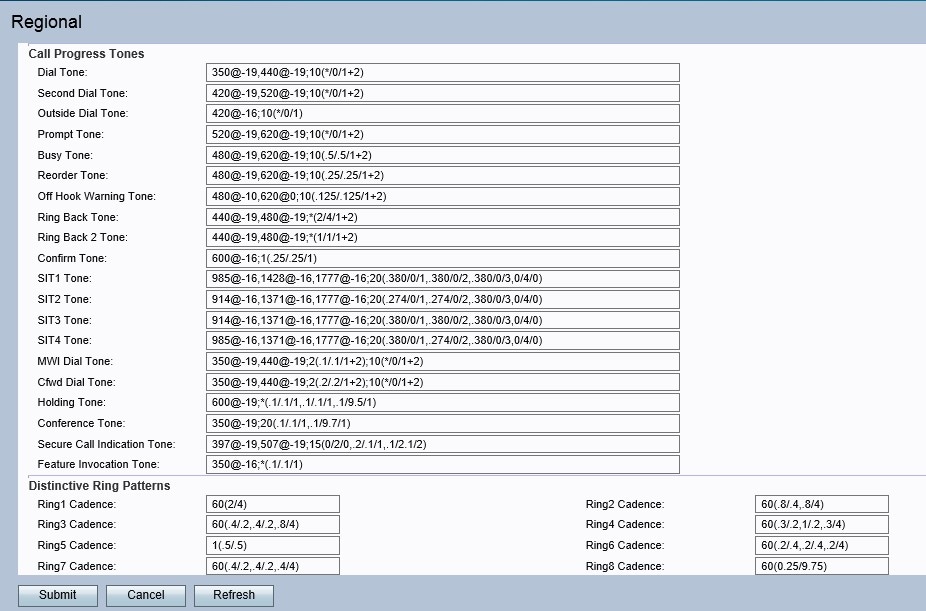
For more information, refer to chapter 5 of the Administration Guide for the SPA 100 Series Phone Adapters (start on page 64 for regional settings).
Contact Cisco
- Open a Support Case

- (Requires a Cisco Service Contract)
 Feedback
Feedback