Configure Supplementary Service Settings on SPA112 and SPA122 Phone Adapters
Available Languages
Objective
The supplementary service settings allows you to configure features such as call waiting, do not disturb, caller ID generation, and more. This is very useful when configuring your phone network because it allows you to make changes to one device, which will then affect all the devices that are connected to it.
The objective of this article is to explain how to configure supplementary service settings on a SPA112 and a SPA122 phone adapter.
Applicable Devices
• SPA112
• SPA122
Software Version
• 1.3.2 (014)
Configure Supplementary Service Settings
Step 1. Log in to the Phone Adapter Configuration Utility and choose Voice > User. The User page opens:
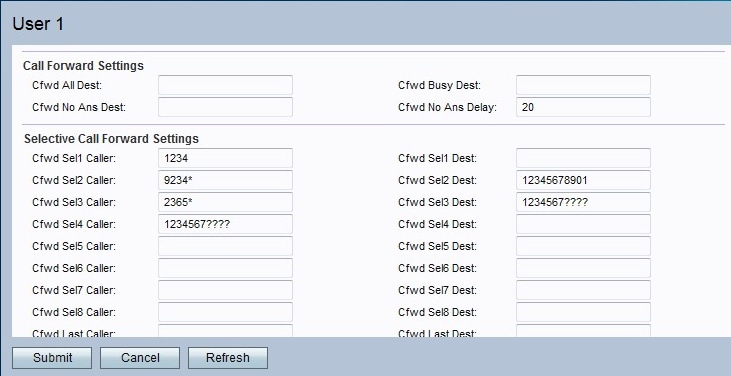
Step 2. Scroll down to the Supplementary Service Settings area.

Step 3. Choose the status that you would like to assign to the call waiting option from the drop down list in the CW Setting field. Call waiting is used to put a call on hold while another activity is in progress.
Step 4. Choose the status that you would like to assign to the block caller ID option from the drop down list in the Block CID Setting field. This feature blocks the caller ID for all outbound calls.
Step 5. Choose the status that you would like to assign to the block anonymous call from the drop down list in the Block ANC Setting field. This feature is used when the user receives a call that does not have any ID, in which case the device blocks it.
Step 6. Choose the status that you would like to assign to the Do Not Disturb (DND) from the drop down list in the DND Setting field. This feature is used when the user does not want to be disturbed by certain call numbers.
Step 7. Choose the status that you would like to assign to the caller ID generation from the drop down list in the CID Setting field. This feature assigns an ID for the call.
Step 8. Choose the status that you would like to assign to the call waiting caller ID generation from the drop down list in the CWCID Setting field. This feature assigns an ID for a call that is waiting.
Step 9. Choose the status that you would like to assign to the distinctive ring from the drop down list in the Dist Ring Setting field. This feature is used when you want to configure different numbers to the same phone but give different ringtone for each of the numbers.
Step 10. Choose the status that you would like to assign to the secure call setting from the drop down list in the Secure Call Settings field. This feature enables the user to make a secure call in which the audio traffic is encrypted both ways for the duration of the call.
Note: To disable the secure calling for a specific call while the secure call feature is enabled, dial *19 before the desired number. To enable the secure calling feature for a specific call while the secure call feature is disabled, dial *18 before the desired number.
Step 11. Choose the status that you would like to assign to the waiting message from the drop down list in the Message Waiting field. The Message Waiting parameter is updated when there is a voice-mail notification received by the IP phone.
Step 12. Click Submit to save your changes.
Contact Cisco
- Open a Support Case

- (Requires a Cisco Service Contract)
 Feedback
Feedback