Call Forward Settings on SPA100 Series
Available Languages
Objective
Call forwarding routes incoming calls to a different phone number or to voice mail. It can be used to forward all calls, forward calls when the phone is busy, or forward calls when there is no answer. The objective of this article is to set up call forwarding on the SPA100 Series Telephone Adapter.
Applicable Devices
• SPA100 Series Telephone Adapter
Software Version
• 1.1.0
Configure Call Forward Settings
Step 1. Log into the Phone Adapter Configuration Utility and choose Voice > Line 1. The Line 1 page opens:
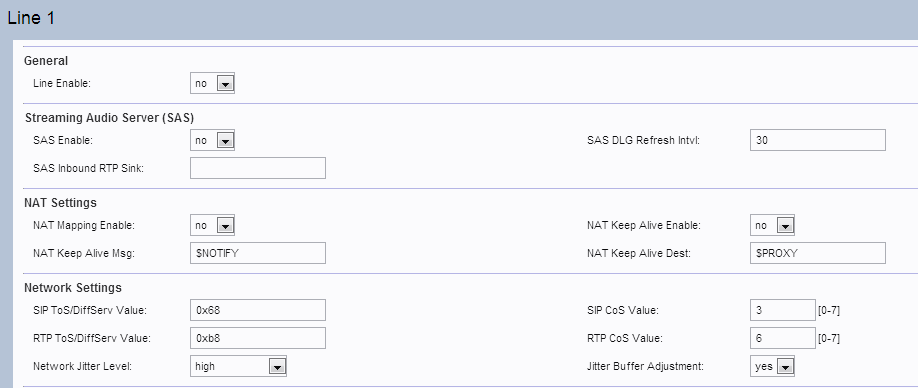
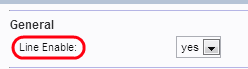
Note: The Line 2 page of the device can be configured in a similar way to Line 1. This article explains the configuration for Line 1 only.
Note: The administrator has to enable the respective settings first on the Line 1 page and then enter the number for that specified field in the User 1 page for the feature to work properly.
Step 2. Choose Yes from the Line Enable drop-down list to enable Line 1.
Step 3. Scroll down to the Supplementary Service Subscription section of the page.
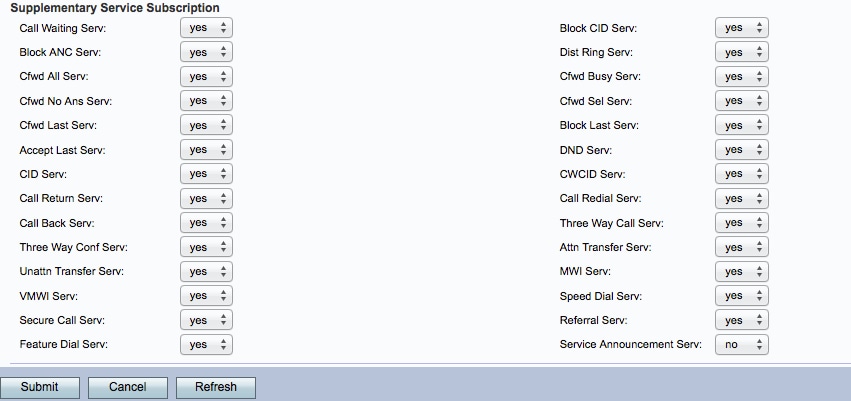
Step 4. Choose Yes from the Cfwd All Serv drop down list. This enables Call Forward to all service. The default setting is Yes. This means all the calls will be forwarded to a specified number in the User 1 page.
Step 5. Choose Yes from the Cfwd Busy Serv drop down list. This enable Call Forward Busy Service. If the phone line is busy, the call is forwarded to a specified number in the User 1 page. The default settings is Yes.
Step 6. Choose Yes from the Cfwd No Ans Serv drop down list. This enables Call Forward No Answer Service. If there is no answer from the called number, call is forwarded to a specified number in the User 1 page. The default setting is Yes.
Step 7. Choose Yes from the Cfwd Sel Serv drop down list. This enables call forward selective service on the line. The default is Yes.
Step 8. Choose Yes from the Cfwd Last Serv drop down list. This enables the call forward last service on the line. The default is Yes.
Step 9. Click Submit to save changes made.
Step 10. Navigate to Voice > User 1. The User 1 page opens:
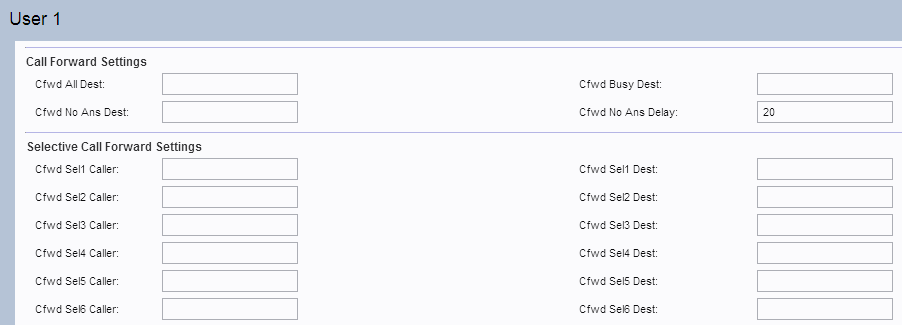

Step 11. If the Cfwd All Serv field is enabled in the Line 1 page, enter the desired phone number that the administrator wants to forward all the calls in the Cfwd All Dest field.

Step 12. If the Cfwd Busy Serv field is enabled in the Line 1 page, enter the desired phone number that the administrator wants to forward all the calls if the phone line is busy in the Cfwd Busy Dest field.

Step 13. If the Cfwd No Ans Serv field is enabled in the Line 1 page, enter the desired phone number that the administrator wants to forward all the calls if there is no answer from the called number in the Cfwd No Ans Dest field.

Step 14. Enter the time delay (in seconds) before the call is forwarded if there is no response from the called number in the Cfwd No Ans Delay field. The device waits for the given time. If there is no answer the call is forwarded. The default setting is 20 sec.
Step 15. Click Submit to save the changes.
Note: The Selective call forward settings can also be enable on this device. With the help of this feature a call from a specified number is transferred to a desired destination number. Up to 8 calls can be forwarded to a desired destination number.
Step 16. Scroll down to the Selective Call Forward Settings section of the page.
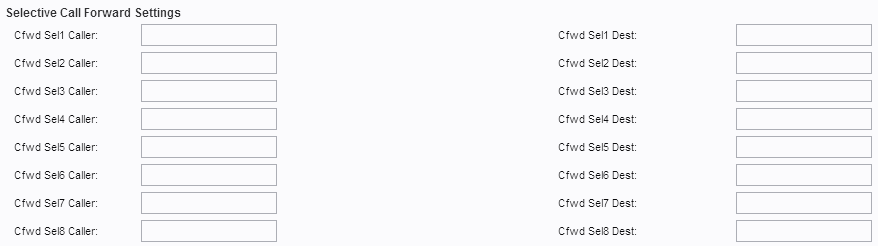

Step 17. Enter the specified number that the administrator wants to forward the call to another number in the Cfwd Sel1 Caller field.

Step 18. Enter the destination number that the administrator wants to forward the call to when called by the number specified in Step 16 in the Cfwd Sel1 Dest field.
Step 19. Click Submit to save the changes.
Contact Cisco
- Open a Support Case

- (Requires a Cisco Service Contract)
 Feedback
Feedback