Configure Vertical Service Codes in Regional Voice Parameters on SPA112 and SPA122
Available Languages
Objectives
A vertical service code is a special code dialed to a telephone number which provides special phone features. Vertical service announcement code is a special feature that allows the user to listen to a record on the line before the call is connected when the user enters the code. The star code is activated by * code and the phone is off hook.
The objective of this article is to explain how to configure vertical service parameters in regional voice settings on a SPA112 or a SPA122. This is helpful to adjust shortcuts, such as the keys required to perform a call redial.
Applicable Devices
• SPA112
• SPA122
Software Version
• 1.3.2 (014)
Vertical Service Codes in Regional Voice Parameters
Step 1. Log in to the Phone Adapter Configuration Utility and choose Voice > Regional. The Regional page opens:

Note: Scroll down to the Vertical Service Activation Codes section to configure the desired codes.
Note: Scroll down to the Vertical Service Announcement Codes section to configure the desired codes .
Vertical Service Activation Codes

Step 2. Enter a value in the Call Return Code field. This code calls the last caller. The default is *69.
Step 3. Enter a value in the Call Redial Code field. This code redials the last number called. The default is *07.
Step 4. Enter a value in the Blind Transfer Code field. This code begins a blind transfer of the current call to the specified extension. The default is *98.
Step 5. Enter a value in the Call Back Act Code field. This code starts a callback when the last outbound call is not busy. The default is *66.
Step 6. Enter a value in the Call Back Deact Code field. This code cancels a callback. The default is *86.
Step 7. Enter a value in the Call Back Busy Act Code field. This code starts a callback when the last outbound call is busy. The default is *05.

Step 8. Enter a value in the Cfwd All Act Code field. This code forwards all calls to the specified extension. The default is *72.
Step 9. Enter a value in the Cfwd All Deact Code field. This code cancels call forwarding of all calls. The default is *73.
Step 10. Enter a value in the Cfwd Busy Act Code field. This code forwards busy calls to the specified extension. The default is *90.
Step 11. Enter a value in the Cfwd Busy Deact Code field. This code cancels call forwarding of busy calls. The default is *91.
Step 12. Enter a value in the Cfwd No Ans Act Code field. This code forwards no-answer calls to the specified extension. The default is *92.
Step 13. Enter a value in the Cfwd No Ans Deact Code field. This code cancels call forwarding of no-answer calls. The default is *93.

Step 14. Enter a value in the Cfwd Last Act Code field. This code forwards the last inbound or outbound calls to the specified extension. The default is *63.
Step 15. Enter a value in the Cfwd Last Deact Code field. This code cancels call forwarding of the last inbound or outbound calls. The default is *83.
Step 16. Enter a value in the Block Last Act Code field. This code blocks the last inbound call. The default is *60.
Step 17. Enter a value in the Block Last Deact Code field. This code cancels blocking of the last inbound call. The default is *80.
Step 18. Enter a value in the Accept Last Act Code field. This code accepts the last outbound call. The default is *64.
Step 19. Enter a value in the Accept Last Deact Code field. This code cancels the code to accept the last outbound call. The default is *84.

Step 20. Enter a value in the CW Act Code field. This code enables call waiting on all calls. The default is *56.
Step 21. Enter a value in the CW Deact Code field. This code disables call waiting on all calls. The default is *57.
Step 22. Enter a value in the CW Per Call Act Code field. This code enables call waiting on the next call. The default is *71.
Step 23. Enter a value in the CW Per Call Deact Code field. This code disables call waiting on the next call. The default is *70.
Step 24. Enter a value in the Block CID Act Code field. This code blocks caller ID on all outbound calls. The default is *67.
Step 25. Enter a value in the Block CID Dect Code field. This code removes caller ID blocking on all outbound calls. The default is *68.

Step 26. Enter a value in the Block CID Per Call Act Code field. This code enables caller ID blocking on the next outbound call. The default is *81.
Step 27. Enter a value in the Block CID Per Call Deact Code field. This code removes blocking on the next outbound call. The default is *82.
Step 28. Enter a value in the Block ANC Act Code field. This code blocks all anonymous calls. The default is *77.
Step 29. Enter a value in the Block ANC Deact Code field. This code removes blocking of all anonymous calls. The default is *87.
Step 30. Enter a value in the DND Act Code field. This code enables the do not disturb feature. The default is *78.
Step 31. Enter a value in the DND Deact Code field. This code disables the do not disturb feature. The default is *79.

Step 32. Enter a value in the CID Act Code field. This code enables caller ID generation. The default is *65.
Step 33. Enter a value in the CID Deact Code field. This code disables caller ID generation. The default is *85.
Step 34. Enter a value in the CWCID Act Code field. This code enables call waiting, caller ID generation. The default is *25.
Step 35. Enter a value in the CWCID Deact Code field. This code disables call waiting, caller ID generation. The default is *45.
Step 36. Enter a value in the Dist Ring Act Code field. This code enables the distinctive ringing feature. The default is *26.
Step 37. Enter a value in the Dist Ring Deact Code field. This code disables the distinctive ringing feature. The default is *46.
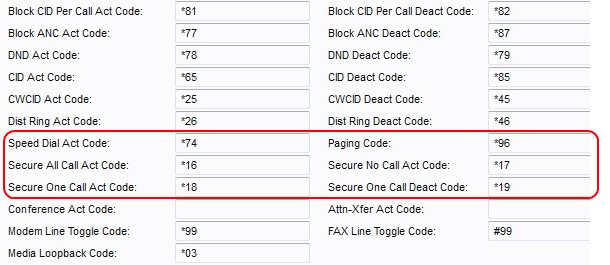
Step 38. Enter a value in the Speed Dial Act Code field. This code assigns a speed dial number. The default is *74.
Step 39. Enter a value in the Paging Code field. This code is used for paging other clients in the group. The default is *96.
Step 40. Enter a value in the Secure All Call Act Code field. This code makes all outbound calls secure. The default is *16.
Step 41. Enter a value in the Secure No Call Act Code field. This code makes all outbound calls not secure. The default is *17.
Step 42. Enter a value in the Secure One Call Act Code field. This code makes the next outbound call secure. The default is *18.
Step 43. Enter a value in the Secure One Call Deact Code field. This code makes the next outbound call not secure. The default is *19.
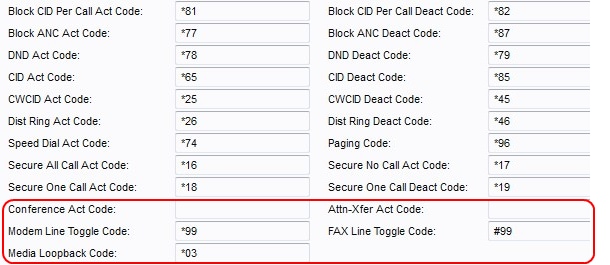
Step 44. Enter a value in the Conference Act Code field. If this code is specified, the user must enter it before dialing the third party for a conference call. Enter the code for a conference call.
Step 45. Enter a value in the Attn-Xfer Act Code field. If this code is specified, the user must enter it before dialing the third party for a call transfer. Enter the code for a call transfer.
Step 46. Enter a value in the Modem Line Toggle Code field. This code toggles the line to a modem. The default is *99.
Step 47. Enter a value in the FAX Line Toggle Code field. This code toggles the line to a fax machine. The default is #99.
Step 48. Enter a value in the Media Loopback Code field. This code is used for media loopback. The default is *03.

Step 49. Enter a value in the Referral Services Codes field. This code is used when a user puts a current call on hold and is listening for the second dial tone. This code has a maximum length of 79 characters and should not conflict with another Service Activation Code. One or more start codes can be configured in this field. Example, *98 or *97|*98|*123, etc.
Step 50. Enter a value in the Feature Dial Services Codes field. This code provides the user with what should be done when listening to the first or second dial. This code has a maximum length of 79 characters. This field can be configured with one or more codes. Example,*98 or *97|*98|*123, etc.
Step 51. Click the Submit button to save changes.
Vertical Service Announcement Codes

Step 2. Enter a value in the Service Annc Base Number field. This is the base number used for service announcements. The default setting is blank.
Step 3. Enter a value in the Service Annc Extension Codes field. These are the extension codes used for service announcements. The extension codes have a specific pattern the can follow. Examples include CWT: 00; CWF: 20; FAT: 18; FAF: 08; FBT: 01; FBF: 12; FNT: 50; FNF: 15.
• CWT — Used to designate that the Call Waiting feature is enabled.
• CWF — Used to designate that the Call Waiting feature is disabled.
• FAT— Used to designate that the Call Forward All feature is enabled.
• FAF— Used to designate that the Call Forward All feature is disabled.
• FBT — Used to designate that the Call Forward Busy feature is enabled.
• FBF— Used to designate that the Call Forward Busy feature is disabled.
• FNT — Used to designate that the Call Forward no answer feature is enabled.
• FNF — Used to designate that the Call Forward no answer feature is disabled. The default setting is blank.
Step 4. Click the Submit button to save changes.
Contact Cisco
- Open a Support Case

- (Requires a Cisco Service Contract)
 Feedback
Feedback