Access the Web Configuration Utility on the SPA122
Available Languages
Objective
One of the easiest ways to change device configuration, and sometimes the only way, is by accessing a web configuration utility. The web configuration utility is a Graphical User Interface (GUI) that gives an administrator direct manipulation of a device and contains all the possible features that can be changed to modify the performance of a device and the network of that device. The objective of this document is to instruct you how to log-in and access the web configuration utility on the SPA122.
Applicable Devices | Firmware Version
- SPA122 | 1.3.2 (Download latest)
Access the Web Configuration Utility
Step 1. Open a web browser and enter the IP address of the phone adapter in the address bar, then press Log In. The Login page opens.
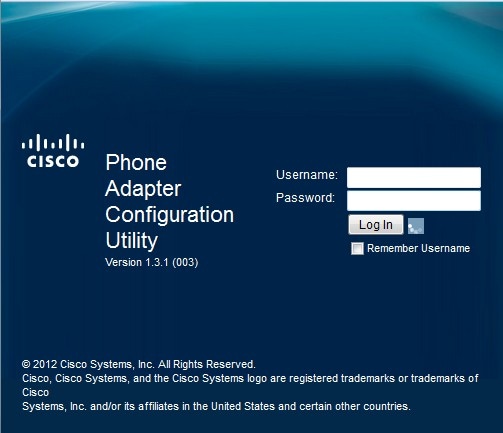
The default IP address of the phone adapter is 192.168.15.1. If no webpage appears try to reset the IP address. In order to reset the IP address, hold the reset button for 30 seconds. This resets the default IP address as well as all other settings to factory defaults. Alternatively, you can manually configure the IP address of the host computer to be on the same subnet as the phone adapter if it is known.
A security alert may appear in the browser with a message that the certificate of the website cannot be trusted. Click Proceed or Continue. The browser does not trust the certificate because it comes from the website itself, not a third party.
The device uses two access modes, one as an administrator and the other one as and user. The administrator log in gives the administrator the ability to configure more complex features than the user log in. The user login is used for when the network requires basic configuration
Step 2. Enter the username of the device in the Username field. The default username for the administrator is admin and for the user it is cisco.
Step 3. Enter the password of the device in the Password field. The default password for the administrator is admin and for the user it is cisco.
Note: If you forget the password, you can reset the phone adapter to factory defaults which in turn returns the device to the default login.
Step 4. Click Login to enter the web configuration utility. The Quick Setup page opens:
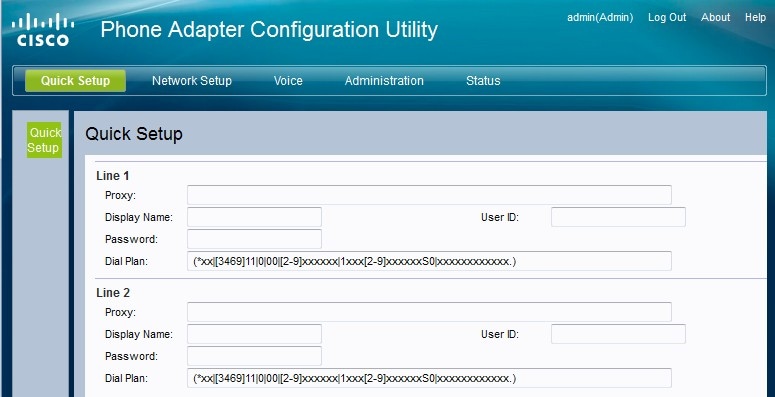
The Quick Setup page allows the administrator to configure the basic features for Line 1 and Line 2.
The toolbar in the upper right hand corner provides useful information about the router.
• The Log Out link logs you out of the Phone Adapter Configuration Utility.
• The About link opens a window that displays the name of the device as well as the firmware version.
• The Help link opens a window that provides information on the various options of the current page being displayed.
For more information, including links to all Cisco articles on the SPA122, check out the Cisco SPA122 ATA with Router Product Page.