Configure WLAN Users in Cisco Business Wireless Access Point
Available Languages
Objective
The objective of this document is to show you how to configure Wireless Local Area Network (WLAN) users in Cisco Business Wireless (CBW) Access Point (AP).
If you are unfamiliar with terms in this document, check out Cisco Business: Glossary of New Terms.
Applicable Devices | Firmware Version
- 140AC (Data Sheet) | 10.0.1.0 (Download latest)
- 145AC (Data Sheet) | 10.0.1.0 (Download latest)
- 240AC (Data Sheet) | 10.0.1.0 (Download latest)
Introduction
If you are looking to configure WLAN users in your CBW AP, you have come to the right place! The CBW APs support the latest 802.11ac Wave 2 standard for higher performance, greater access, and higher-density networks. They deliver industry-leading performance with highly secure and reliable wireless connections, for a robust, mobile end-user experience.
A WLAN implements a flexible data communication system frequently augmenting rather than replacing a wired LAN within a building or campus. WLANs use radio frequency to transmit and receive data over the air, minimizing the need for wired connections.
If you are ready to configure WLAN users on your CBW AP, let’s get started!
Table of Contents
Viewing and Managing WLAN Users
Beginner Help
This toggled section highlights tips for beginners.
Logging In
Log into the Web User Interface (UI) of the Primary AP. To do this, open a web browser and enter https://ciscobusiness.cisco. You may receive a warning before proceeding. Enter your credentials.You can also access the Primary AP by entering https://[ipaddress] (of the Primary AP) into a web browser.
Tool Tips
If you have questions about a field in the user interface, check for a tool tip that looks like the
following: ![]()
Trouble locating the Expand Main Menu icon?
Navigate to the menu on the left-hand side of the screen, if you don’t see the menu button, click
this icon to open the side-bar menu.
Cisco Business App
These devices have companion apps that share some management features with the web user interface. Not all features in the Web user interface will be available in the App.
Frequently Asked Questions
If you still have unanswered questions, you can check our frequently asked questions document. FAQ
You can view and manage WLAN users only for WPA2 Enterprise and Guest WLAN with Local User Accounts as access types.
To use your CBW network, a wireless client should connect to a WLAN in the network.
To connect to a WLAN, the wireless client will have to use the user credentials set for that WLAN. If this WLAN uses WPA2-Personal as a Security Policy, then the user must provide the appropriate WPA2-PSK set for that WLAN on the Primary AP. If the Security Policy is set to WPA2-Enterprise/Local User Account, the user must provide a valid user identity and the corresponding password.
In the WLAN Users window, you can setup different users and their respective user credentials for the different WLANs in the CBW AP wireless network. These are local users authenticated by the Primary AP using WPA2-PSK.
To view and manage WLAN users, choose Wireless Settings > WLAN Users.
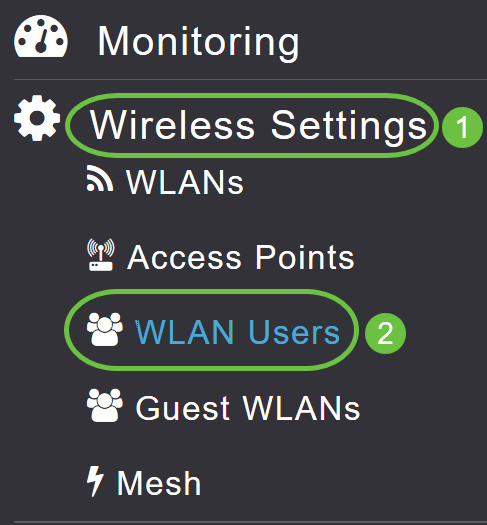
The WLAN Users window is displayed along with the total number of WLAN users configured on the Primary AP. It also lists all the WLAN users in the network along with the following details:
- Username - Name of the WLAN user.
- Guest user - Indicates a guest user account if the toggle button is enabled. This user account is provided with a limited validity of 86400 seconds (or 24 hours) from the time of its creation.
- WLAN Profile - The WLANs that the user can connect to.
- Description - Additional details or comments about the user.
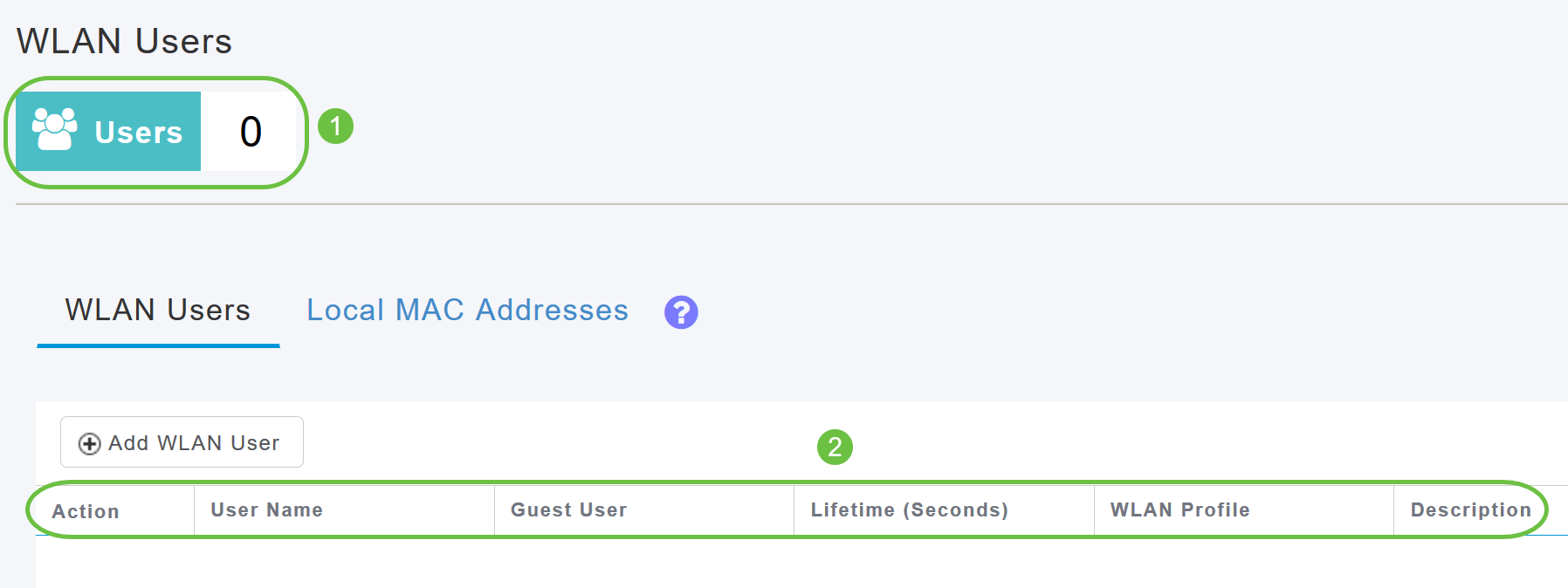
Add a WLAN User
Step 1
To add a WLAN user, click Add WLAN User.
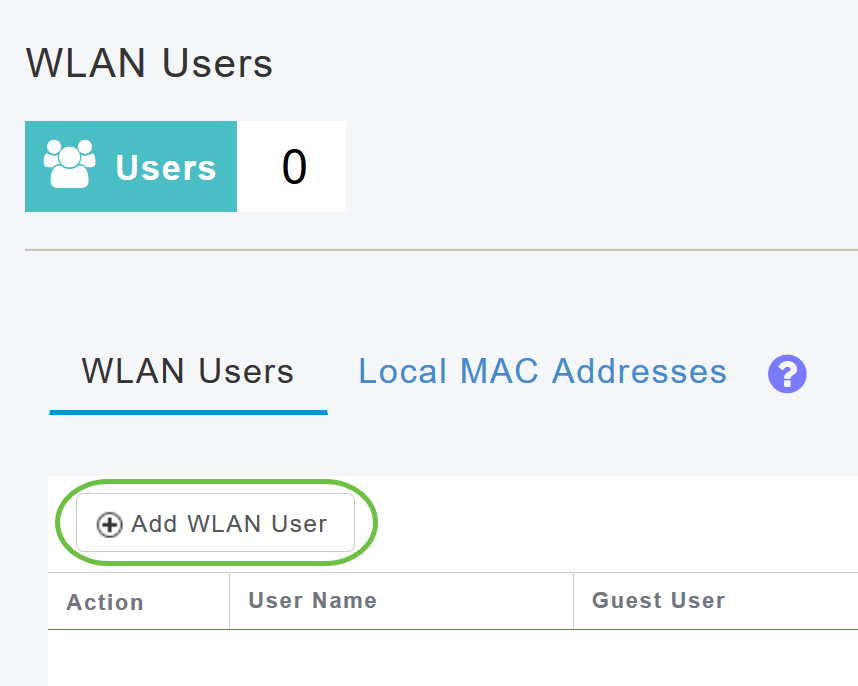
Step 2
Specify the following details:
- User name - Specify a name for the WLAN user account.
- Guest user - Enable the slider button if this is meant to be a guest WLAN user account. You can also specify the validity of this account from the time of its creation, in seconds, in the Lifetime field. The default value is 86400 seconds (that is, 24 hours). You can specify a lifetime value from 60 to 31536000 seconds (that is, 1 minute to 1 year).
- WLAN Profile - Select the WLAN that the user can connect to. From the drop-down list, choose a particular WLAN, or choose Any WLAN to apply this account for all WLANs setup on the Primary AP. This drop-down list is populated with the WLANs which have been configured under Wireless Settings > WLANs.
- New Password - The password to be used when connecting to a WLAN.
- Confirm Password - Reenter the password to confirm it.
- Show Password - You can choose to show password by enabling the slider button.
- Description - Additional details or comments for the user.
Click Apply.
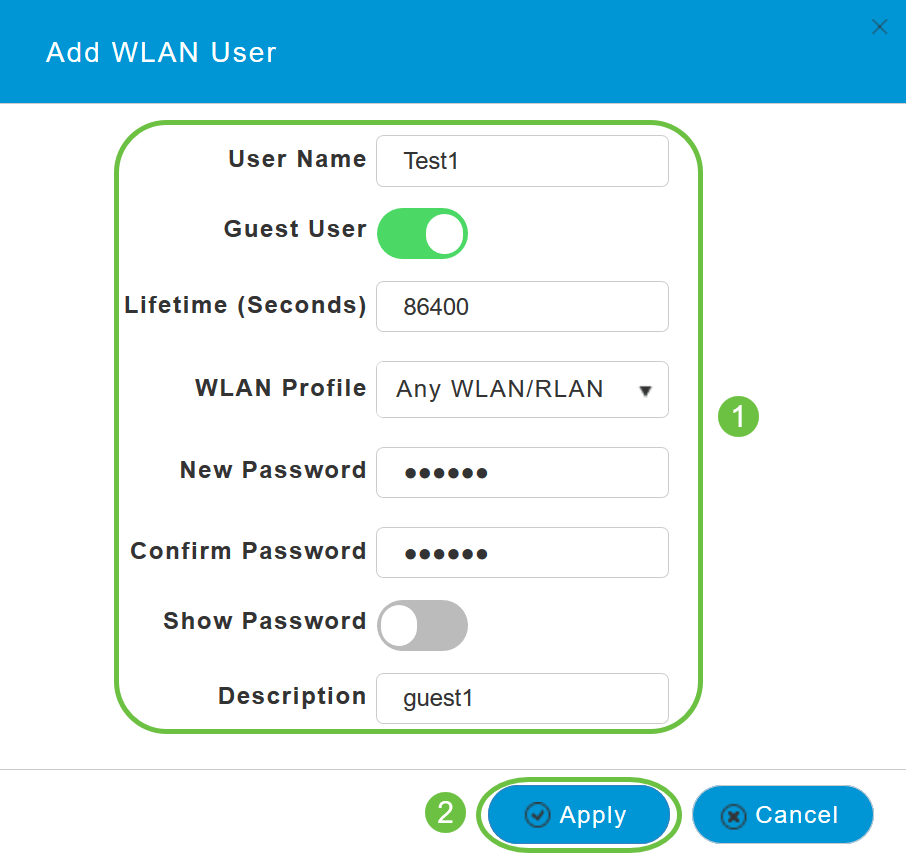
Edit a WLAN User
To edit a WLAN user, click the Edit icon adjacent to the WLAN user whose details you want to modify and make the necessary changes.
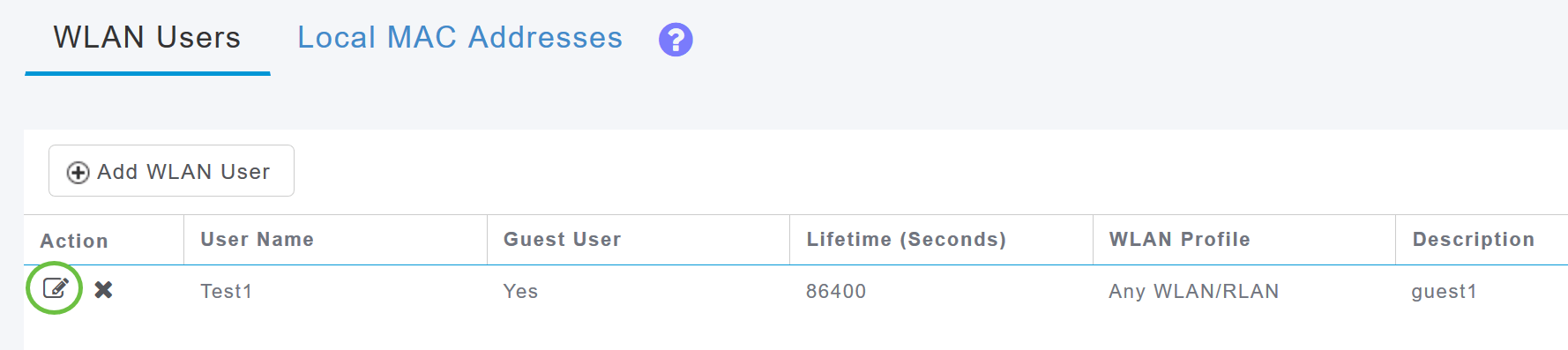
Delete a WLAN User
Step 1
To delete a WLAN user, click the Delete icon adjacent to the WLAN user you want to delete.
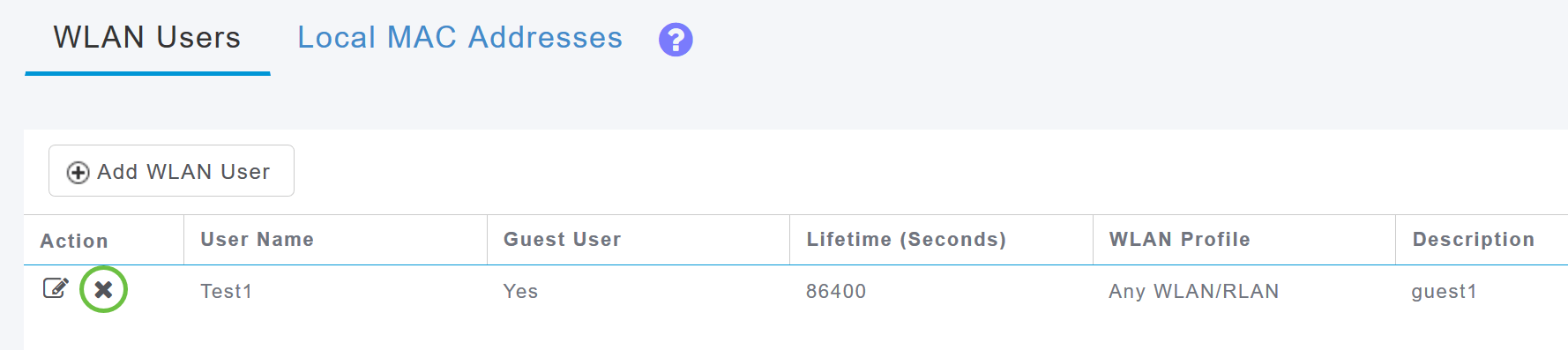
Step 2
Click OK in the confirmation dialog box.
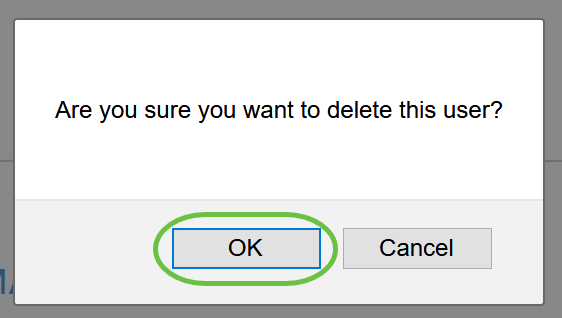
Conclusion
There you have it! You have now learned the steps to configure WLAN Users in your CBW APs. For more advanced configurations, refer to the Cisco Business Wireless Access Point Administration Guide.