Reset a CBW AP back to Factory Default Settings
Available Languages
- 140AC (Data Sheet) | 10.4.1.0 (Download latest)
- 141ACM (Data Sheet) | 10.4.1.0 (Download latest)
- 142ACM (Data Sheet) | 10.4.1.0 (Download latest)
- 143ACM (Data Sheet) | 10.4.1.0 (Download latest)
- 145AC (Data Sheet) | 10.4.1.0 (Download latest)
- 240AC (Data Sheet) | 10.4.1.0 (Download latest)
- Reset to Factory Settings Using the Web User Interface
- Reset to Factory Settings Using an Open Paperclip
- Special Considerations
- The Mode button should be pressed and held before it gets powered up. Once the AP is powered up, continue to hold the Mode button for 30 seconds before you release it.
- If the Mode button is pressed after bootup starts, the factory default reset will be ignored.
- If the Mode button is pressed for over 60 seconds, the factory default reset will be ignored.
- When you perform a reset of the Primary AP, customized radio settings on the subordinate APs are not reset.
- If you have a Bridge Group Name that you set up when you did your original Day Zero configurations, it is recommended that you use the same Bridge Group Name or the subordinate APs may disconnect every 10-15 minutes to search for the old Bridge Group Name.To solve this problem, check out Bridge Group Names.
- Once the reset is performed, you may need to use http://ciscobusiness.cisco to log in to do the Day Zero configurations instead of https:// Uniform Resource Locator (URL).
Objective
The objective of this article is to show you two ways to reset a Cisco Business Wireless (CBW) Access Point (AP) back to factory default settings.
If you are unfamiliar with terms in this document, check out Cisco Business: Glossary of New Terms.
If you want to reboot but keep your settings, check out Reboot Tips instead.
Applicable Devices | Firmware Version
Table of Contents
Introduction
CBW APs are 802.11 a/b/g/n/ac (Wave 2) based, with internal antennas. These APs support the latest 802.11ac Wave 2 standard for higher performance, greater access, and higher-density networks. They deliver industry-leading performance with highly secure and reliable wireless connections, for a robust, mobile end-user experience.
The CBW APs can be used as traditional standalone devices or as part of a mesh network.
If you would like to learn the basics of CBW mesh networking, check out:
There may come a time when you want to reset an AP back to factory default settings and start from scratch. When you reset to factory default settings you lose all configurations. You will need to set up the device again from scratch so make sure you have the connection details.
Reset to Factory Settings Using the Web User Interface
Beginner Help
This toggled section highlights tips for beginners.
Logging In
Log into the Web User Interface (UI) of the Primary AP. To do this, open a web browser and enter https://ciscobusiness.cisco.com You may receive a warning before proceeding. Enter your credentials.You can also access the Primary AP by entering https://[ipaddress] (of the Primary AP) into a web browser.
Tool Tips
If you have questions about a field in the user interface, check for a tool tip that looks like the
following: ![]()
Trouble locating the Expand Main Menu icon?
Navigate to the menu on the left-hand side of the screen, if you don’t see the menu button, click
this icon to open the side-bar menu.
Cisco Business App
These devices have companion apps that share some management features with the web user interface. Not all features in the Web user interface will be available in the App.
Frequently Asked Questions
If you still have unanswered questions, you can check our frequently asked questions document. FAQ
Step 1
Power up the Access Point if it isn’t already on. Check the status of the indicator lights. When the LED light is blinking green, proceed to the next step.
Booting up the access point will take about 8–10 minutes. The LED will blink green in multiple patterns, alternating rapidly through green, red, and amber before turning green again. There may be small variations in the LED color intensity and hue.
Step 2
Log into the Web UI of the Primary AP. Open a web browser and enter https://ciscobusiness.cisco. If this is the first time you are accessing the site, you will need to enter http://ciscobusiness.cisco. You may receive a warning before proceeding. Enter your credentials.
You can also access the Web UI by entering the IP address of the Primary AP into a web browser.
Step 3
From the Web UI menu, choose Advanced > Primary AP Tools.
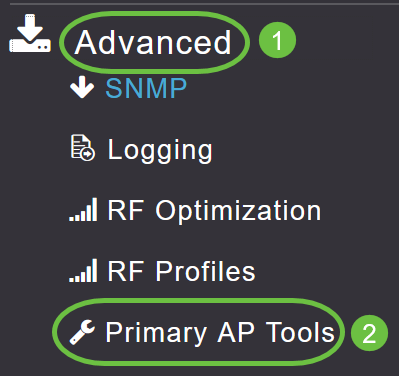
Step 4
Click on the Configuration Management tab. Scroll down and select Reset to Factory Default Settings. This will delete all configurations and set everything back to the default settings.
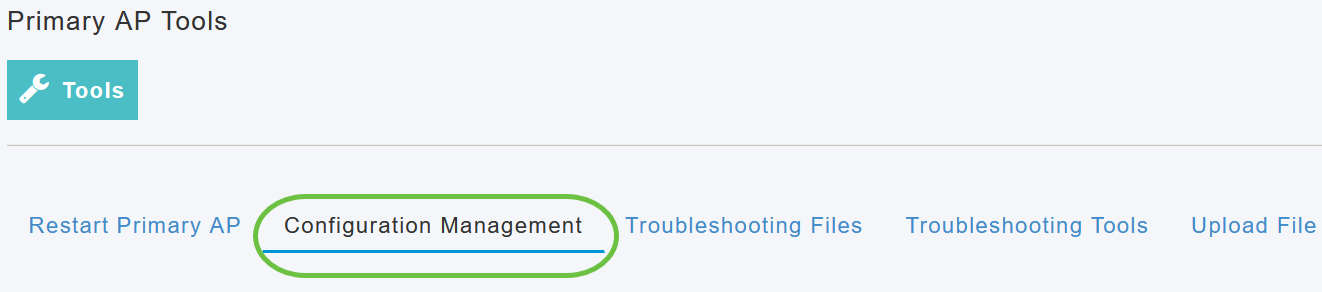

Starting with software version 10.3.1.0, you can reset a non-primary AP. If you do not have the latest version, click here to update the software of your Cisco Business Wireless Access Point.
Step 5
To reset the primary-capable AP or mesh extender, navigate to Monitoring > Network Summary > Access Points.
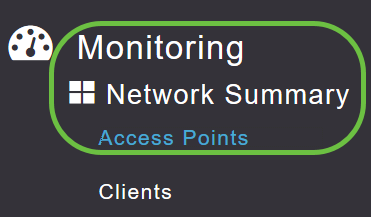
Step 6
Select a non-primary AP.
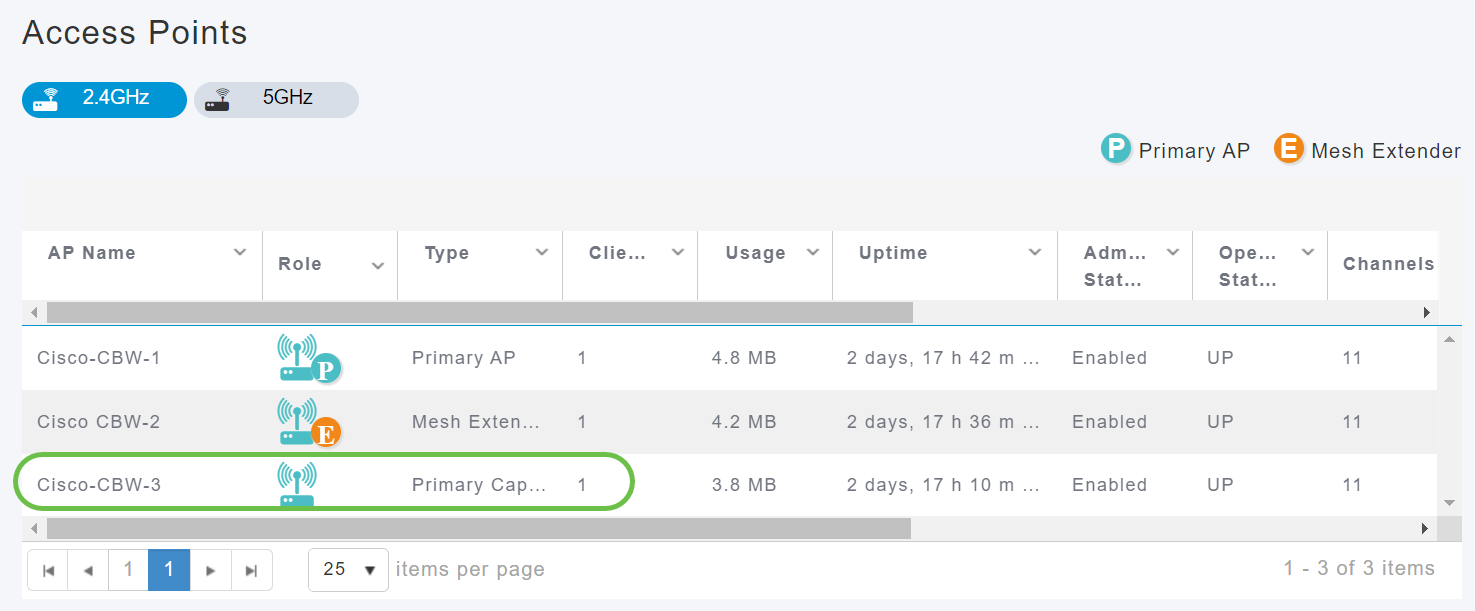
Step 7
Scroll down to the AP details section and select the Tools tab.

Step 8
Click on the Factory Default button.
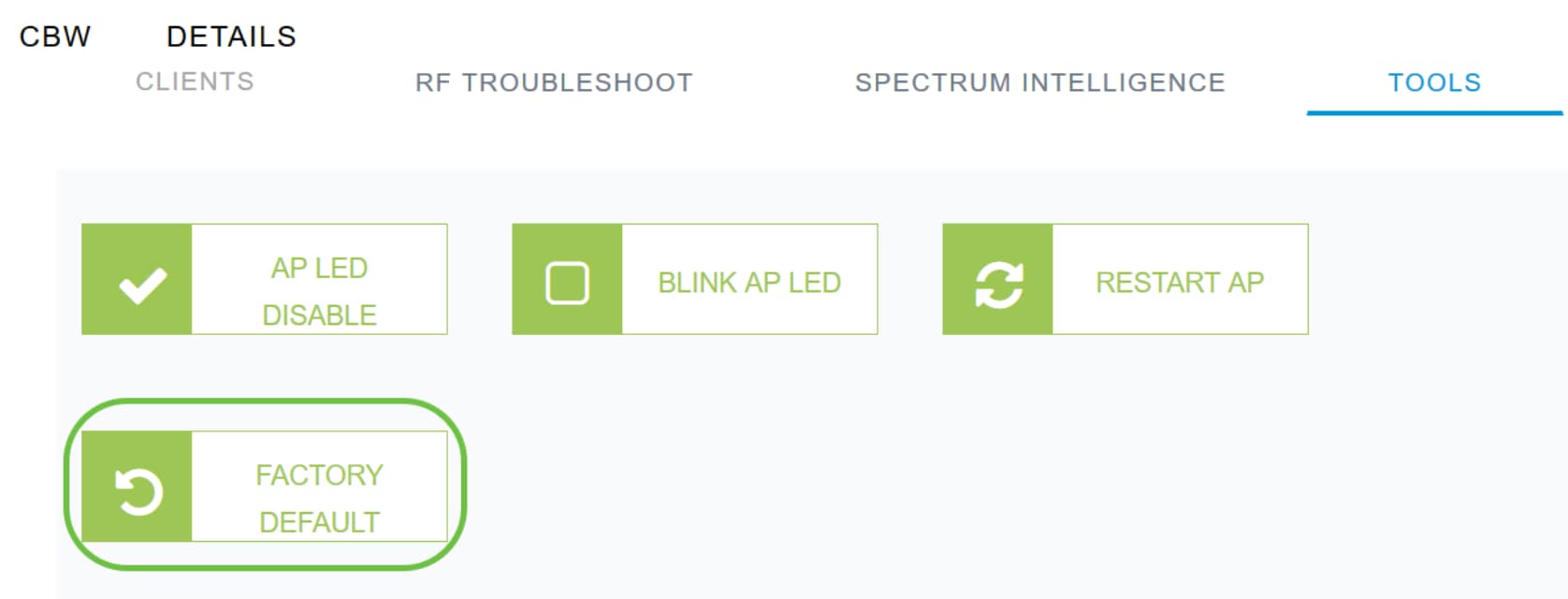
Reset to Factory Settings Using an Open Paperclip
If you have direct access to the AP, you can simply use an open paperclip or another thin, strong object that fits inside the Mode button. Make sure the power is off. Press and hold the Mode button of the device and then power up the AP. After a few seconds, the device LED will begin blinking alternating green/amber for 20 seconds, then switch to green/off. Once the Light Emitting Diode (LED) pattern changes to green/off, release the Mode button and allow the device to continue booting up.
The 145AC LED blinks red/amber during the 20-second countdown while the Mode button is pressed.
Timing is everything:
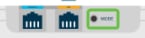
If you reset a Primary AP with the open paperclip steps, you may still want to do the reset on all of the other APs in the network.
Special Considerations
If you were using many of the default settings, there shouldn’t be issues with a reset to factory default. However, the following situations may apply:
Conclusion
You now have some tips to follow for doing a factory reset on Cisco Business Wireless APs. That should help you start fresh with your APs.