Best Practices for a Cisco Business Wireless Mesh Network
Available Languages
Objective
The objective of this article to explain best practices when doing a setup of a Cisco Business Wireless Network.
If you have set up your wireless network and are having problems, check out Troubleshooting a Cisco Business Wireless Mesh Network.
It is important to update the software of your APs, even if they are new. Links for the software download are provided after the device in the next section. If you need step-by-step guidance for upgrading software, check out Update Software of a Cisco Business Wireless Access Point.
If you are unfamiliar with terms in this document, check out Cisco Business: Glossary of New Terms.
Applicable Devices | Software Version
- 145AC (Data Sheet) | 10.0.1.0 (Download latest)
- 240AC (Data Sheet) | 10.0.1.0 (Download latest)
Table of Contents
- Mesh Wireless Terms
- Mesh Connectivity: AP and Mesh Extender Placement
- Performance: Radio Channel Assignment
- Quality of Service: Mesh hop count
- Transfer Integrity: HTTP Image Upgrade
Introduction
Cisco Business Wireless Access Points (AP) and mesh extenders provide an easy-to-deploy solution designed to enable small and medium-sized organizations to communicate and collaborate like never before.
Wireless access points and mesh extenders from Cisco Business are simple, secure, and flexible; the three pillars of network excellence reinforcing the network by offering the best wireless experience without compromise.
Simple: The Cisco Business Wireless Application simplifies network activities, which frees up important development and productivity time. The integration improves network security for Managed Service Providers (MSPs).
Secure: Advanced security protocols offer a stable foundation for defense. The commercially accepted approach reduces the risk of network deployment, while robust customer service helps to ensure continuity of business.
Flexible: Innovative product portfolio gives small businesses and MSPs the flexibility to adapt to a rapidly changing business environment. Affordable price templates fit your needs.
Mesh Wireless Terms
- Access Point (AP): A device in a network that is used to allow users to connect to the network wirelessly. Specific labels may be added to this depending on its function: Primary, Remote, Root, Subordinate, etc.
- Wireless Mesh Network: A type of topology where the wireless access points connect to each other to relay information. These networks work dynamically to adjust the needs and maintain connectivity for all users.
- Primary AP: The Primary AP provides management and control of the wireless network and topology. It is the bridge to the rest of the external network, (usually the Internet) using an Internet Service Provider (ISP). The Primary AP directly links to the premise router which in turn routes traffic to the WAN ISP interface. The Primary AP is the orchestrator of all the APs providing wireless services within the mesh network. It manages information from the APs on the network, noting each client's connection quality and neighbor information to make the best decision on the best route for optimized wireless services out to the mobile client.
- Primary: The current AP tasked with the management of the WLAN.
- Preferred Primary: A setting in which a specific Primary-capable AP is listed as preferred. If the Primary AP fails, the Preferred Primary AP will take over. Once the Preferred AP is back up, it does not automatically switch back over. You do not have to designate a Preferred Primary.
- Primary Capable or Secondary AP: An AP that has a physical wired connection back to the network. This AP needs to be connected to Ethernet and can become the Primary AP if the Primary AP fails.
- Mesh Extender: A remote subordinate AP in the network that is not connected to the wired network.
- Subordinate AP: A general term that can be applied to any mesh AP that is not configured as a Primary.
- Parent AP: A parent AP is an AP that provides the best route back to the Primary AP.
- Child AP: A child AP is a mesh extender that selects the parent AP as its best route back to the Primary AP.
- Upstream AP: An upstream AP is a general term referring to the direction data flows through APs when going from the client to the server.
- Downstream AP: A downstream AP carries data from the Internet down to the client.
- Co-located APs: Mesh Extenders that are within the broadcast range of the backhaul channel.
- Nodes: A general term that can be used to describe an AP. In general, nodes describe any device that makes a connection or interaction within a network, or can send, receive, and store information, communicate with the internet, and has an IP address. In a mesh network, optimized radio parameters across all nodes assure maximum wireless coverage while reducing radio interference among nodes to provide superior data speeds and throughput.
- Backhaul: In a wireless mesh network, information in the Local Area Network (LAN) needs to get to a wired access point in order to reach the Internet. Backhaul is the process of getting that information back to the wired access point.
Mesh Connectivity: AP and Mesh Extender Placement
Recommendations for Spacing and Deployment
- If possible, place Mesh Extenders in line-of-site of Primary-Capable APs.
- If possible, place downstream Mesh Extenders in line-of-site of the parent (or upstream) Mesh Extender
- Downstream Mesh Extenders require good/excellent backhaul SSID signal strength from upstream Primary-Capable APs.
- Mesh Extender should have a minimum Signal-to-Noise Ratio (SNR) value of 30.
- Maintain minimum SNR value between neighbors Mesh Extender or Primary-Capable AP.
- Backhaul SNR information available at Monitoring > Network Summary > Mesh Extender.
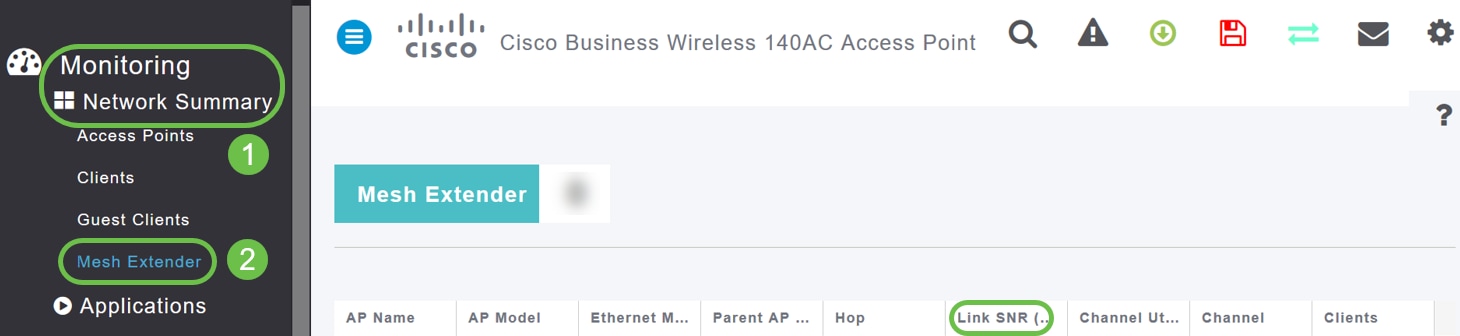
- Avoid placing Mesh Extender too close with other Mesh Extenders or other Primary-Capable APs.
During operation, the Primary AP may designate an alternative upstream AP as the parent than the intended line-of-site layout in order to optimize the entire mesh network topology.
The following chart lists the expected coverage areas in an open space. If you deploy your network in an area that is not open, reduce these values by 20-30%.
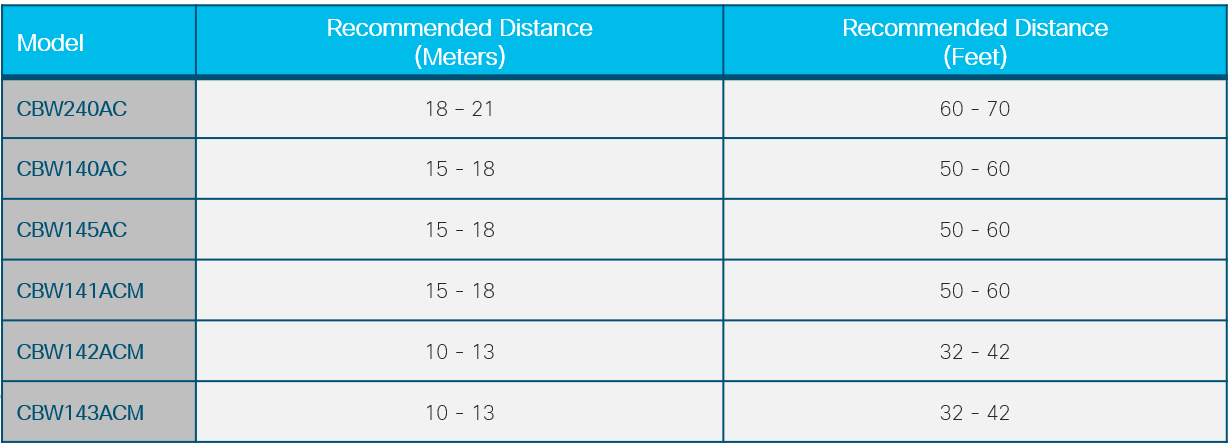
Performance: Radio Channel Assignment
Tuning Radio Parameters for Performance
- Default Mesh operation (Backhaul)
- Channel 36 in 5.0 GHz radio band
- Channel width at 80 MHz
As a network administrator, you may have a need to move off the default radio channel. For more information, check out RF Channels on a Cisco Business Wireless Network.
- Deploying Primary-Capable APs for additional capacity can provide:
- Additional capacity & load balance to main LAN network
- Wireless redundancy in case of Primary AP failure
- Redundancy and capacity available to pool of co-located mesh extenders
- A configured backhaul on a different channel than the neighbor (peer) Primary-Capable AP
- Minimized co-channel interference of an adjacent neighbor Primary-Capable AP group
Minimize the impact of Rogue APs
Enhance Primary-Capable AP performance in crowded wireless areas:
- Rogue APs may impact the performance of Primary-Capable APs if broadcasting on the same radio channel used by the backhaul
- View potential Primary-Capable AP conflicts within the administration menu by navigating to Monitoring > Rogues > Access Points.
- Change Primary-Capable AP channel to a less crowded channel for optimal operation.
Rogue APs may cause excessive notifications even after being identified as safe. There are options available to label your wireless environment. For more information, check out Identifying Rogue Clients in a Cisco Business Wireless Network.
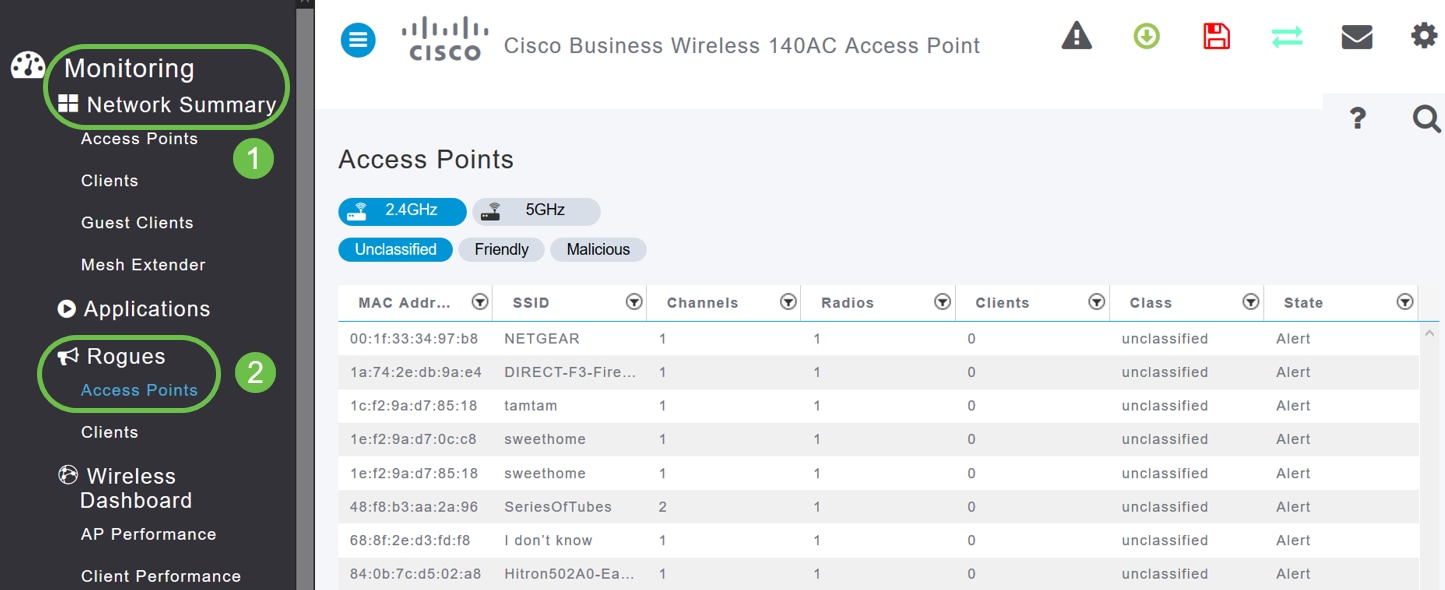
Monitoring is a snapshot in time within the operating channel of the radio. Rogue APs may also impact wireless client operations depending on their spatial relationship.
Optimize Channel Utilization
- High traffic and high interference greatly impact optimal wireless service
- Avoid Channel Utilization over 75% within high interference environments
- Migrate to a channel with less interference for a more stable operating environment
- Check system logs for these conditions by navigating to Advanced > Logging > Logs.
*RRM-DCLNT-5_0: Dec 25 16:51:34.543: %RRM-3-HIGHCHANNEL_UTIL: rrmLrad.c:7678 Interference is high on AP: APA453.0E1F.E480 [Level: 85] on Radio: 5Ghz(Radio2)
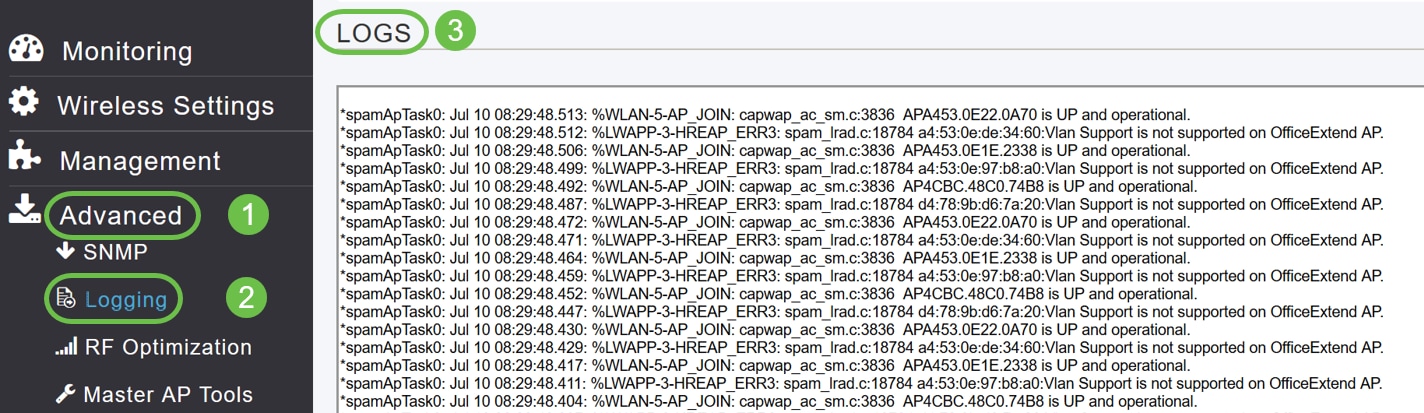
For more information, check out Setting Up System Message Logs (Syslogs) on a CBW Network.
Quality of Service: Mesh hop count
Service Delivery Considerations
Deployment recommendations for mesh topology:
- Assure service delivery by maintaining adequate service bandwidth.
- Limit the number of hops to the main LAN network. You can check the hop details by navigating to Monitoring > Network Summary > Mesh Extender.
- Data traffic: Maximum distance of 4 hops
- Voice traffic: Maximum distance of 2 hops
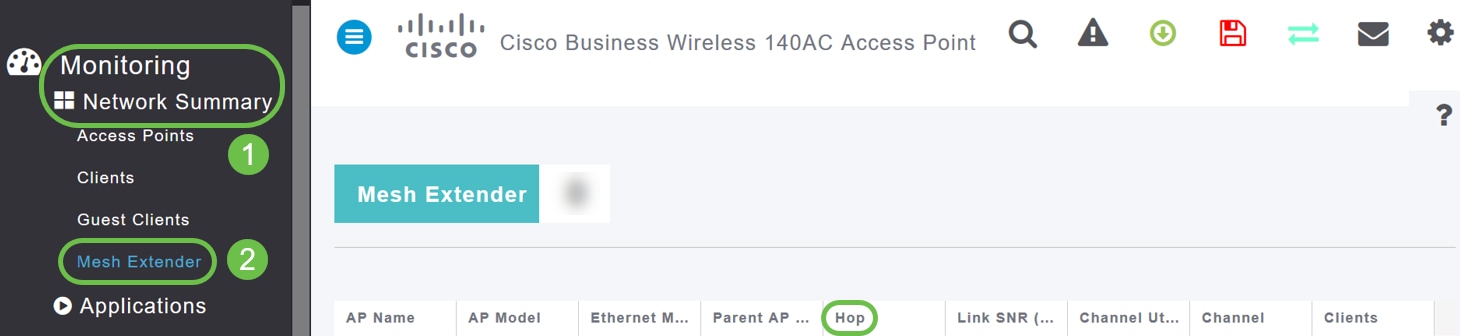
Transfer Integrity: HTTP Image Upgrade
HTTP Firmware Image Upgrade Considerations
- Minimize HTTP upgrade conflicts over wireless
- Ensure wireless client performing upgrade is adjacent to Primary AP
- Ensure wireless client is associated and connected to Primary AP SSID
- Ensure wireless client has a high signal strength, must be greater than -65 dBm
- Ensure wireless client has a minimum good Connection Score, must be greater than 75%
Those factors eliminate image transfer failures to Primary AP.
Persistent Image Download Failures?
- Refresh or close the browser page.
- Clear the browser cache and re-login into Primary AP.
- Click on an alternate page or tab in Primary AP GUI then retry firmware image download within the Software Update page.
- Move to a different browser platform, if you are facing failures on Firefox then move to Chrome.
Conclusion
You have seen the recommended settings to deploy the Cisco Business Wireless setup. Now you can apply that to deploy a Cisco Business Wireless network that will fit your needs!
If you are interested in other beginner level articles on CBW, click on any of these links!
Revision History
| Revision | Publish Date | Comments |
|---|---|---|
1.0 |
12-Nov-2020 |
Initial Release |
Contact Cisco
- Open a Support Case

- (Requires a Cisco Service Contract)
 Feedback
Feedback