Troubleshooting Tip for Cisco Business Wireless (CBW) and Mobile Phones
Available Languages
Objective
Are you having connection issues with your mobile phone to your CBW network? It could be that the default disabled setting for 802.11r is causing connection problems for you, depending on your phone. This article will show you how to take the steps to see if this simple solution can get you set up and on your way.
Applicable Devices | Software Version
- Cisco Business Wireless 140AC Access Point | (Download latest)
- Cisco Business Wireless 145AC Access Point | (Download latest)
- Cisco Business Wireless 240AC Access Point | (Download latest)
Change the 802.11r Settings on the CBW Network
Step 1
Access the Web User Interface (UI) by entering the IP address of the Primary Access Point into a web browser. Make sure you are not on a Virtual Private Network (VPN) or this will not work. If you encounter security warnings, select the prompts to proceed.

Step 2
In the upper right-hand of the Web UI, click on the opposing arrows to switch to expert view.
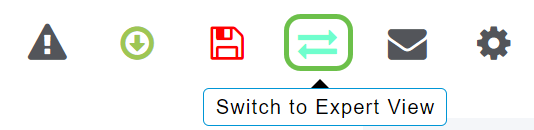
Step 3
A pop-up window will appear, asking if you want to select expert view. Click OK.
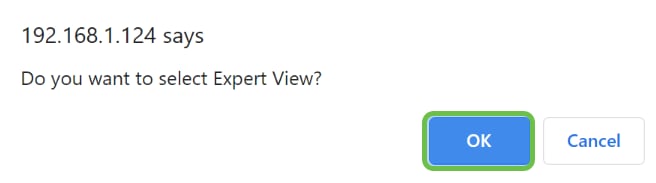
Step 4
Select WLANs and the edit icon for the WLAN you want to edit.
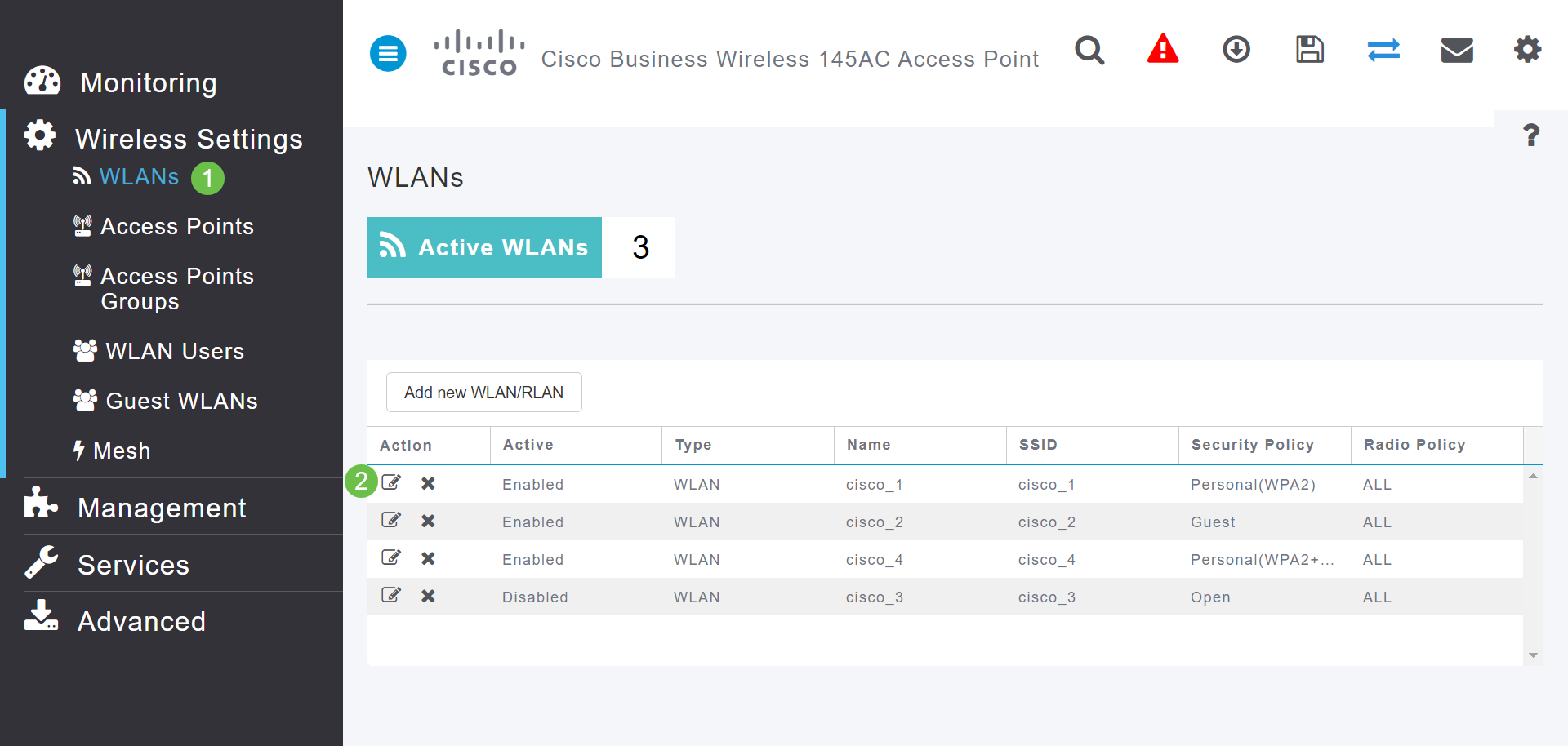
Step 5
A pop-up window will appear, asking if you want to continue. Click Yes.
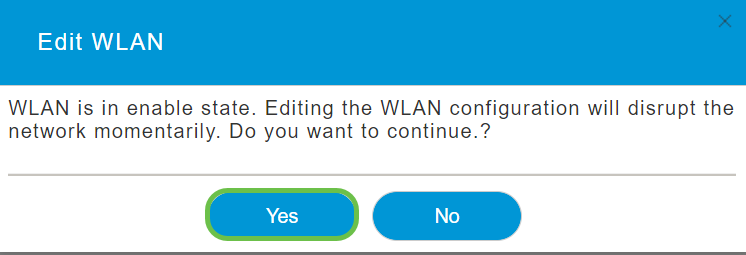
Step 6
Click on the Advanced tab. Click on the drop-down menu for 802.11r and select Enabled.
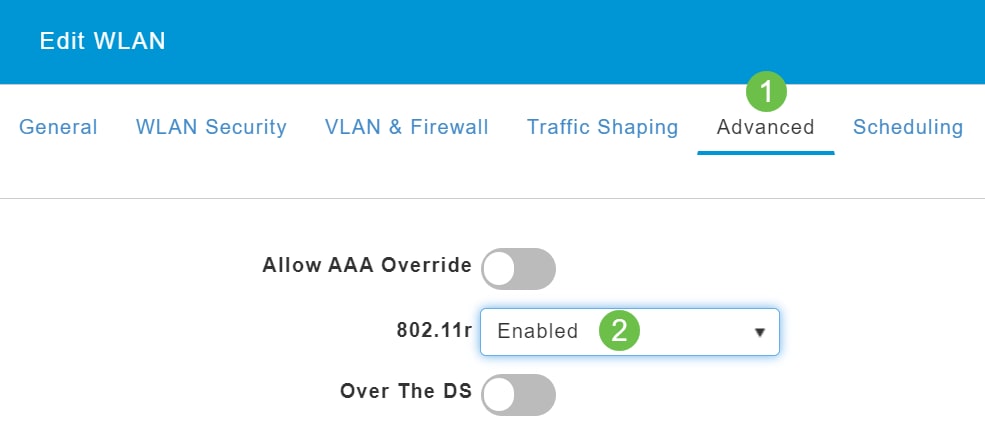
Step 7
Click Apply.
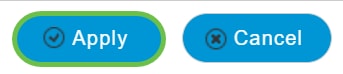
Step 8
To permanently save these settings, click the save icon on the top right of your screen.

Conclusion
That’s it! We hope that this fixes the issue, and you can now use your mobile phone to access your CBW network. If not, check out other options in the article, Troubleshooting a Cisco Business Wireless Mesh Network.
Revision History
| Revision | Publish Date | Comments |
|---|---|---|
1.0 |
20-Apr-2021 |
Initial Release |
Contact Cisco
- Open a Support Case

- (Requires a Cisco Service Contract)
 Feedback
Feedback