Add an AP or ME to an Existing CBW Network
Available Languages
Objective
This article will show you how to add a Primary Capable Access Point (AP) or a Mesh Extender (ME) to an existing Cisco Business Wireless (CBW) network.
Applicable Devices | Firmware Version
- CBW 140AC (Data Sheet) | 10.6.1.0 (Download latest)
- CBW 145AC (Data Sheet) | 10.6.1.0 (Download latest)
- CBW 240AC (Data Sheet) | 10.6.1.0 (Download latest)
- CBW 141ACM Mesh Extender (Data Sheet) | 10.6.1.0 (Download latest)
- CBW 142ACM Mesh Extender (Data Sheet) | 10.6.1.0 (Download latest)
- CBW 143ACM Mesh Extender (Data Sheet) | 10.6.1.0 (Download latest)
Table of Contents
Introduction
You have your CBW network up and running, and it’s fantastic. Now you want to add another AP or ME. Sweet, let’s get to it!
Important for Setup
- The new AP or ME needs to be on the same VLAN/subnet.
- Have a DHCP server on for the initial installation process, even if you plan to change it to a static address later.
Add a new Primary Capable AP
If you are moving the AP over from another existing network, you will want to perform a factory reset to clear erase the old configuration.
Plug in your new 140AC, 145AC, or 240AC AP. The firmware on the new AP will be updated automatically by pulling it from another AP. Once updated, the new AP will join the network. It’s as easy as that!
Add a Mesh Extender
Before you add a new 141ACM, 142ACM, or 143ACM ME, there are a few things you need to do on your Primary AP Web UI:
- Add the MAC address of the ME to the Allow List
- Make sure Mesh is enabled. This can be found under Wireless Settings > Mesh.
Add an additional Mesh Extender
If you already have at least one ME up and running on your network, adding a brand-new ME is easy at this point. Just plug it in! The firmware will update and join the network.
Moving an ME from one network to a different network
If you are removing an ME from a different network, you should perform a factory reset before plugging it into the new network. If this is the first ME that is going to be on the network, follow the steps in the next section. If this is not the first ME for the network, the existing ME will provide the software to the new ME, so you can just plug it in!
Add your first Mesh Extender
If you don’t have any MEs in your existing network, there are a few additional steps to take. Out of the box, the first mesh extender is likely to have older firmware than the Primary-Capable APs already installed, which will prevent it from joining the network.
If you are connected to the Internet, you can set up your software updates to auto-update from Cisco.com.
Updating the Software through Cisco.com
Updating the software through Cisco.com is the recommended as the easiest method.
Step 1
From the Transfer Mode drop-down list, choose Cisco.com.
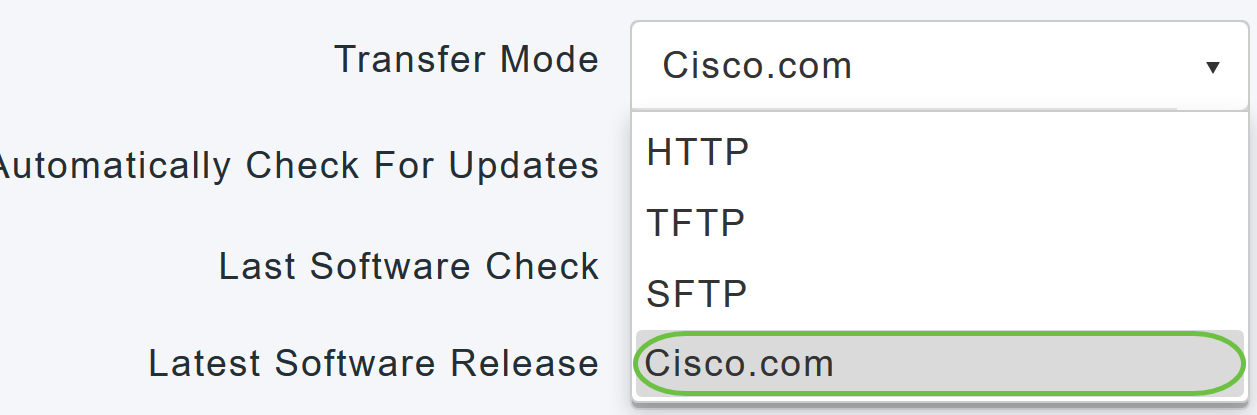
Step 2
To set the Primary AP to automatically check for software updates, choose Enabled in the Automatically Check for Updates drop-down list. This is enabled by default.

Step 3
Click Save. This saves the entries or changes you have made in the Transfer Mode and Automatically Check For Updates fields.
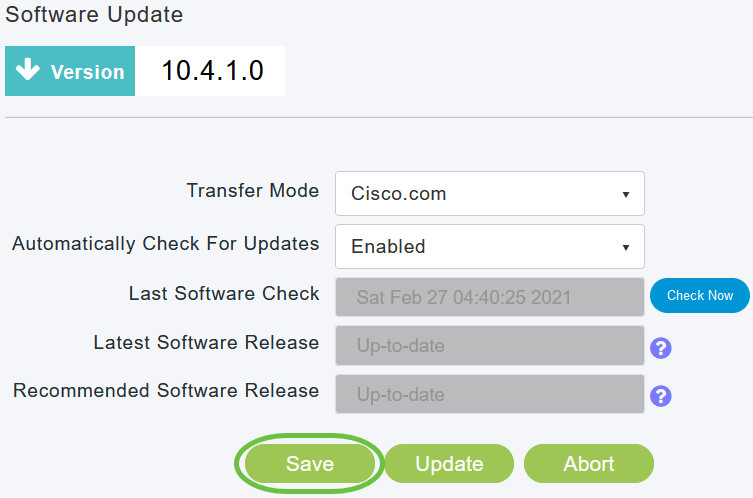
The Last Software Check field displays the time stamp of the last automatic or manual software check. You can view the release notes of displayed releases by clicking the "?" icon next to it.
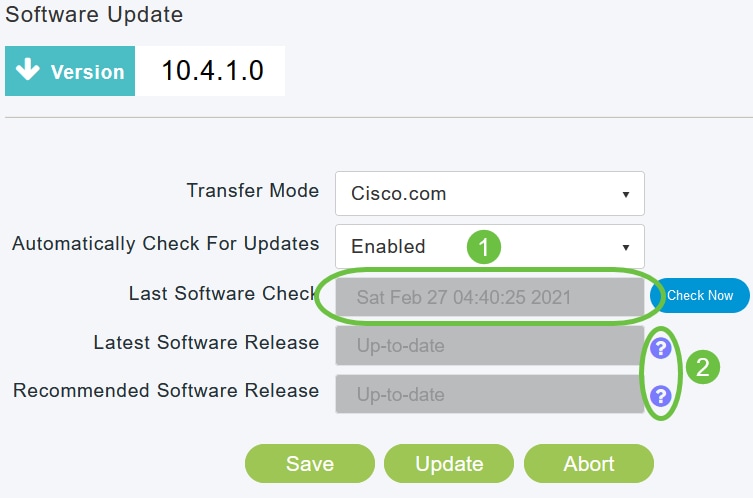
Step 4
You can manually run a software check anytime by clicking Check Now.
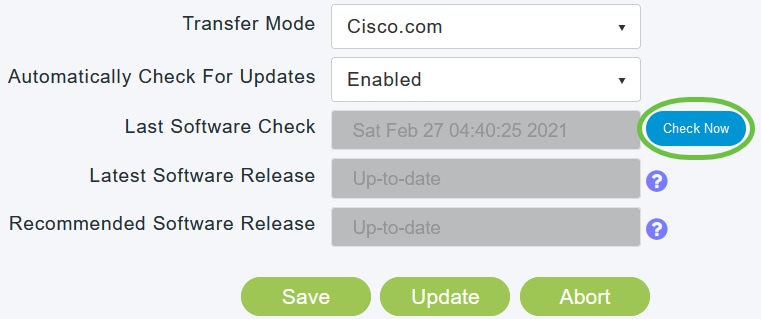
Step 5
To proceed with the software update, click Update.
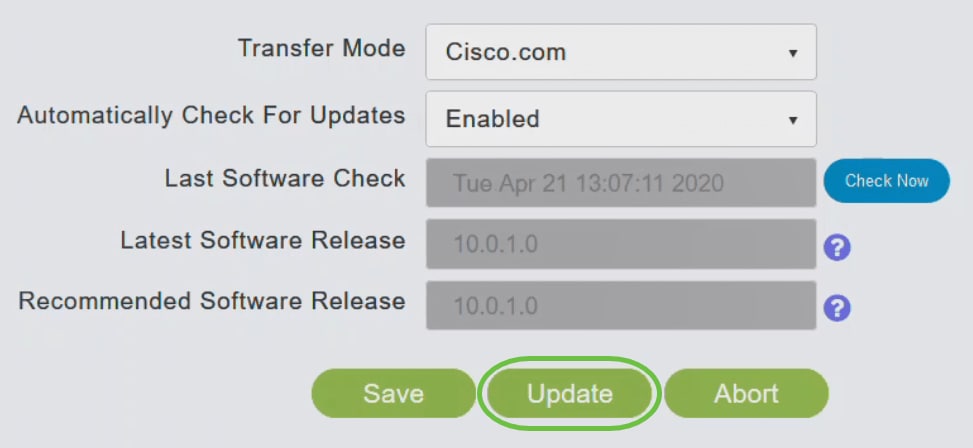
The Software Update Wizard appears. The wizard takes you through the following three tabs in sequence:
- Release tab - Specify whether you want to update to the recommended software release or the latest software release.
- Update tab - Specify when the APs should be reset. You can opt to have it done right away or schedule it for a later time. To set the Primary AP to automatically reboot after the image pre-download is complete, check the Auto Restart checkbox.
- Confirm tab - Confirm your selections.
Follow the instructions in the wizard. You can go back to any tab at any time before you click Confirm.
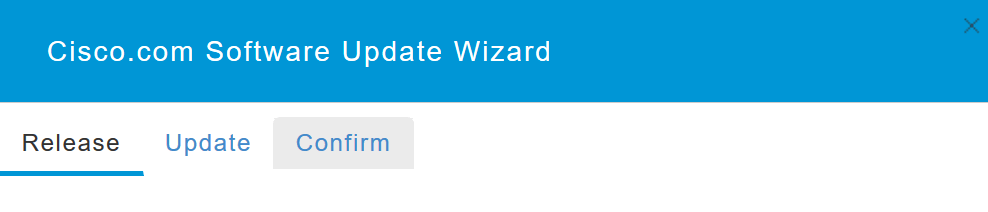
Step 6
Click Confirm.
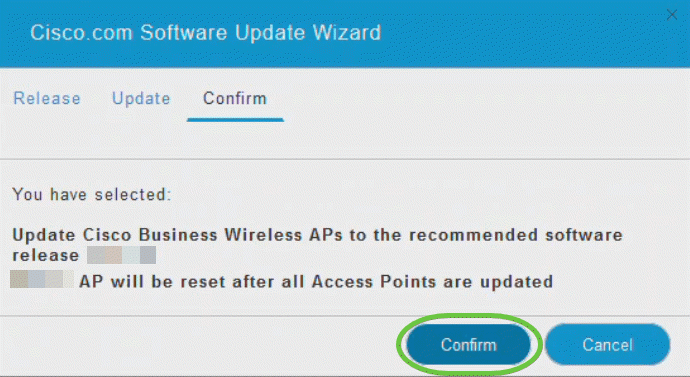
You can monitor the status and progress of the update on the Software Update page. The following data is displayed as the update progresses:
- Total number of APs in the network.
- Number of APs that:
- Have initiated the update
- Are currently being updated
- Completed the update
- Are waiting to be updated.
- Failed to update.
Additionally, for each AP, the progress of the update is also shown using the following data:
- AP Name
- Download Percentage with color
- Last Update Error
- State - Pre-downloading software, Completed, or Failed
- Retry Attempts
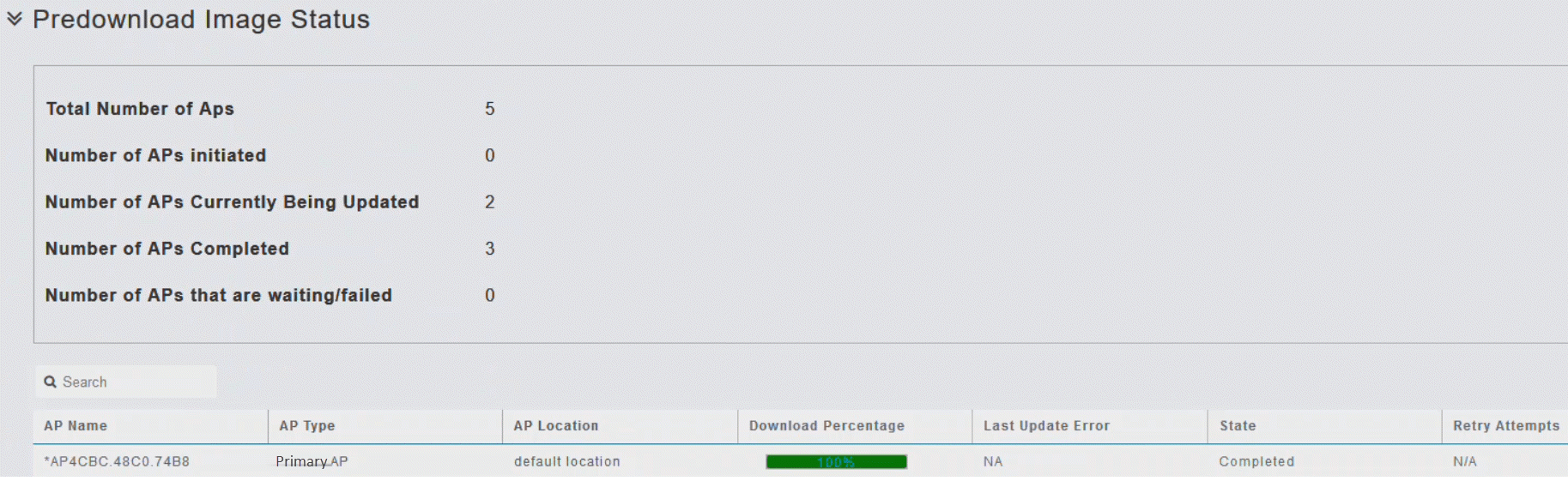
You can abort a software update that is in progress at any time before the Primary AP completes rebooting by clicking Abort.
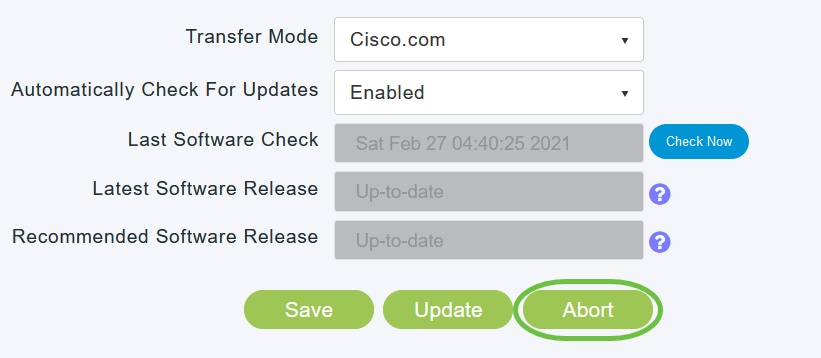
The updates are simple and automatic. However, if you are using the network as a staging area, you may prefer to update using HTTP.
Updating the Software using HTTP
As a second option, follow these steps to update the software.
Step 1
Go to cisco.com. On the website, click Support. Enter ACM141, ACM142, or ACM143 depending on the ME you are going to add. Click Enter on your keyboard. A dropdown menu will open. Click Product Support.
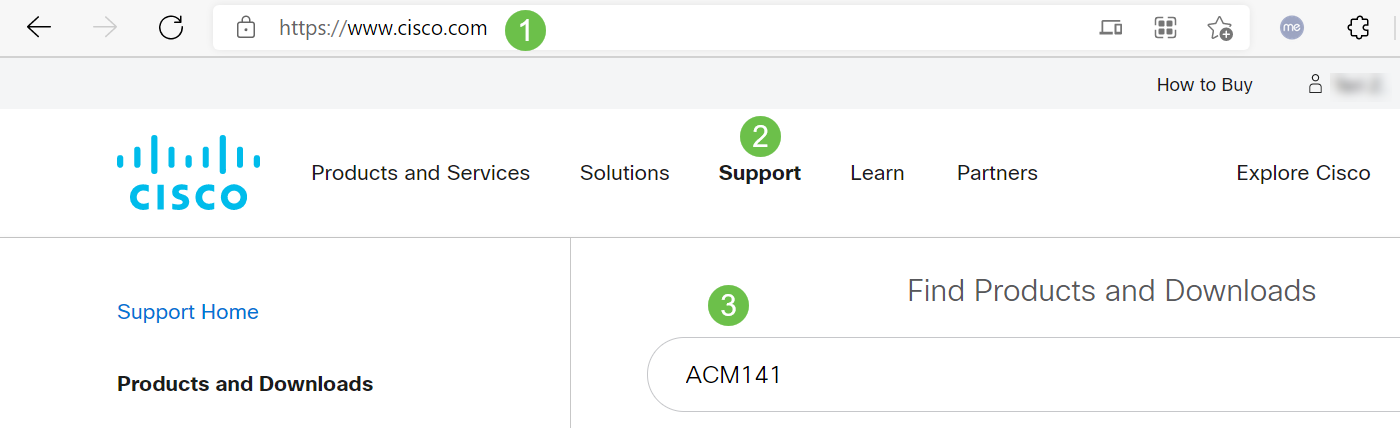
Step 2
Select Downloads and select the latest version available.
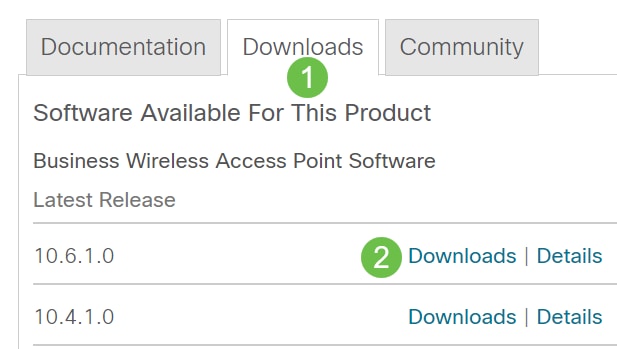
Step 3
On your PC, extract the files. Your process may vary.
In this example, Windows is the operating system and 7-Zip is used to extract the files. Navigate to Downloads. Select the CBW Bundle and click Extract All.
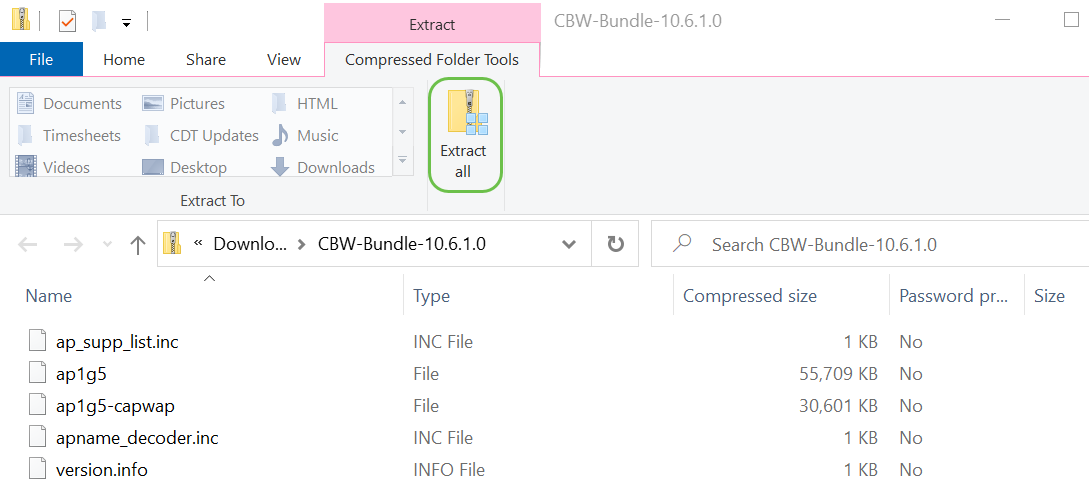
Step 4
Click Browse. Select the folder you want for the extracted files. Click Extract.
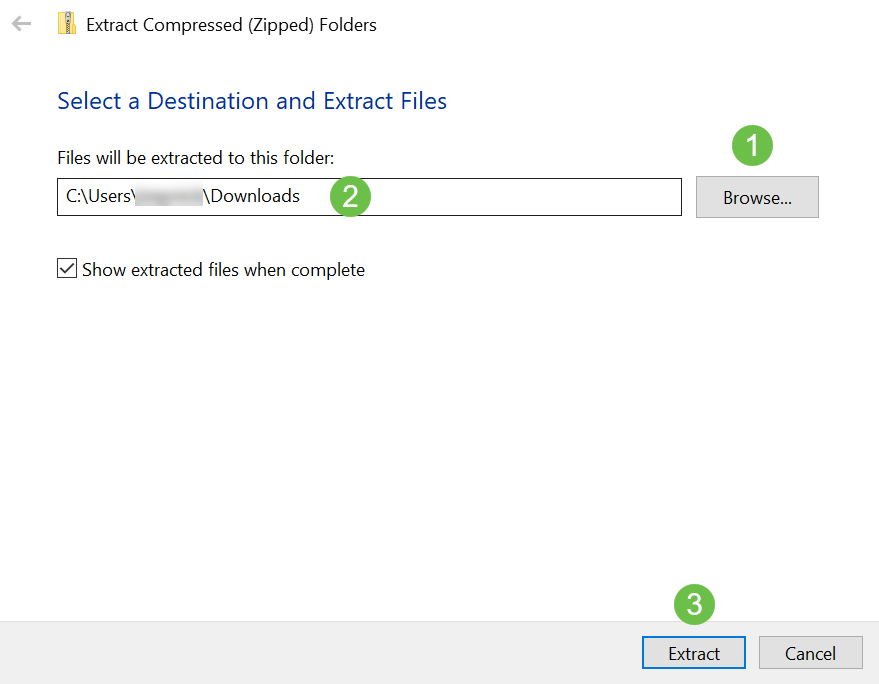
Step 5
On the Web User Interface (UI) of your Primary AP, navigate to Management > Software Update.
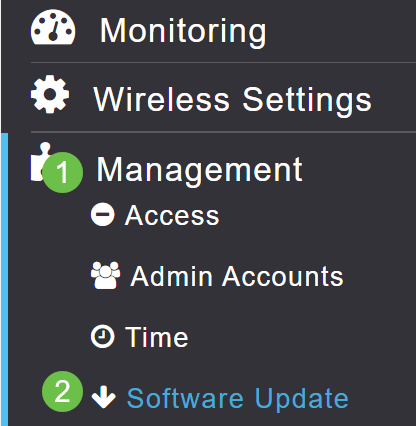
Step 6
Select HTTP as the Transfer Mode. Toggle the Mesh Extender Image on. Add the file in the form of ap1g5-capwap from your PC. Updating the first mesh extender via HTTP requires at least firmware version 10.3.1.0 to be installed on the primary AP.
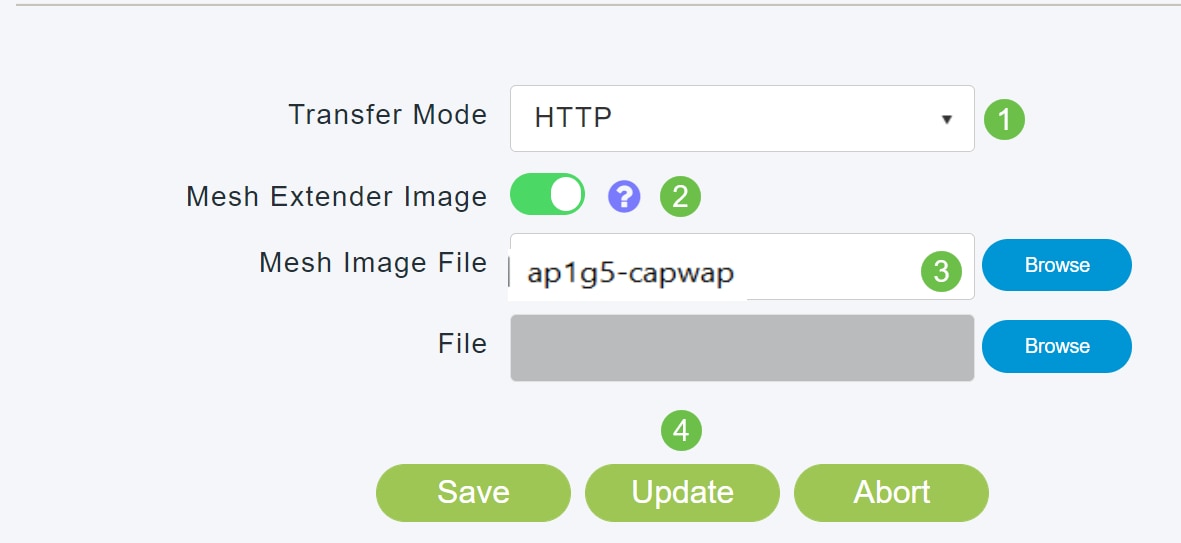
You are all set. Have more MEs to add? Just plug them in! Additional mesh extenders will simply pull the correct firmware version from the ME that you just installed.
Conclusion
Enjoy your expanded wireless network!
Quick question. Are you using the Cisco Business Wireless App to manage your wireless network? It’s a great tool and helps keep management a snap. Get Familiar with the Cisco Business Wireless App or download the app from the App Store or Google Play.
Revision History
| Revision | Publish Date | Comments |
|---|---|---|
1.0 |
20-Sep-2021 |
Initial Release |
Contact Cisco
- Open a Support Case

- (Requires a Cisco Service Contract)
 Feedback
Feedback