Change Primary Capable AP to Mesh Extender on CBW
Available Languages
Objective
This article will explain a new option to use Primary Capable Access Points (APs) as Mesh Extenders on your Cisco Business Wireless (CBW) network.
Applicable Devices | Software Version
- Cisco Business Wireless140AC (Data Sheet) | 10.6.1.0 (Download latest)
- Cisco Business Wireless 145AC (Data Sheet) | 10.6.1.0 (Download latest)
- Cisco Business Wireless 240AC (Data Sheet) | 10.6.1.0 (Download latest)
Introduction
The needs of networks change, and CBW mesh network options are changing along with it, increasing flexibility.
With firmware version 10.4.1.0 or earlier, your CBW 140AC, 145AC, and 240AC APs could only be used as Primary Capable, Root APs. Starting with firmware update 10.6.1.0 and moving forward, there is a new option to configure an Access Point as a Mesh Extender.
If you want to configure a Primary Capable (Root) AP as a Mesh Extender, keep reading!
Prerequisites
- Only Primary Capable APs (CBW140AC, CBW145AC, CBW240AC) are allowed to change from a Primary Capable AP role to a Mesh Extender role.
- Your CBW deployment needs to be in mesh mode.
Things to Consider before Changing a Root AP to a Mesh Extender
- The radio band used for backhaul is also shared with wireless clients connecting to the Mesh Extender.
- Primary Capable APs that are operating with its AP Role as a Mesh Extender will not be considered for Primary AP selection.
Access Point Behaviors: Root Role vs. Mesh Role
Primary Capable AP In Root Role |
Primary Capable AP In Mesh Role |
|
|---|---|---|
| Primary AP Election | Take part in Primary AP election process | Will not take part (same as Mesh Extenders) |
| Primary AP Configuration Sync (to support Primary AP failover) | Configuration will be synced | Configuration will not be synced |
| Primary AP Reset | Can boot up as Primary AP | Will wait for Primary AP to boot (same as Mesh Extenders) |
| Image Used/Image Upgrade | ap1g5, No change in Image upgrade or Efficient Join | ap1g5, No change in Image upgrade or Efficient Join |
| On Individual AP Factory reset | Role: Root Type: Primary Capable AP |
Role: Root Type: Primary Capable AP |
| Set as Next Preferred Primary/Make Me Primary AP | Applicable | Not Applicable |
Port Functionality: AP Connected to a PoE Switch
Primary Capable AP (Mesh AP Role): Uplink port connected to a separate switch, Uplink and Downlink port can forward traffic normally.
This table shows the functionality of the Wide Area Network (WAN) and Local Area Network (LAN) ports on the Access Points when the WAN port is connected to a Power over Ethernet (PoE) switch to power the AP. Both the WAN and LAN ports on the various APs will provide Ethernet bridging. The Ethernet uplink port is the PoE port on the Access Point.
AP Model Uplink port connected to separate switch |
Uplink Port | Downlink Port(s) |
|---|---|---|
| CBW140AC | Ethernet Bridging | N/A |
| CBW240AC | Ethernet Bridging | Ethernet Bridging |
| CBW145AC | Ethernet Bridging | Ethernet Bridging |
Port Functionality: AP connected to a Power Injector
This table shows the functionality of the WAN and LAN ports on the Access Points when the WAN port is connected to a Power Injector. The WAN ports won’t provide any functionality if the AP is connected to a stand-alone power injector, or in other words, the power injector is not connected to a switch. The WAN port WILL provide ethernet bridging if the power injector is also connected to a switch. Please note that if the injector is also connected to a switch, it must be connected to a port configured for a different VLAN or to a separate switch to avoid a network loop. The ethernet uplink port is the PoE port on the Access Point.
Primary Capable AP (Mesh AP Role): Uplink port connected to power injector, CBW145AC/CBW240AC Downlink port can forward traffic normally.
AP Model Uplink port connected to Power Injector |
Uplink Port Functionality Injector NOT connected to a switch |
Uplink Port Functionality Injector IS connected to a switch |
Downlink port(s) |
|---|---|---|---|
| CBW140AC | NA | Ethernet Bridging | NA |
| CBW240AC | NA | Ethernet Bridging | Ethernet Bridging |
| CBW145AC | NA | Ethernet Bridging | Ethernet Bridging |
Uplink/Downlink Ports
CBW140AC
Uplink port only.
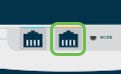
CBW145AC
Uplink port.
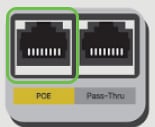
Downlink ports.
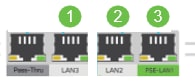
CBW240AC
- Uplink port
- Downlink port
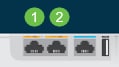
Change the role of a Root AP to a Mesh Extender
Step 1
Make sure you have the latest version of firmware running on your CBW mesh network. Click the links above to download the latest firmware for your APs. Click if you would like step-by-step instructions on doing a firmware update.
Step 2
Log into the Web UI of your CBW Primary AP. Click on the light green arrows in the upper right-hand corner of the Web User Interface (UI) to enter Expert View.

Step 3
Navigate to Wireless Settings > Access Points.
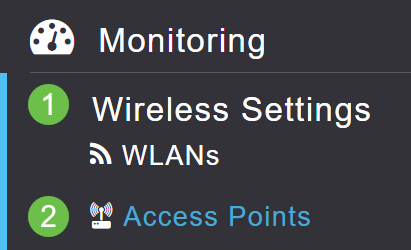
Step 4
In this example, you will see the CBW240 AP and a CBW140 AP configured for mesh. Both APs have the role of Root. We will be changing the CBW140AC from Root to Mesh.
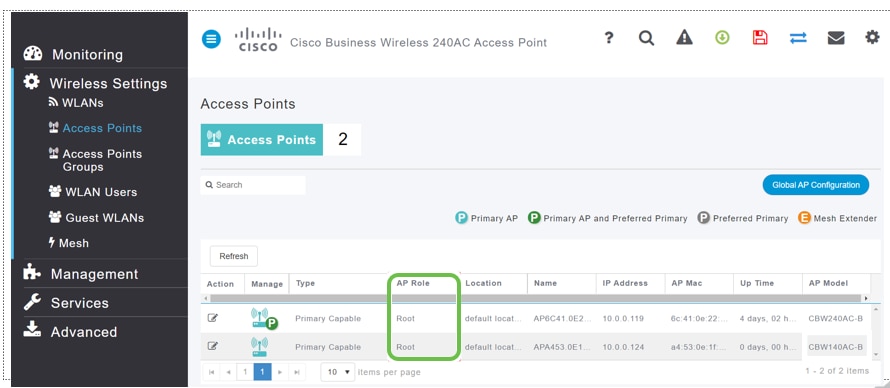
Step 5
Click the edit icon. A pop-up window opens. Click the drop-down menu under AP Role and select Mesh. Click Apply. At this point, the AP will reboot. This will take several minutes. Just a friendly reminder that you will need firmware version 10.6.1.0 or above and you will also need to be in Expert Mode instead of General for these options.
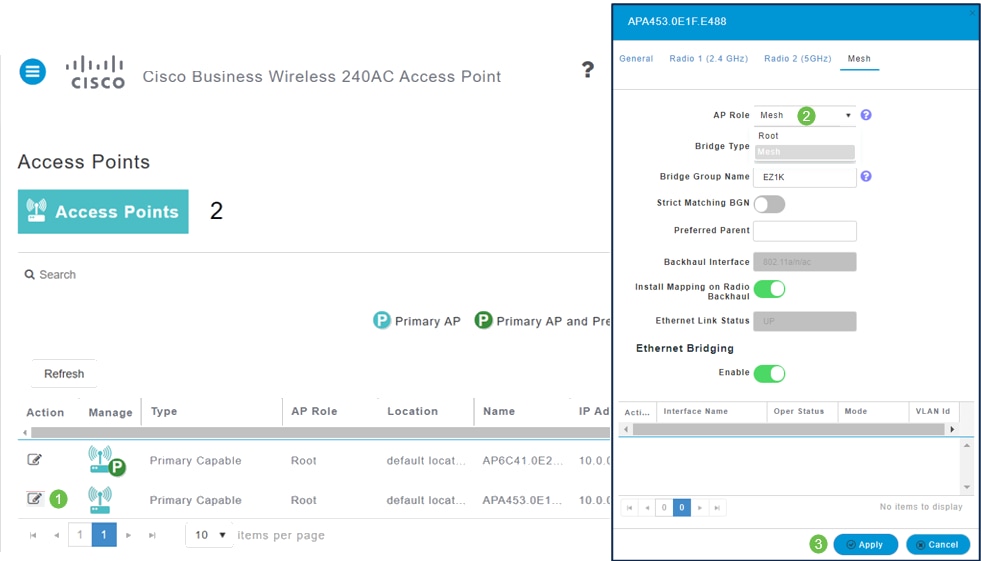
Step 6
After the reboot:
- The AP joins the Primary AP
- The change will be reflected in the Access Points table with the CBW140 AP Type labeled as Mesh Extender and the AP Role has changed to Mesh.
- The AP is still connected to the local LAN where the AP was originally installed
- Mesh Extenders use the 5Ghz band for the Mesh Backhaul by default, but you can use 2.4Ghz as well.
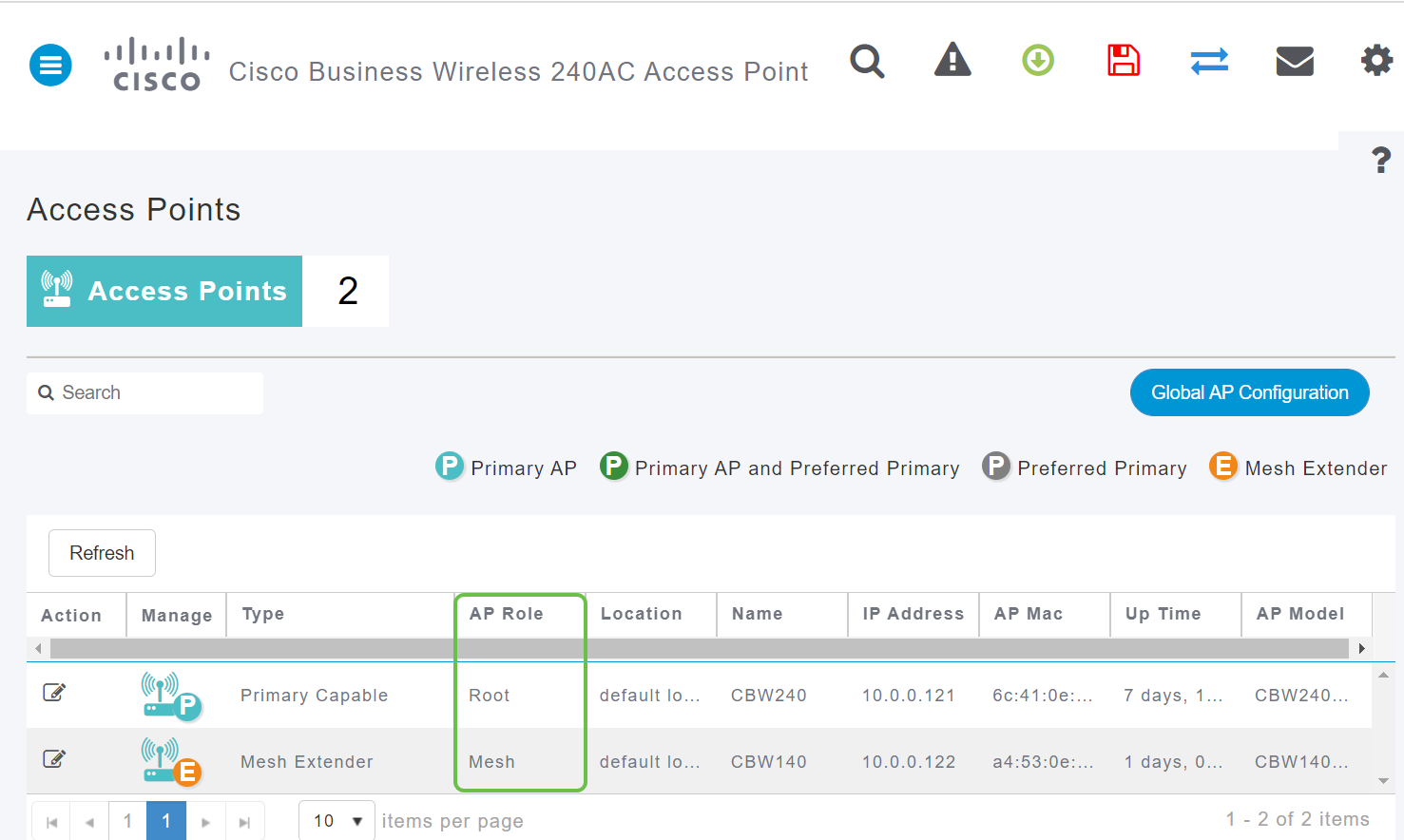
Change the Mesh Extender back to a Root AP
If you want to reverse this process:
- Select the required Mesh Backhaul Slot.
- Change the AP Type from Mesh Extender to Primary Capable. It will be pushed to the AP and will reboot.
- After reboot, the AP joins the Primary AP.
- The new Type change will be reflected in the Access Points table.
Conclusion
There you go, now you know how to change a Root AP to a Mesh Extender and reverse the process if necessary.
Revision History
| Revision | Publish Date | Comments |
|---|---|---|
1.0 |
08-Sep-2021 |
Initial Release |
Contact Cisco
- Open a Support Case

- (Requires a Cisco Service Contract)
 Feedback
Feedback