Configure Multicast to Unicast on Cisco Business Wireless Access Point
Available Languages
Objective
The objective of this document is to show you how to configure multicast to unicast feature on your Cisco Business Wireless (CBW) Access Point (AP).
Applicable Devices | Software Version
- Cisco Business Wireless 140AC Access Point | 10.6.1.0 (Download latest)
- Cisco Business Wireless 145AC Access Point | 10.6.1.0 (Download latest)
- Cisco Business Wireless 240AC Access Point | 10.6.1.0 (Download latest)
Introduction
If you have CBW gear in your network, you can now use the new multicast to unicast feature in firmware version 10.6.1.0! Click if you would like step-by-step instructions on doing a firmware update.
Multicast allows a host to send packets to a subset of all hosts as a group transmission. The multicast to unicast feature enables better usage of the wireless bandwidth by converting the multicast frame to a unicast frame over the air. This results in a more reliable multicast stream to wireless clients. Each media stream client acknowledges receiving a video IP multicast stream. This feature is also known as multicast direct.
Things to remember:
- Multicast uses IPv4 addresses in the range of 224.0.0.0 through 239.255.255.255.
- A multicast MAC address will always begin with 01:00:5e.
- The range from 0100.5e00.0000 through 0100.5e7f.ffff is the available range of Ethernet MAC addresses for IP multicast.
Configure Multicast to Unicast
Step 1
Login to the web user interface (UI) of the CBW AP.

Step 2
Switch to expert view by clicking the bi-directional arrow icon.

Step 3
Navigate to Wireless Settings > WLANs.
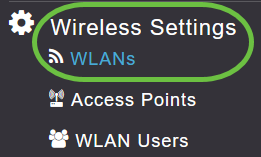
Step 4
Choose the WLAN on which you want to enable multicast to unicast feature and click edit.

Step 5
Select the Traffic Shaping tab.
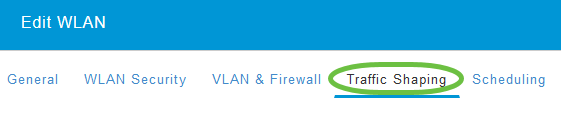
Step 6
From the QoS drop-down menu, select Platinum or Gold.

If QoS is set to Silver or Bronze, you will not be able to turn on the multicast direct toggle button in Step 8.
Step 7
Navigate to Advanced tab.

Step 8
Enter the Multicast IP address and click the toggle to enable Multicast Direct.
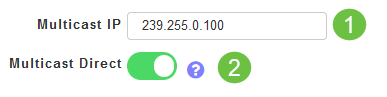
When Multicast Direct toggle button is enabled, the multicast packets will be converted to unicast packets by the AP and will be sent to the clients. If it is disabled, the multicast packets will be directly sent to the wireless clients.
Step 9
Click Apply to save the settings.
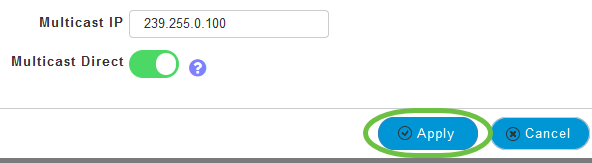
Step 10
Once the WLAN is configured, navigate to Services > Media Stream.

Services will only be visible under Expert View.
Step 11
Enable Global Multicast to support multicast traffic on Primary AP and Multicast Direct to enhance the video streaming for wireless clients. By default, both are disabled.

Global Multicast cannot be enabled without configuring IPv4 multicast address in WLAN section. Enabling the Multicast Direct feature does not automatically reset the existing client state. The wireless clients must re-join the multicast stream after enabling the multicast direct feature on the Primary AP.
Step 12
(Optional)
You can enable the Session Announcement State. If this is enabled, clients are informed each time a Primary AP is not able to serve the multicast direct data to the client. Configure the Session Announcement parameters by entering the following:
- Session Announcement URL - Enter the URL where the client can find more information when an error occurs during the multicast media stream transmission.
- Session Announcement Email - Enter the email address of the person who can be contacted.
- Session Announcement Phone - Enter the phone number of the person who can be contacted.
- Session Announcement Note - Enter a note on why a particular client cannot be served with the multicast media.
Click Apply.

Step 13
To add a media stream, click Add New Stream.

Step 14
Configure the following parameters:
- Stream Name - Enter a name for the stream, which can be up to 64 characters.
- Multicast Start IP Address - Enter the start IPv4 address of the multicast media stream.
- Multicast End IP Address - Enter the end IPv4 address of the multicast media stream.
- Maximum Expected Bandwidth (Kbps) - Enter the maximum expected bandwidth that you want to assign to the media stream. The default is 500 with a range of 1 to 35000 kbps.
- Select from Templates - Choose one of the options from the drop-down list to specify the details about the resource reservation control:
- Very Coarse (below 300 kbps)
- Coarse (below 500 kbps)
- Ordinary (below 750 kbps)
- Low (below 1 Mbps)
- Medium (below 3 Mbps)
- High (below 5 Mbps)
- Average Packet Size - Default value is 1200 but can range from 100 to 1500 bytes.
- RRC Periodic Update - Default option is enabled. RRC periodically updates the admission decision on the admitted stream according to the correct channel load. As a result, it may deny certain low priority admitted stream requests.
- RRC Priority - Used to specify the priority bit set in the media stream. The priority can be any number between 1 and 8. The larger the value, higher the priority. For example, a priority of 1 is the lowest value and a value of 8 is the highest value. The default priority is 4. The low priority stream may be denied in the RRC periodic update.
- Traffic Profile Violation - Used to specify the action to perform in case of a violation after a re-RRC. Select one of the two options from the drop-down menu:
- Best Effort - This is the default value. Specifies that a stream is set to Best Effort class on periodic revaluation.
- Drop - Specifies that a stream is dropped on periodic revaluation
Click the Update button.

Viewing Media Stream Clients
To see which client systems are connecting to the stream and if multicast direct is enabled, navigate to Services > Media Stream. Scroll down to Media Stream Clients section.

In this example, three wireless clients are connected to the multicast stream and all three are using multicast direct.

Conclusion
There you go! You have now successfully configured multicast to unicast feature on your CBW AP.
Revision History
| Revision | Publish Date | Comments |
|---|---|---|
1.0 |
02-Sep-2021 |
Initial Release |
Contact Cisco
- Open a Support Case

- (Requires a Cisco Service Contract)
 Feedback
Feedback