Factory Reset CBW 150AX APs and 151AXM Mesh Extenders
Available Languages
Objective
The objective of this article is to show you how to factory reset a Cisco Business Wireless (CBW) 150AX access point (AP) or a 151AXM mesh extender.
Applicable Devices | Firmware Version
- CBW 150AX AP | 10.2.2.0
- CBW 151AXM Mesh Extender | 10.2.2.0
Table of Contents
- Reset to Factory Settings Using the Web User Interface
- Reset to Factory Settings Using an Open Paperclip
- Special Considerations
Introduction
The CBW 150AX access points and 151AXM mesh extenders are the next generation of the Cisco Business Wireless Product line.
The major new feature is the implementation of 802.11ax, Wi-Fi 6. These new access points provide improved performance by increasing the efficacy of the network and its ability to manage higher numbers of devices.
CBW 15x series devices are not compatible with CBW 14x/240 series devices and coexistence on the same LAN is not supported.
There may come a time when you will want to reset one of these APs back to the factory default settings and start from scratch. When you reset to factory default settings you lose all configurations. You will need to set up the device again from scratch so make sure you have the connection details.
Reset to Factory Settings Using the Web User Interface
Step 1
Power up the Access Point if it isn’t already on. Check the status of the indicator lights. When the LED light is blinking green, proceed to the next step.
Booting up the access point will take about 8–10 minutes.
Step 2
Log into the Web UI of the Primary AP. Open a web browser and enter https://ciscobusiness.cisco. If this is the first time you are accessing the site, you will need to enter http://ciscobusiness.cisco. You may receive a warning before proceeding. Enter your credentials.
You can also access the Web UI by entering the IP address of the Primary AP into a web browser.
Step 3
From the Web UI menu, choose Advanced > Primary AP Tools.
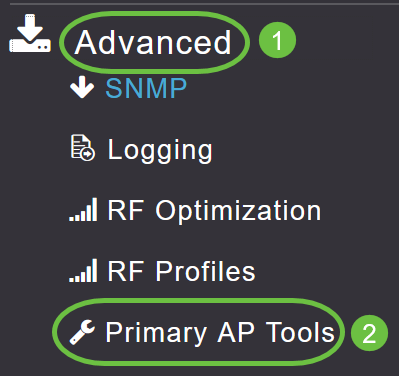
Step 4
Click on the Configuration Management tab. Scroll down and select Reset to Factory Default Settings. This will delete all configurations and set everything back to the default settings.
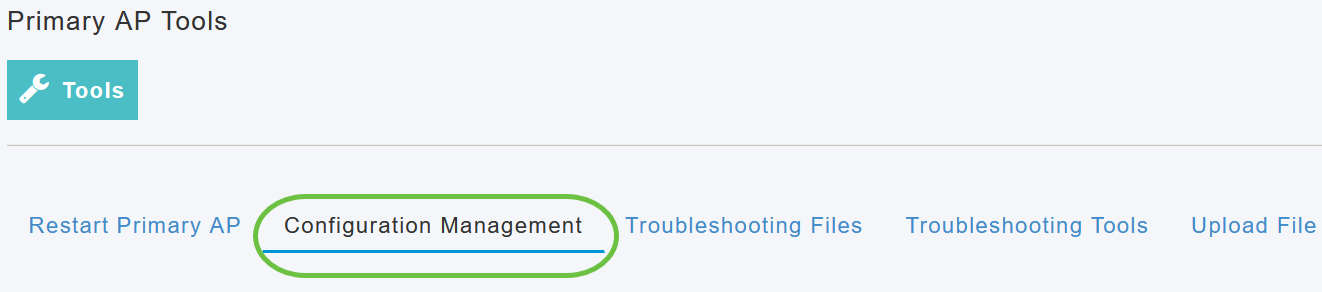

Step 5
To reset the primary-capable AP or mesh extender, navigate to Monitoring > Network Summary > Access Points.
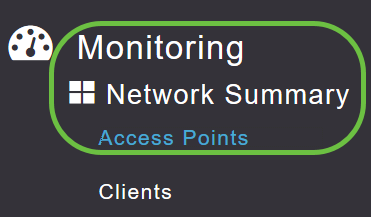
Step 6
Select a non-primary AP.
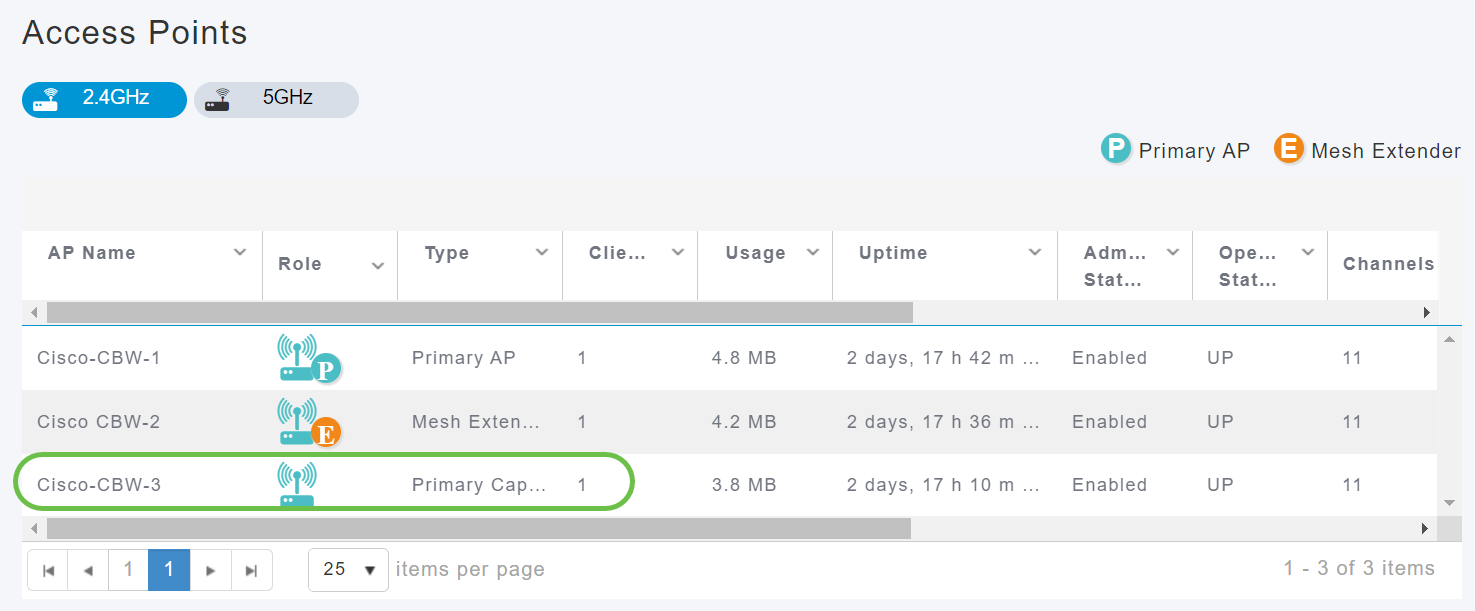
Step 7
Scroll down to the AP details section and select the Tools tab.

Step 8
Click on the Factory Default button.
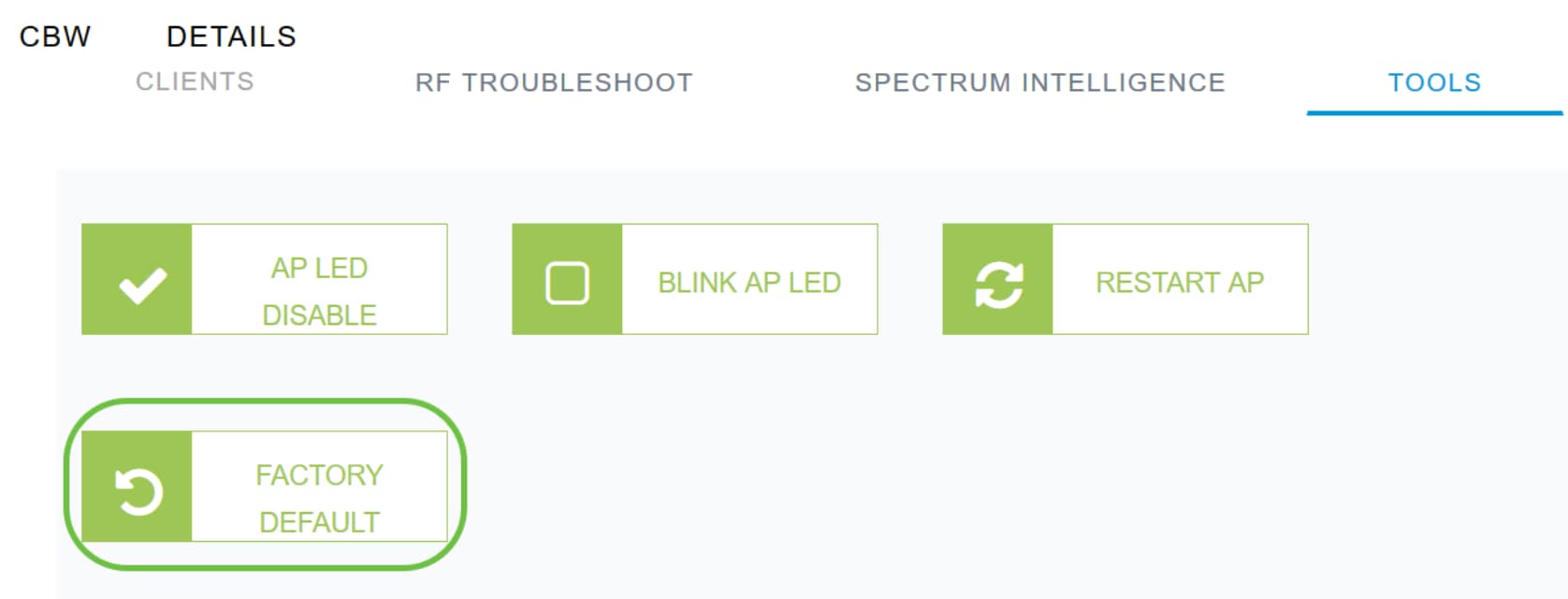
Reset to Factory Settings Using an Open Paperclip
If you have direct access to the AP, you can simply use an open paperclip or another thin, strong object that fits inside the reset button.
Unplug the AP. Press and hold in the Mode button. While holding in the button, plug the AP in and continue to hold the button for 20-60 seconds, until the LED is solid red. Then release.
To factory reset a mesh extender/non-primary AP, power off the AP. Hold down the reset button. While holding the button down, power the AP back on and hold for 20 seconds, until the LED is solid red, and release.
Go through the Day Zero setup and then begin connecting your other APs. Start joining your mesh extenders.
Timing is everything:
- The reset button should be pressed and held before it gets powered up. Once the AP is powered up, continue to hold the reset button for 30 seconds before you release it.
- If the reset button is pressed after bootup starts, the factory default reset will be ignored.
- If the reset button is pressed for over 60 seconds, the factory default reset will be ignored.
The reset button is located on the side of the 150AX, as shown here.

The reset button is located on the side of the 151AXM, as shown here.
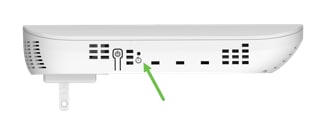
It may be useful to reset all APs and mesh extenders before you join them to your network. Some old settings may not be consistent between the old network and the new one.
Special Considerations
If you were using many of the default settings, there shouldn’t be issues with a reset to factory default. However, the following situations may apply:
- When you perform a reset of the Primary AP, customized radio settings on the subordinate APs are not reset.
- If you have a Bridge Group Name that you set up when you did your original Day Zero configurations, it is recommended that you use the same Bridge Group Name or the subordinate APs may disconnect every 10-15 minutes to search for the old Bridge Group Name.
- Once the reset is performed, you may need to use http://ciscobusiness.cisco to log in to do the Day Zero configurations instead of https:// Uniform Resource Locator (URL).
Conclusion
You now have some tips to follow for doing a factory reset on Cisco Business Wireless APs. That should help you start fresh with your APs.