Configure Port Settings on the Wireless Access Point (WAP)
Available Languages
Objective
Port setting configuration sets direction of data transmission and flow control of the data. On the Wireless Access Point (WAP), port settings can either be set manually or to auto-negotiation. Manual configuration may be required when there is a need to troubleshoot the network. This article describes both manual and auto-negotiation configuration options on the WAP.
The objective of this document is to show you how to configure port settings on the WAP. It also describes how to look up the current operational status of Local Area Network (LAN) ports and link characteristics.
Applicable Devices
- WAP121
- WAP131
- WAP150
- WAP321
- WAP371
- WAP551
- WAP561
Software Version
- 1.0.6.5 – WAP121, WAP321
- 1.0.2.8 – WAP131
- 1.0.1.7 – WAP150
- 1.3.0.3 – WAP371
- 1.2.1.3 – WAP551, WAP561
Configure Port Settings on a WAP
Note: The images below are taken from the WAP551.
Step 1. Log in to the access point web-based utility and choose LAN > Port Settings.

Step 2. (Optional) Under Operational Status area, click the Refresh button to update settings and reveal any change in the current status. This area displays the current link characteristics and type of port.

Step 3. (Optional) Under the Administrative Settings area, check the Enable Auto Negotiation check box if you wish to set the port settings to Auto Negotiation. This would enable the port itself to negotiate with the attached device to set the fastest link speed and duplex mode available. This feature is enabled by default. If you have performed this step, skip to Step 8.
Note: Once the Enable check box is checked, the Port Speed and Duplex Mode settings are automatically grayed out.

Note: Auto-negotiation is effective if the attached device is also set to Auto Negotiation.
Step 4. (Optional) If you wish to manually configure the port settings, uncheck the Enable Auto Negotiation check box.
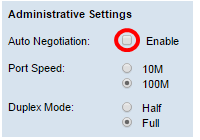
Step 5. (Optional) Click on a radio button to set the desired port speed. The chosen speed has to match with the configured port speed on any connected device on the network, otherwise packets may get dropped. The options are:
- 10M — sets the port speed to 10 Mbps
- 100M — sets the port speed to 100 Mbps

Note: In this example, 100M is chosen.
Step 6. (Optional) Click on a radio button to set the desired duplex mode. The chosen transmission mode must match with the connecting device for the network to operate flawlessly.
The available options are defined as follows:
- Half — Restricts the transmission of data to one direction at any given time.
- Full — This connection allows both the device and the connecting device to transmit at the same time.

Note: In this example, Full is chosen.
Step 7. (Optional) Check the Enable check box for Green Ethernet Mode. This mode is an auto-power-down mode that reduces chip power when the signal from a link partner is not present. Green Ethernet Mode works whether the port has auto-negotiation enabled or disabled.

Note: Green Ethernet Mode availability depends on the exact model of your WAP. Some Cisco access points do not have this feature.
Step 8. Click Save to apply settings.

You should now have successfully configured port settings on your Wireless Access Point.
Revision History
| Revision | Publish Date | Comments |
|---|---|---|
1.0 |
11-Dec-2018 |
Initial Release |
 Feedback
Feedback