Swap Firmware Images on a Wireless Access Point
Available Languages
Objective
A firmware is the control program for devices like the Wireless Access Point (WAP). WAPs have two firmware images or files. This is so that if one firmware file fails for any reason, the other, a backup or non-active one can be used. You can also choose to use one over the other.
This article explains how to swap the primary or Active and the secondary or non-active firmware image on a WAP.
Applicable Devices
- WAP100 Series – WAP131, WAP150
- WAP300 Series – WAP351, WAP361, WAP371
- WAP500 Series – WAP551, WAP561, WAP571, WAP571E
Software Version
- 1.0.2.2 – WAP131, WAP351
- 1.2.1.3 – WAP551, WAP561
- 1.0.1.7 – WAP150, WAP361
- 1.0.0.17 – WAP571, WAP571E
- 1.3.0.3 – WAP371
Swap Firmware Images
Step 1. Log in to the web-based utility and choose Administration > Manage Firmware.
Note: The menu options in the image below may vary depending on the model of the device you are using. WAP361 is used as an example.

The following information is displayed:
- PID VID — The product ID (PID) and version ID (VID) of the access point.
- Active Firmware Version — The version of the currently active firmware image.
- Inactive Firmware Version — The version of the backup firmware image.
Note: This page can also be used for firmware upgrades when an update is available.
Step 2. Click on the Swap Active Image button to load the non-active image and make it active.
Note: In this example, the currently active firmware version 1.0.1.7 will be swapped with the inactive 1.0.1.16.

Step 3. Click OK to switch to the Secondary image. Then the device will reboot.

Step 4. The page changes to show reboot progress. Do not refresh the page or navigate to another page while the reboot is in progress, otherwise, the firmware swap will be aborted. Once the reboot is complete, you will be logged out of the WAP.
Note: Any connection to the WAP may be lost temporarily for a few minutes.
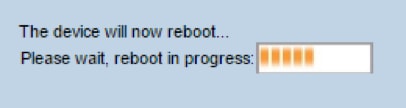
Step 5. To check if the firmware has been successfully swapped, log in to the web-based utility and choose Administration > Manage Firmware.
Note: In this example, the Active Firmware Version is now 1.0.1.16

You should now have successfully swapped the firmware images on your access point.
Revision History
| Revision | Publish Date | Comments |
|---|---|---|
1.0 |
13-Dec-2018 |
Initial Release |
 Feedback
Feedback