Configuring Password Complexity for the WAP131, WAP150, WAP351, WAP361, WAP371, and WAP571
Available Languages
Objective
The Password Complexity page is used to modify the complexity requirements for passwords used to access the configuration utility. Complex passwords increase security.
The objective of this document is to explain how to configure Password Complexity on the WAP131, WAP150, WAP351, WAP361, WAP371, and WAP571 Access Points.
Applicable Devices
• WAP131
• WAP150
• WAP351
• WAP361
• WAP371
• WAP571
Software Version
• 1.0.2.15 (WAP131, WAP351)
• 1.1.0.9 (WAP150, WAP 361)
• 1.3.0.6 (WAP371)
• 1.0.1.12 (WAP571)
Configuring Password Complexity
Step 1. Log in to the web configuration utility and choose System Security > Password Complexity. The Password Complexity page opens:
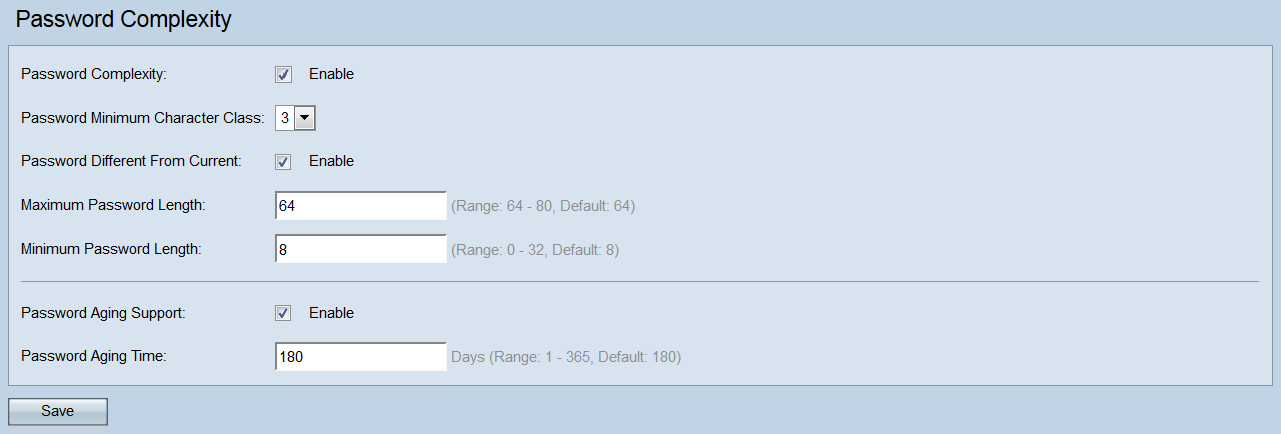
Step 2. Check the Enable checkbox in the Password Complexity field to enable password complexity. If you do not want to enable password complexity, uncheck the checkbox and skip to Step 7. It is checked by default.
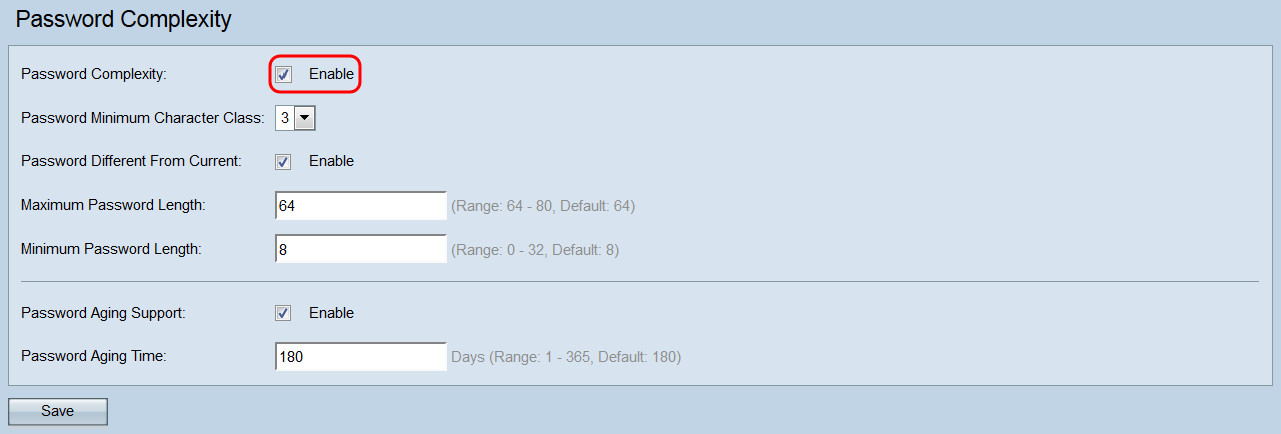
Step 3. In the Password Minimum Character Class drop-down list, select the minimum number of character classes that must be represented in the password string. These possible classes are uppercase letters, lowercase letters, numbers, and special characters. The default is 3.
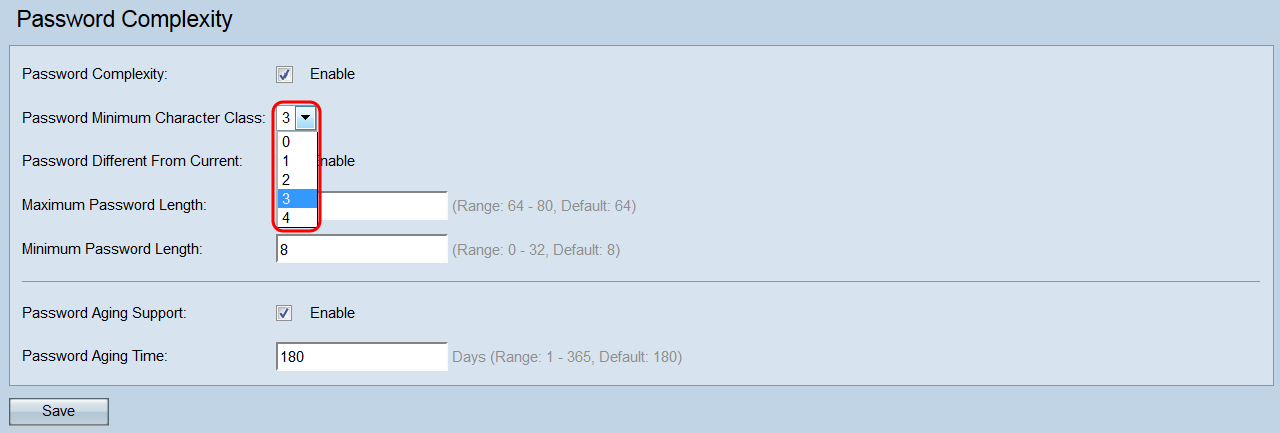
Step 4. In the Password Different From Current field, check the Enable checkbox if you want users to enter a different password than their current password when it expires. Unchecking this allows users to reuse the same password when it expires. It is checked by default.
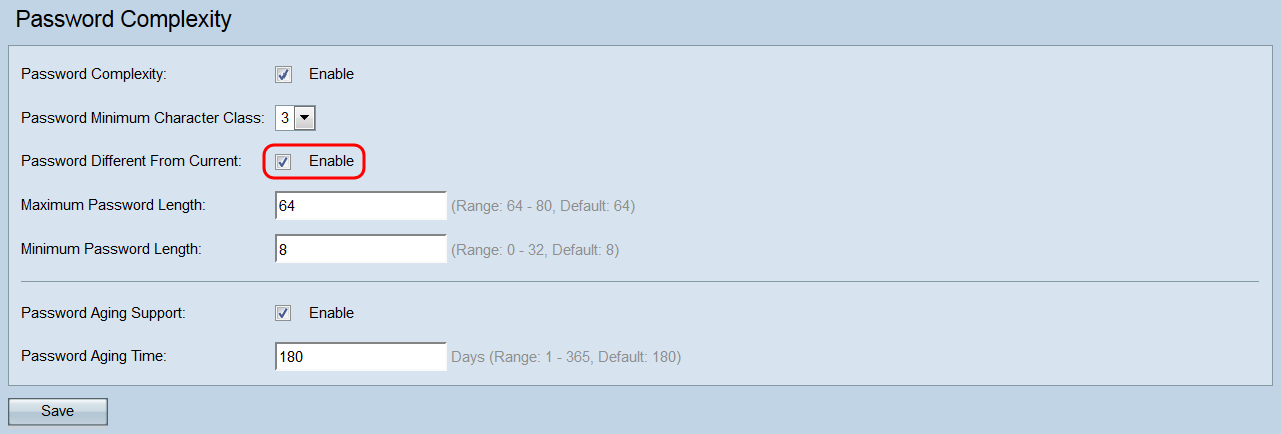
Step 5. In the Maximum Password Length field, enter in the maximum number of characters a password can be. The range is 64 – 80, and the default is 64.
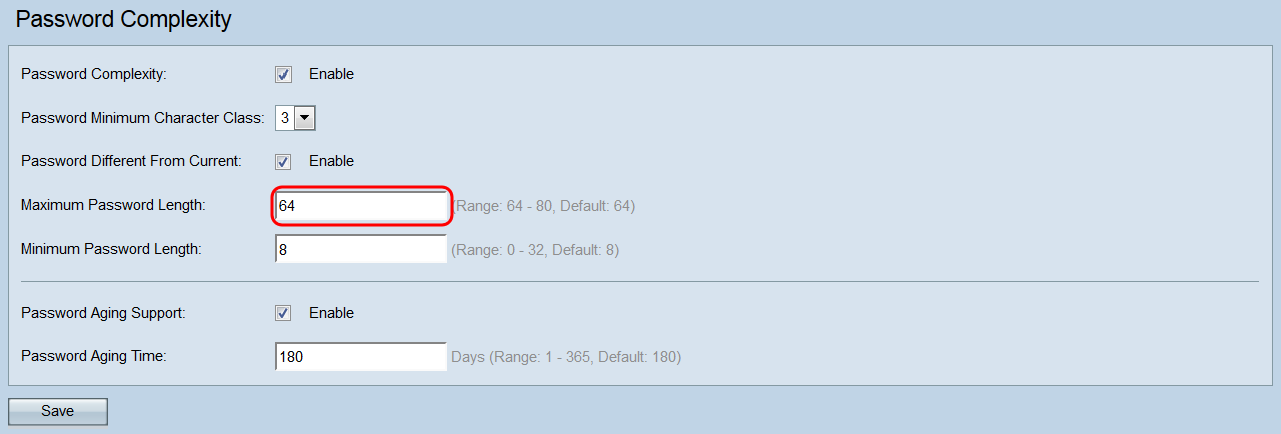
Step 6. In the Minimum Password Length field, enter in the minimum number of characters a password can be. The range is 0 – 32, and the default is 8.
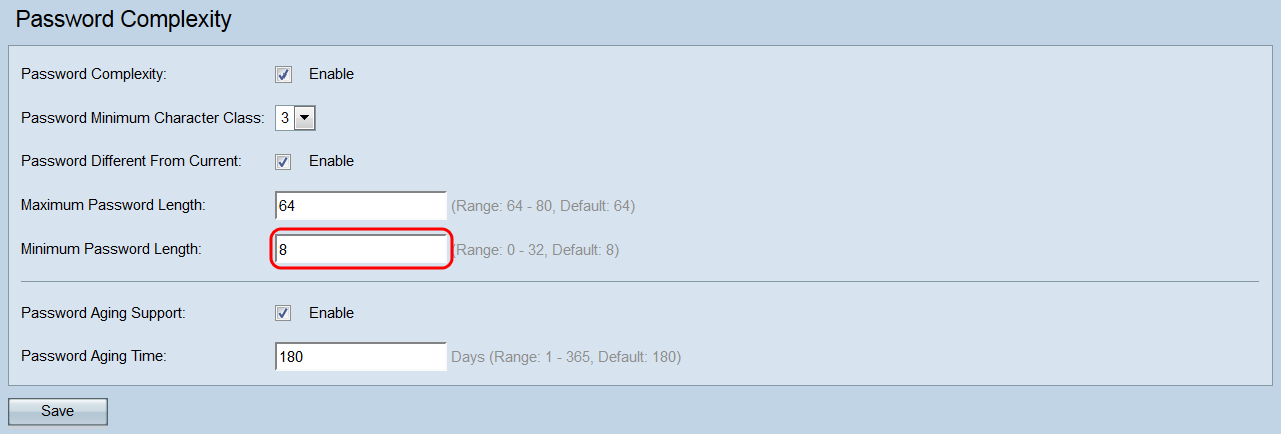
Step 7. In the Password Aging Support field, check the Enable checkbox to have passwords expire after a set time period. If you do not want passwords to expire, uncheck this checkbox and skip to Step 9. It is checked by default.
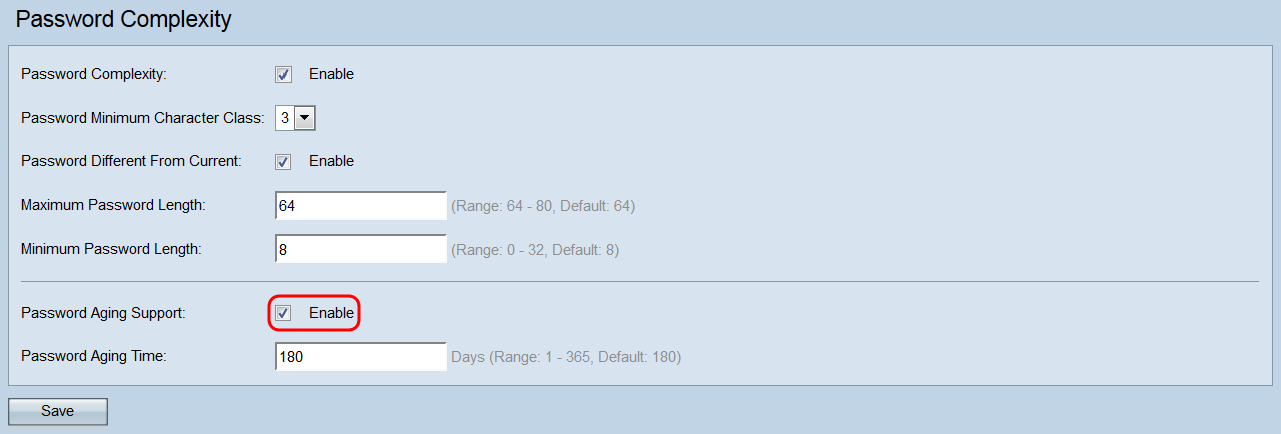
Step 8. In the Password Aging Time field, enter in the number of days before a new password expires. The range is 1 – 365, and the default is 180.
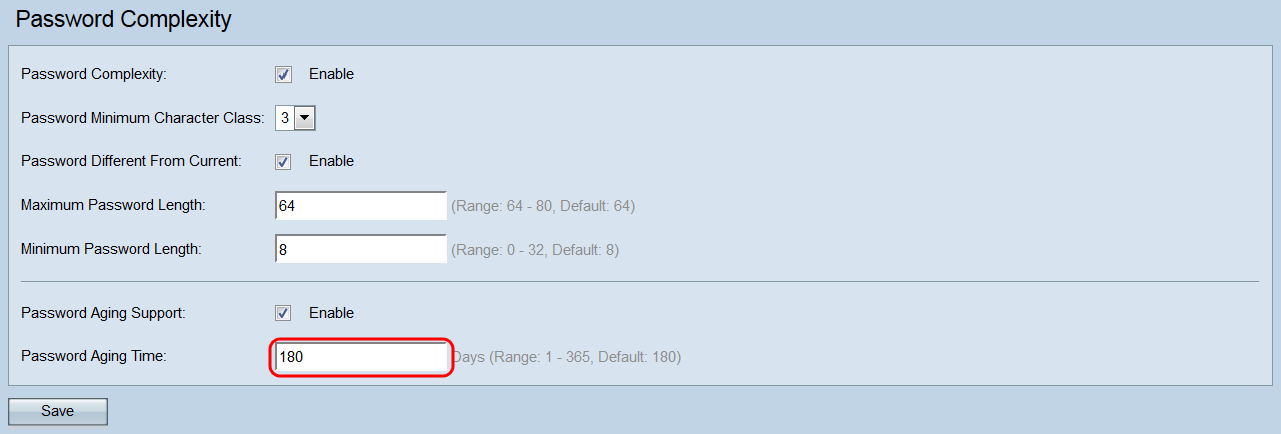
Step 9. Click Save to save your changes. You will be logged out of the web configuration utility, and must re-enter the new login information to regain access.
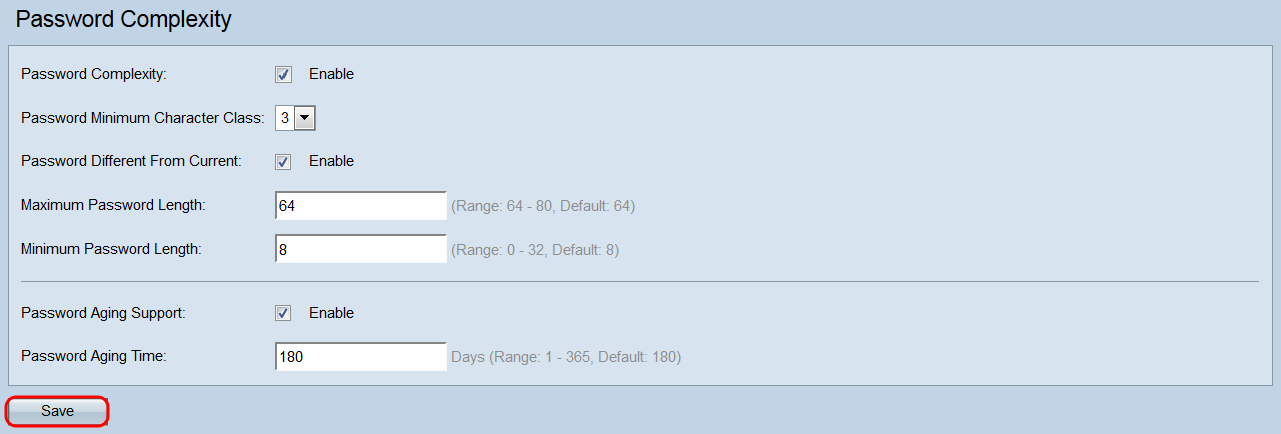
Revision History
| Revision | Publish Date | Comments |
|---|---|---|
1.0 |
13-Dec-2018 |
Initial Release |
 Feedback
Feedback