Reboot and Reset the Wireless Access Point to Factory Default Settings
Available Languages
Objective
Rebooting or restarting the Wireless Access Point (WAP) deletes the logs stored in the volatile memory. This process is performed when certain changes in the settings need a reboot or if the WAP is not responding or booting up properly. Resetting the WAP to factory default settings, on the other hand, erases all configurations that have been set by the user, and restores the device to its original settings. A reset is recommended if most of the WAP settings need to be reconfigured.
This article aims to show you how to reboot and reset your WAP to factory default settings.
Applicable Devices
- WAP100 Series
- WAP300 Series
- WAP500 Series
Software Version
- 1.0.6.5 - WAP121, WAP321
- 1.0.2.8 - WAP131, WAP351
- 1.0.1.7 - WAP150, WAP361
- 1.3.0.3 - WAP371
- 1.2.1.3 - WAP551, WAP561
- 1.0.0.17 - WAP571, WAP571E
Reboot the Wireless Access Point
There are two ways to reboot the WAP:
- Hardware reboot
- Reboot through the web-based utility
Note: Images may vary depending on the exact model of your WAP. The images below are taken from the WAP321.
Hardware Reboot
You have two ways to reboot the device hardware:
- Turn the device off by pressing the POWER button while the device is connected to the power outlet.
Note: The POWER button only works if the device is using a power adapter. If power is supplied through Power over Ethernet (PoE), unplug your Ethernet connection for three seconds then plug it back.
- Press the Reset button for about three seconds only, or until the lights go off.

Reboot through the Web-based Utility
Step 1. Log in to the web-based utility of your WAP and choose Administration > Reboot.

Step 2. Click the Reboot button.
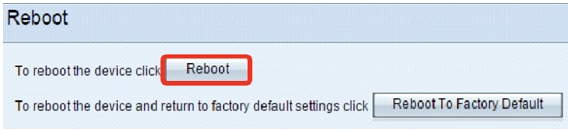
Step 3. Click OK in the confirmation window.

You should now have rebooted your device.
Reset to Factory Default Settings
There are two ways to reset the WAP to factory default settings:
- Hardware reset
- Reset through the web-based utility
Hardware Reset
Step 1. Press the Reset button for more than 10 seconds until the lights go off.

Step 2. Release the Reset button when the lights turn back on.
Reset through the Web-based Utility
Step 1. Log in to the web-based utility of your WAP and choose Administration > Reboot.

Step 2. Click the Reboot To Factory Default button.
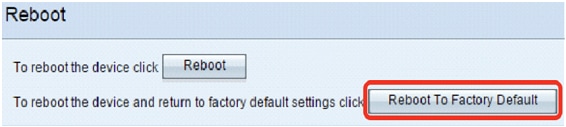
Step 3. Click OK in the confirmation window.

You should now have reset your device to factory default settings.
Revision History
| Revision | Publish Date | Comments |
|---|---|---|
1.0 |
13-Dec-2018 |
Initial Release |
 Feedback
Feedback