Reboot and Reset the WAP125 and WAP581 to Factory Default Settings
Available Languages
Objective
Rebooting or restarting the Wireless Access Point (WAP) deletes the logs stored in the volatile memory. This process is performed when certain changes in the settings need a reboot or if the WAP is not responding or booting up properly. Resetting the WAP to factory default settings, on the other hand, erases all configurations that have been set by the user, and restores the device to its original settings. A reset is recommended if most of the WAP settings need to be reconfigured.
This article aims to show you how to reboot and reset your WAP125 or WAP581 to factory default settings.
Applicable Devices
- WAP125
- WAP581
Software Version
- WAP125 - 1.0.0.3
- WAP581 - 1.0.0.4
Reboot the Wireless Access Point
There are two ways to reboot the WAP:
- Hardware reboot
- Reboot through the web-based utility
Hardware Reboot
You have two ways to reboot the device hardware:
- Turn the device off by pressing the POWER button while the device is connected to the power outlet.

Note: The POWER button only works if the device is using a power adapter. If power is supplied through Power over Ethernet (PoE), unplug your Ethernet connection for three seconds then plug it back.
- Press the Reset button for about three seconds only, or until the lights go off.

Note: In both above images, the WAP125 is pictured.
Reboot through the Web-based Utility
Step 1. Log in to the web-based utility of your WAP and choose Administration > Reboot.

Step 2. Click the Reboot button.

Step 3. Click OK in the confirmation window.

You should now have rebooted your device.
Schedule a Reboot
Step 1. Log in to the web-based utility of your WAP and choose Administration > Reboot.

Step 2. Check the Enable Schedule Reboot check box to configure the schedule settings.

Step 3. Choose a radio button under Schedule Reboot to determine the date and time the WAP should reboot. The options are:
- Date — Set the specific date and time a reboot should occur.
- In — Set the reboot to occur from the time the function was configured. If this is chosen, skip to Step 6.
Note: In this example, Date is chosen.

Step 4. (Optional) If Date was chosen in Step 3, click the Date field and choose the date you want to set the WAP to reboot.
Note: In this example, 2017-06-07 is chosen.

Step 5. In the Time area, choose the hour and minute from the respective drop-down list. The time format is in Military format.
Note: In this example, the WAP is scheduled to reboot at 3:21am on June 7, 2017.

Step 6. (Optional) If In was chosen in Step 3, from the Days drop-down list, choose the number of days from today that the WAP should reboot.
Note: In this example, 7 is chosen.

Step 7. (Optional) From the Hours drop-down list, choose the hour of the day for the WAP to reboot. This option is useful if you want to set a specific hour of the day for this to occur.
Note: In this example, the WAP is scheduled to reboot 7 days from now at 3 AM.
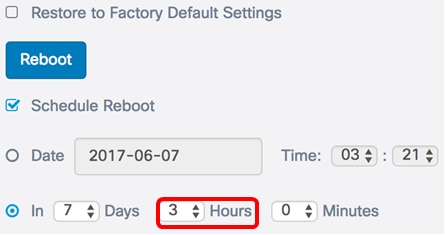
Step 8. (Optional) From the Minutes drop-down list, choose the minute in the hour for the WAP to reboot.
Note: In this example, 0 is chosen.

Step 9. Click Save.
You should now have successfully configured a schedule for the WAP to reboot.
Reset the Wireless Access Point
There are two ways to reset the WAP to factory default settings:
- Hardware reset
- Reset through the web-based utility
Hardware Reset
Step 1. Press the Reset button for more than 10 seconds until the lights go off.

Step 2. Release the Reset button when the lights turn back on.

Note: In both above images, the WAP125 is pictured.
Reset through the Web-based Utility
Step 1. Log in to the web-based utility of your WAP and choose Administration > Reboot.

Step 2. Check the Restore to Factory Default Settings check box.

Step 3. Click the Reboot button.

Step 4. Click OK in the confirmation window.

You should now have reset your device to factory default settings.
 Feedback
Feedback