Introduction
This document describes how to execute Application Programming Interfaces (APIs) with Postman.
System Requirements
- Postman installed
- Access to vManage and username and password credentials
Note: If you do not have Postman, download it from https://www.postman.com/downloads/
Background Information
The primary or most-commonly-used HTTP verbs (or methods, as they are properly called) are POST, GET, PUT, PATCH, and DELETE.
These correspond to create, read, update, and delete (or CRUD) operations, respectively.
There are a number of other verbs, too, but are utilized less frequently. Of those less-frequent methods, OPTIONS and HEAD are used more often than others.
Configure Postman to Execute the APIs
Step 1. Open Postman and create a new HTTP request.
You can create a new HTTP requests if you click in any of the highlighted options.
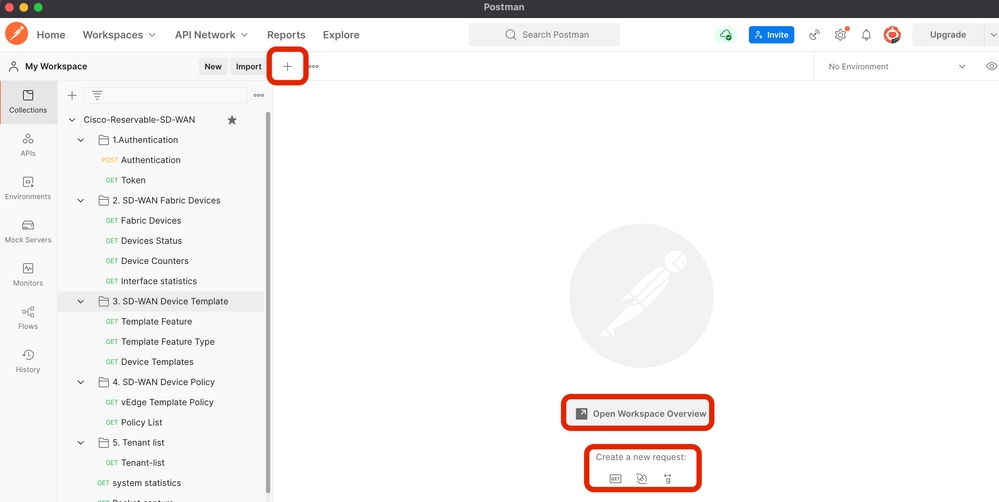 Create a new HTTP request.
Create a new HTTP request.
Step 2. Authenticate with your username and password credentials to vManage.
Create another HTTP request.
- Select POST as your HTTP verb.
- Add https://<vmanage-ip>/j_security_checknext to POST.
- Click Body and add as KEY parameters j_username and j_password and their values respectively.
- Click Send.
Note: In this example vManage ip address is 10.88.244.30 and the port is 5301
Note: As username and password values, we use admin.
Fullfil the parameters in Postman.
 vManage authentication.
vManage authentication.
Caution: The response of this API call must be empty
Step 3. Request a token
- Select GET as your HTTP verb.
- Add the API call details next to GET https://<vmanage-ip>/dataservice/client/token
- Click Send
Note: Since vManage version 19.2.1, it has been made mandatory that a successfully logged in user needs to send X-XSRG-TOKEN or CSRF token for each POST/PUT/DELETE operation via API call.
Once the API call is executed, you get a response string in the body. Save that string. The image shown exemplifies the output In Postman.
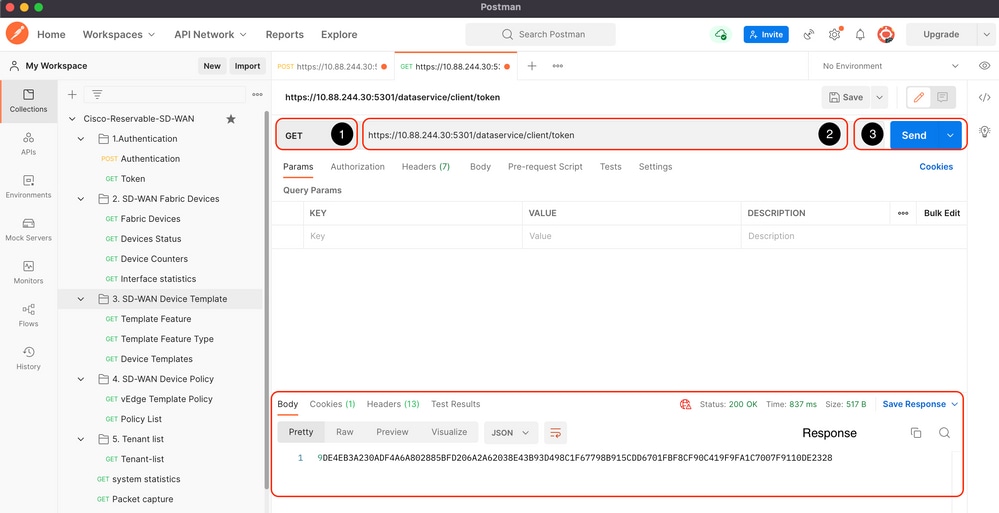 Request a token for vManage
Request a token for vManage
Warning: If you did not get a token as shown in the image please repeat the step.
Step 4. Proceed to execute another API to vManage.
This example entails a POST request
- Select the API call to execute, in our case is
https:///dataservice/statistics/dpi/aggregation
Tip: If you wish to explore other API calls, please go to vManage url https://vmanage-ip:port/apidocs
2. Collect your API call body.
Note: This API call contains a body in JSON format
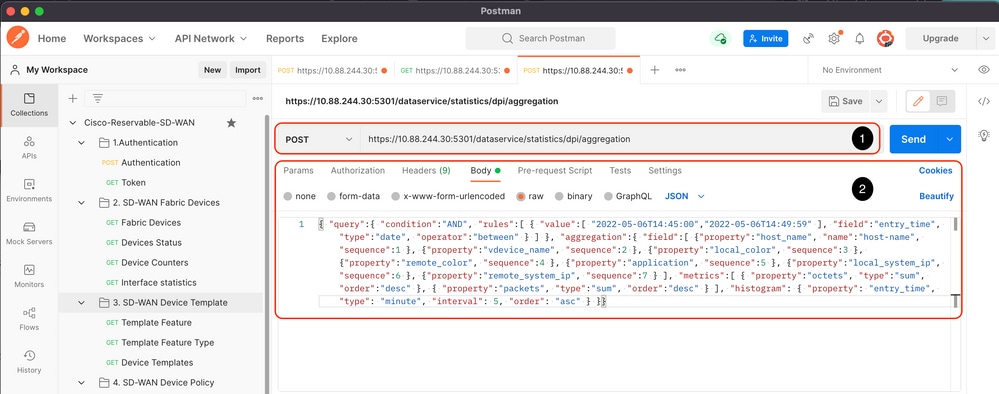
3. Click Header and add as Key the string X-XSRF-TOKEN as value.
4. Click Send.
The image shown displays how your API call must appear.
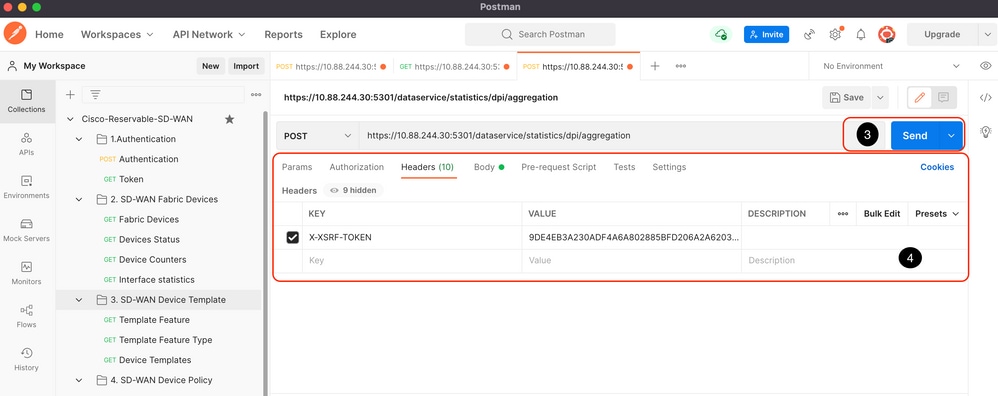 DPI aggregation API call.
DPI aggregation API call.
Step 5. Close your session
Once you have retrieved all the information needed from vManage and/or the devices, liberate resources of the vManage and eliminate the possibility for malicious users to use your session.
Run API calls in an automated environment
Save cookies and variables to be used in subsequent API calls
How to save token in a variable?
Save the token in a variable for subsequent re-use.
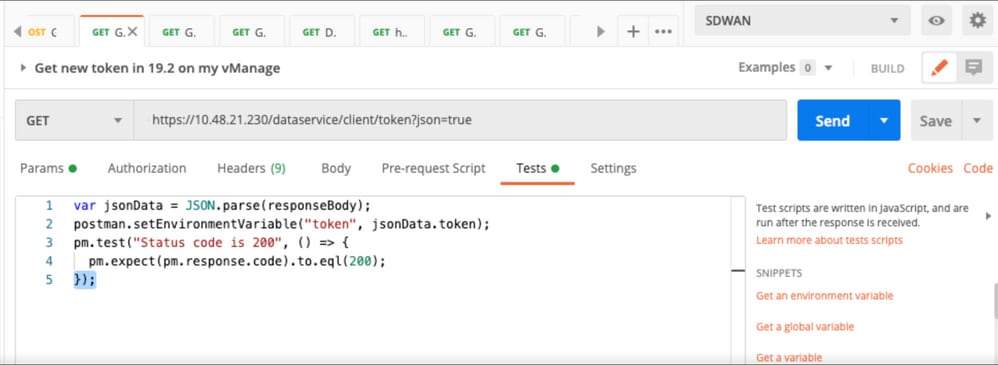 Save the token in a variable
Save the token in a variable
When we request the token in JSON format, store it. Use the Tests tab and paste the shown lines.
var jsonData = JSON.parse(responseBody);
postman.setEnvironmentVariable("token", jsonData.token);
Afterwards, any API call can use token variable.
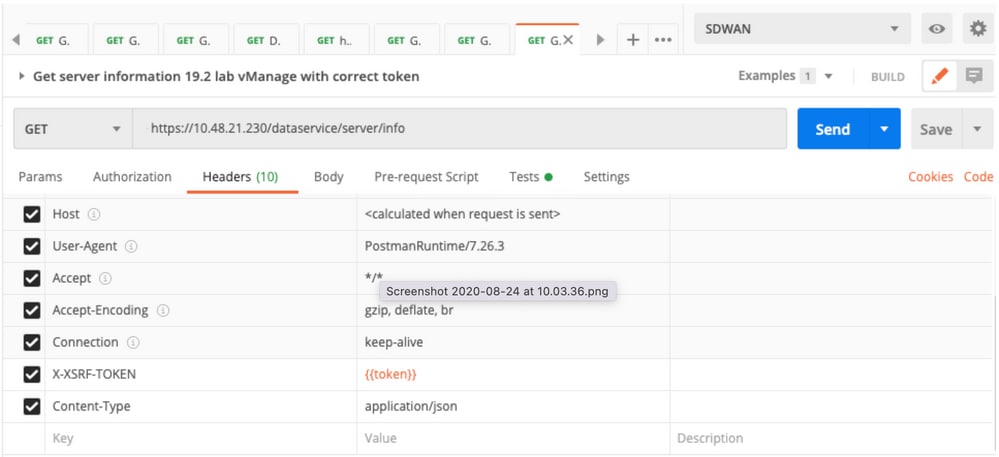 Use the token variable
Use the token variable
How to clear SESSIONID cookie for new sessions?
Whenever you execute the API call to get out of, use JSESSIONID.
We cannot use any basic authentication like we did in earlier releases. Instead, we only provide credentials and save the ID in our cookie. Prior this, we can use a pre-test to clear all or specific cookies.
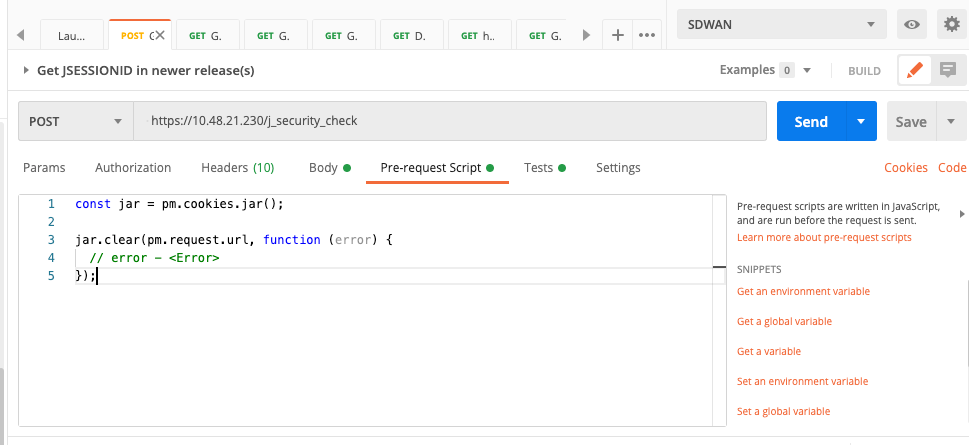 Clear cookies
Clear cookies
This is via the code put in the Pre-request Script.
How to use Collection Runner
Now that we have some environment where we can run sessions and save data specific to each session, you can run a sequence of calls usung Collection Runner.
Select the order of events you want to repeat, select the repeat count so Postman can execute the API calls, the selected number of times times with results per run.
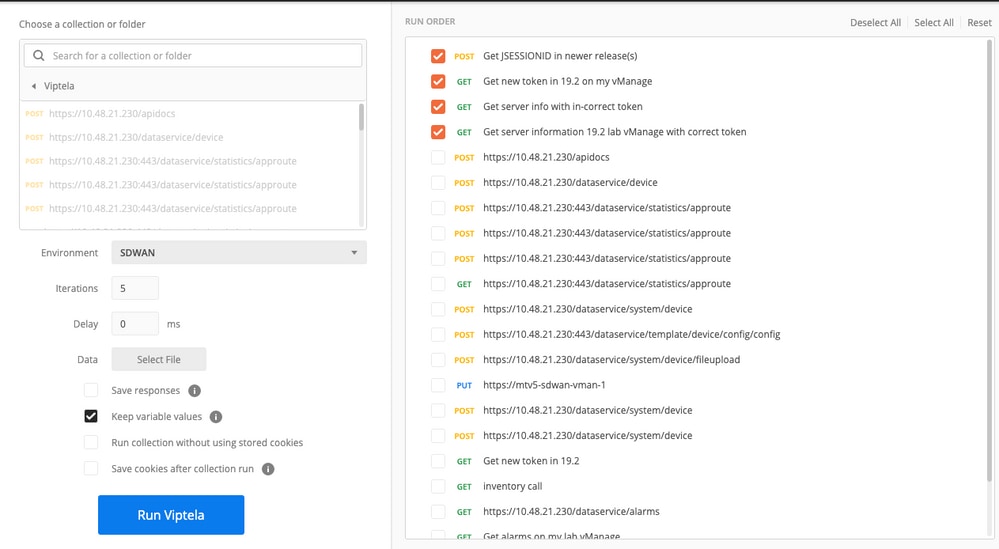 Collection Runner
Collection Runner
From the "library" of call, put them in a certain order to get a specfic flow/order to be executed.
Put in a result check whether you get a 200 OK or other value as response and treat it as pass or fail.
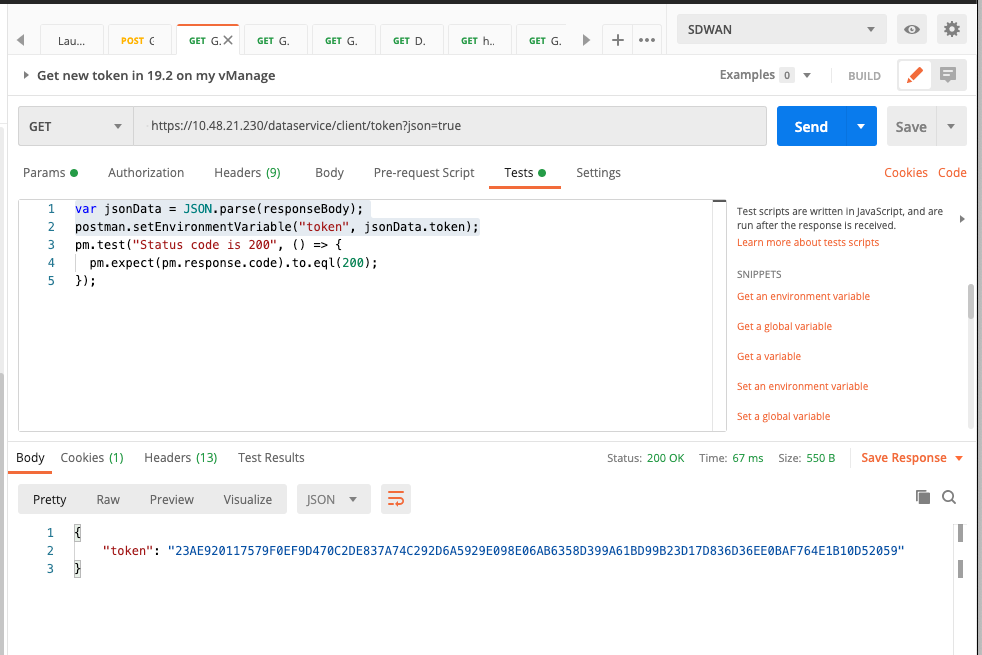 Check response code
Check response code
pm.test("Status code is 200", () => {
pm.expect(pm.response.code).to.eql(200);
});
Then we can see passed or fail in our runs.
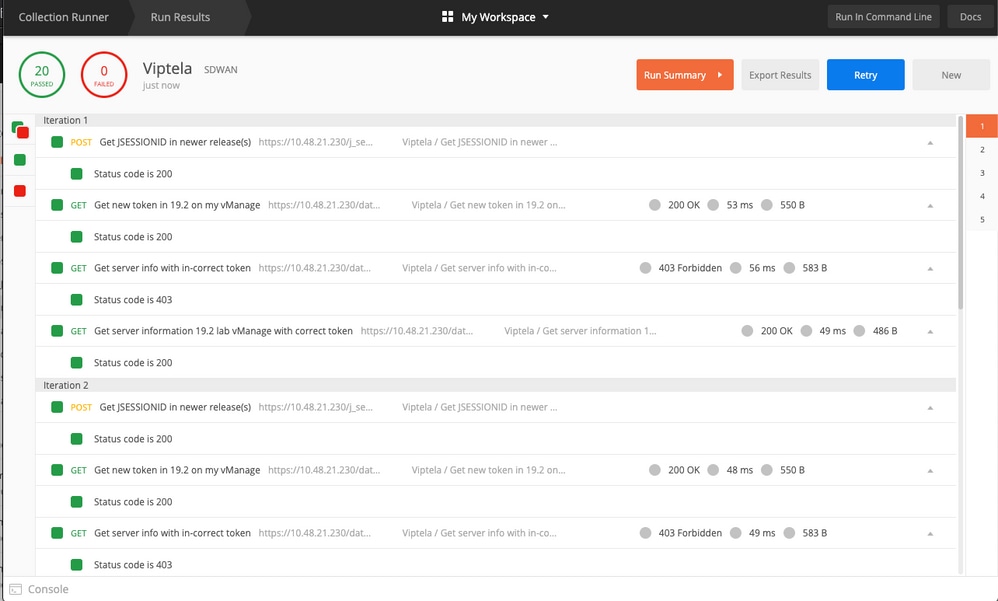 Automated run
Automated run
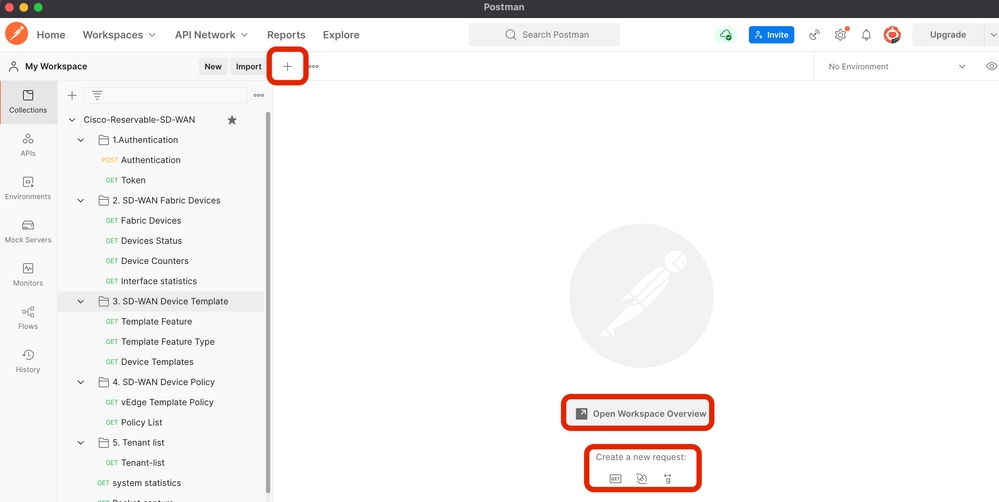

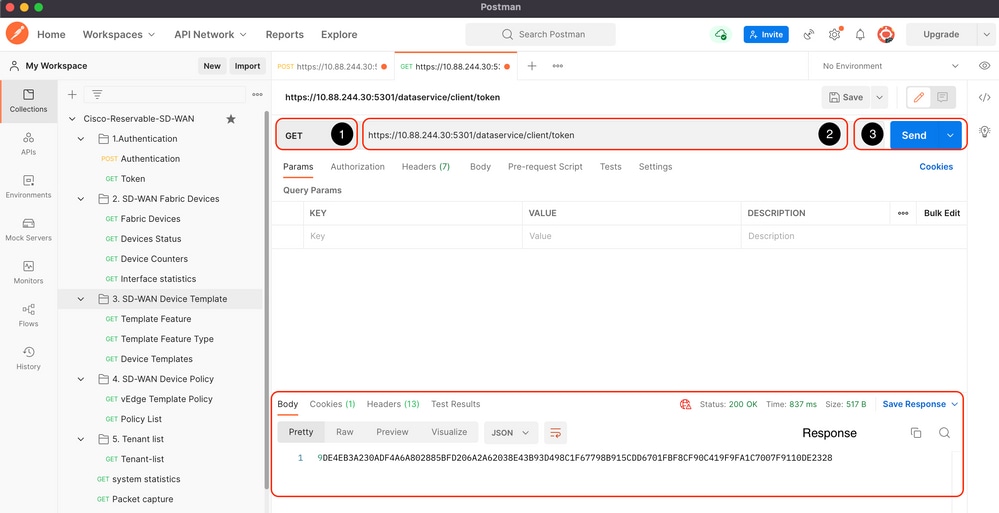
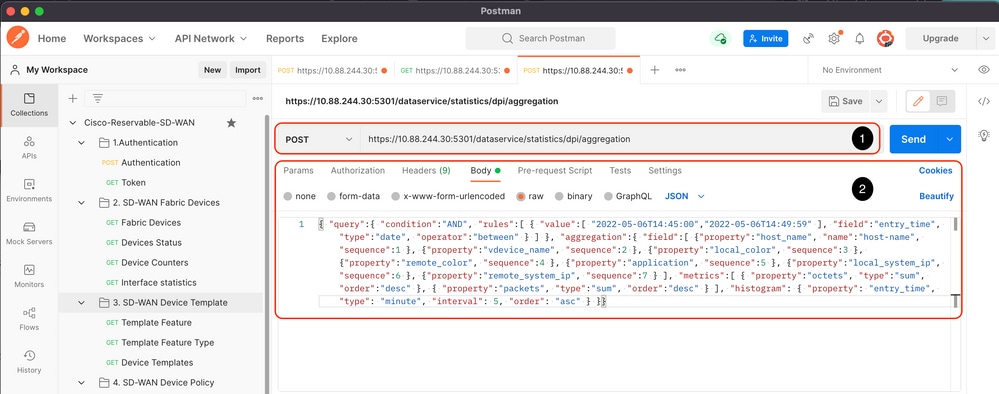
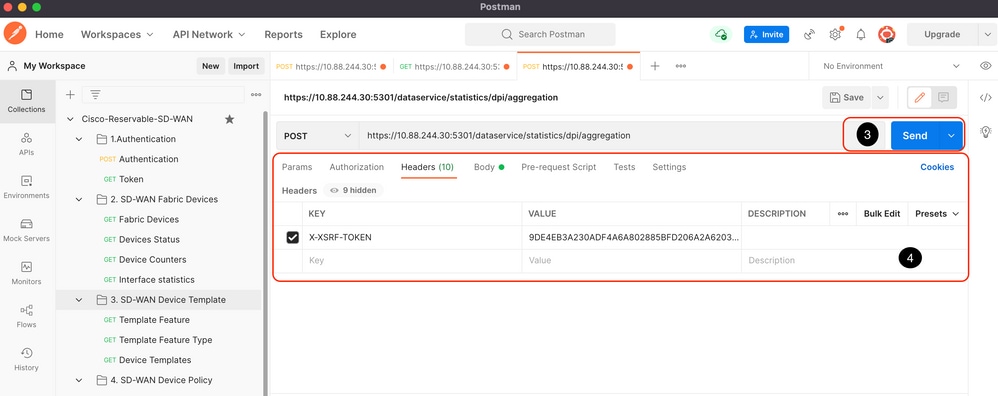
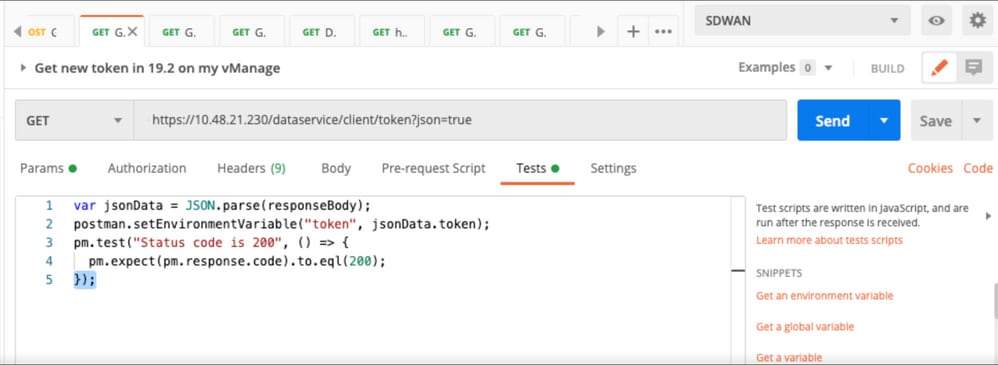
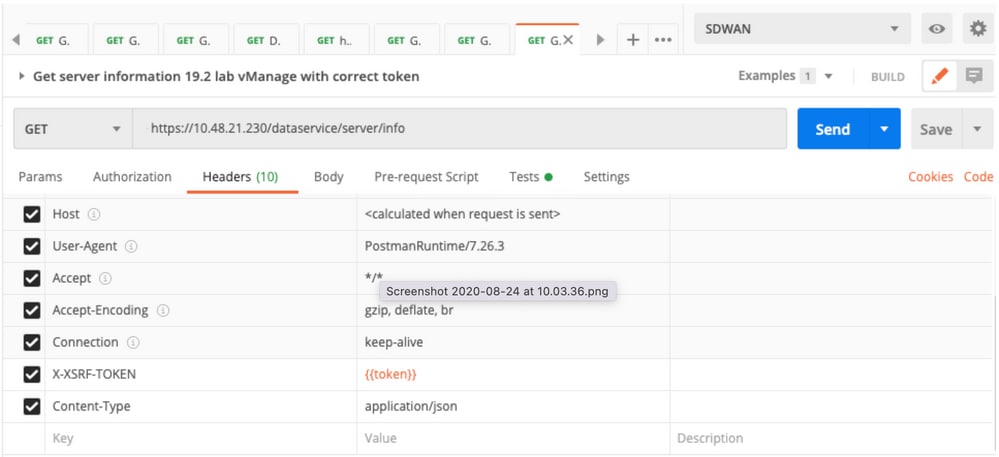
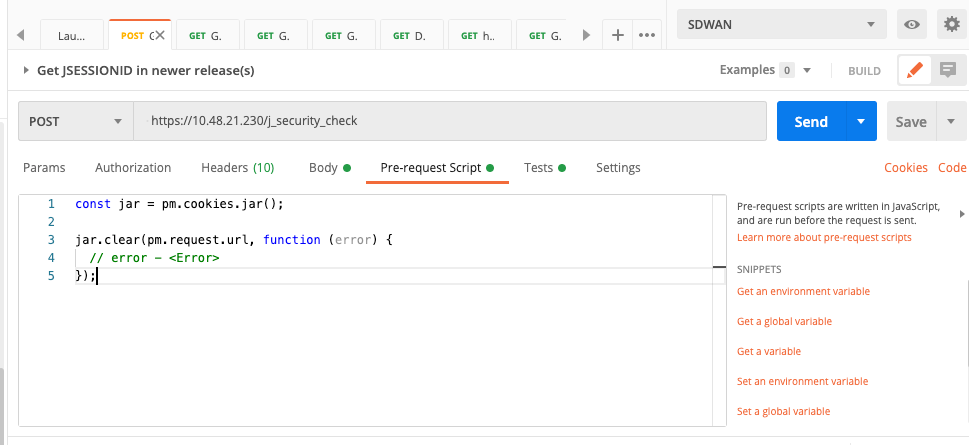
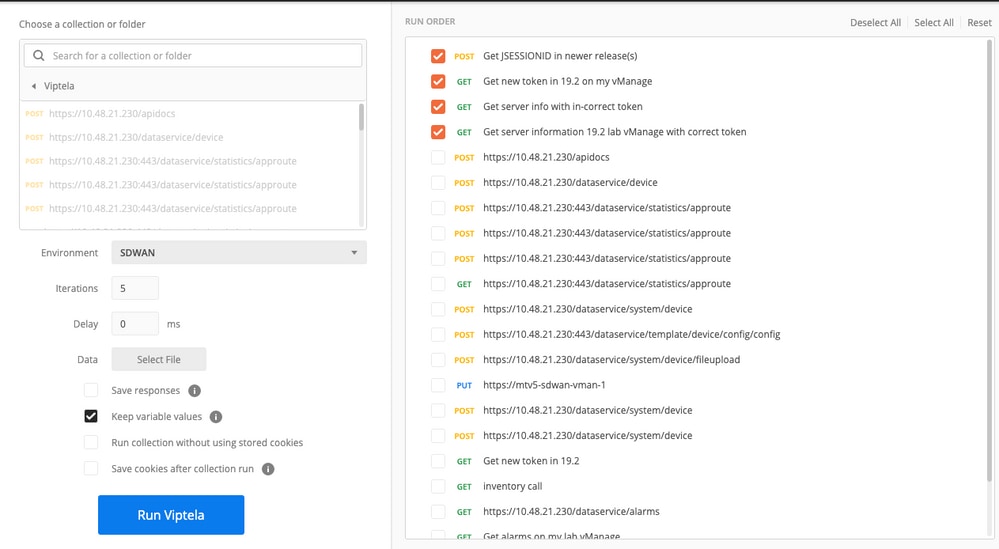
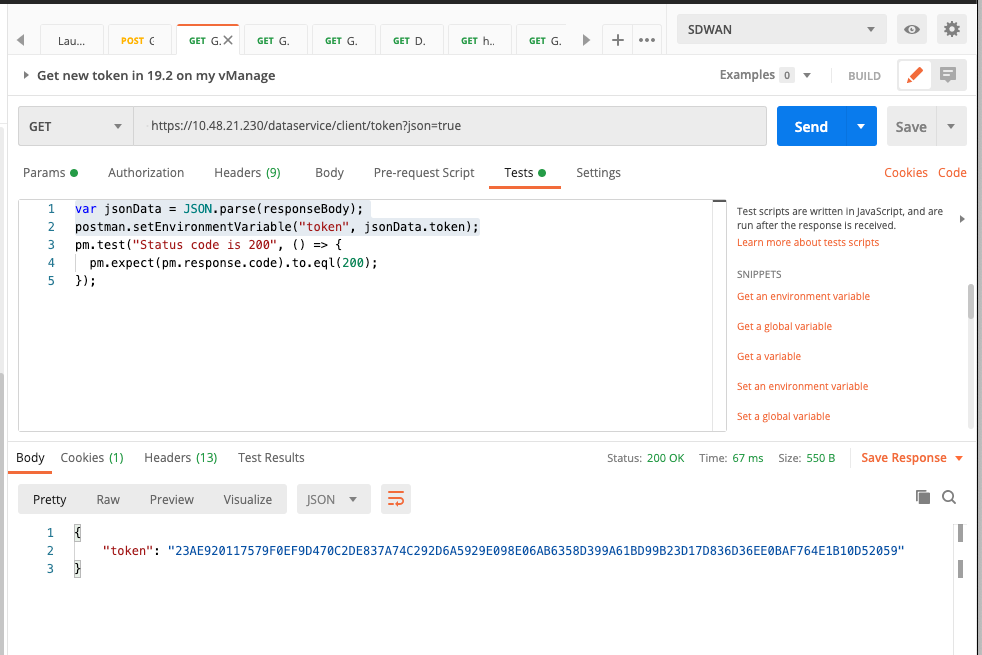
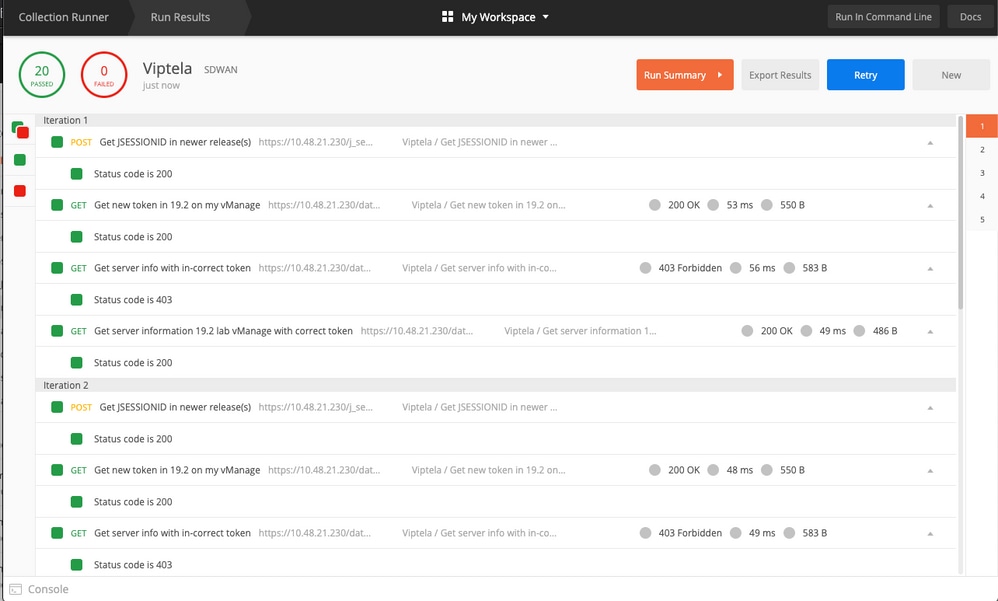
 Feedback
Feedback