Introduction
This document describes the step-by-step procedure to upgrade software images on Catalyst 4500/4000 series switches.
Prerequisites
Requirements
Ensure that you meet these requirements before you attempt this configuration:
-
Verify memory and boot ROM requirements.
-
Download the valid software image.
-
Install the Trivial File Transfer Protocol (TFTP) server on your PC.
-
Back up the current switch configuration and software image.
For more information on these requirements, see the Background Information section of this document.
Components Used
The information in this document is based on Catalyst 4500/4000 Series switches that use Supervisor Engine III, IV or V.
The information in this document was created from the devices in a specific lab environment. All of the devices used in this document started with a cleared (default) configuration. If your network is live, ensure that you understand the potential impact of any command.
Conventions
Refer to the Cisco Technical Tips Conventions for more information on document conventions.
Background Information
This document explains the step-by-step procedure to upgrade the software image on Catalyst 4500/4000 series switches that run Cisco IOS® on Supervisor III, IV, and V modules.
The software image upgrade is necessary for these reasons:
-
Implement new features in your network which are available in new software releases.
-
Install a new line card that is not supported by the current software version you run on the switch.
-
Fix a known bug that affects your switch if the bug is resolved in the future software release.
This section describes the items in the Requirements section.
Verify Memory and Boot ROM Requirement
Verify the minimum amount of DRAM, Flash memory, and the boot ROM version necessary for the new software release. Check whether your switch supports these requirements. You can use the release notes to verify the requirements for the new software image. Refer to Cisco IOS Release Notes for the Catalyst 4500 Series Switch.
The show version command displays the boot ROM version, DRAM installed, and the bootflash size on your switch.
Here is the output of the show version command on Catalyst 4500/4000 that runs integrated Cisco IOS:
c-4000#show version
Cisco Internetwork Operating System Software
Cisco IOS (tm) Catalyst 4000 L3 Switch Software (cat4000-IS-M), Version 12.1(12c)EW1, EARLY DEPLOYMENT RELEASE SOFTWARE (fc1)
TAC Support: http://www.cisco.com/tac
Copyright (c) 1986-2002 by cisco Systems, Inc.
Compiled Thu 24-Oct-02 23:05 by eaarmas
Image text-base: 0x00000000, data-base: 0x00CA7368
!--- This is the boot ROM version that runs on your switch.
ROM: 12.1(11br)EW
Dagobah Revision 50, Swamp Revision 16
c-4000 uptime is 1 week, 2 days, 1 hour, 38 minutes
System returned to ROM by reload
System image file is "bootflash:cat4000-is-mz.121-12c.EW1.bin"
!--- The DRAM on the Supervisor module.
cisco WS-C4006 (MPC8245) processor (revision 7) with 262144K bytes of memory.
Processor board ID FOX04183666
Last reset from Reload
80 FastEthernet/IEEE 802.3 interface(s)
52 Gigabit Ethernet/IEEE 802.3 interface(s)
467K bytes of non-volatile configuration memory.
Configuration register is 0x2102
c-4000#
Download Software Image
Download the software image on to the PC that acts as the TFTP server prior to the actual image upgrade. Download the Cisco IOS software image from the Catalyst Software Download Center.

Note: Only registered Cisco users can access internal Cisco tools and information.
Install TFTP Server on Your PC
For sample output in this document, the Cisco TFTP server is installed on a PC with Microsoft Windows. You can use any TFTP server that can be installed on any platform. You do not need to use a PC with a Windows OS.
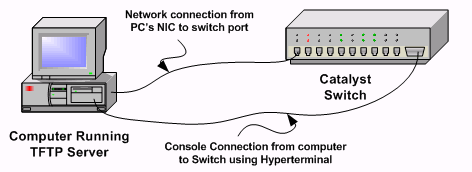
Step 1: Download and install any shareware TFTP software from the Internet on the PC that you use to copy the software image to the switch. Download the software image to the TFTP server root directory. You can download the images to the default root directory of the TFTP server or change the root directory path to the directory in which the software image resides. For the Cisco TFTP server, select View Menu > Options to change the root directory.

Note: This document was written when the Cisco TFTP server was available for download through the Software Center. Cisco no longer supports the Cisco TFTP server. If you use the Cisco TFTP server, disable the log function to prevent excessive log generation, which can disrupt the TFTP process. Select View Menu > Options to disable logs on the Cisco TFTP server. Alternatively, deselect Enable Logging, and click Ok. By default, logging is enabled.
Step 2: Connect a console cable between the switch console port and the PC to access the switch Command Line Interface (CLI). Refer to Understand the Terminal Connection to a Console Port on Catalyst Switches for information on how to access the CLI through HyperTerminal.

Note: You can use remote Telnet access to upgrade the switch. However, you lose Telnet connectivity when the switch reloads during the software upgrade. You can re-establish the Telnet after the new image loads. However, to troubleshoot in case of failure, you need to have local console access. Cisco recommends a switch upgrade through the console access.
Backup Configuration and Software Image
Perform a backup of the switch configuration and the current software image to the PC that runs the TFTP server. Sometimes, your upgrade procedure can fail due to these reasons:
On Catalyst 4500/4000 switches that run integrated Cisco IOS, you can issue the copy startup-config tftp: or copy startup-config bootflash: command to copy the configuration to the TFTP server or bootflash. If you have modified your configuration, make sure to issue the write memory command to copy the current configuration to startup configuration and perform the backup. You can issue the copy bootflash: tftp: or copy slot0: tftp: commands to copy the current software images from bootflash or slot0 to the TFTP server.
Upgrade
In this section, you are presented with the information to configure the features described in this document.

Note: Use the Cisco CLI Analyzer to obtain more information on the commands used in this section. Only registered Cisco users have access to internal Cisco tools and information.
Cisco IOS on Supervisor III, IV, and V Modules
Refer to the Upgrading the Cisco IOS Software section of Release Notes for the Catalyst 4500 Series Switch for a step-by-step procedure to upgrade the integrated Cisco IOS on Catalyst 4500 Supervisor III and IV modules.
Upgrade the Software Images on Redundant Supervisor Modules Without a System Reload
The Cisco Catalyst 4500 series switches allow a standby supervisor engine to take over the function if the primary supervisor engine fails. This way, the Cisco Catalyst 4500 series switches allow the switch to resume operation quickly in the event of a supervisor engine failure. This capability is known as supervisor engine redundancy. The software upgrade procedure, which the supervisor engine redundancy feature supports, allows you to upgrade the Cisco IOS software image on the supervisor engines without a need to reload the system.
Complete these steps in order to upgrade the software:
-
Copy the new Cisco IOS software image to bootflash or slot0 on both supervisor engines with these commands:
-
Configure the supervisor engines to boot the new image. Use these commands:
Switch#configure terminal
Switch(config)#config-register 0x2
Switch(config)#boot system flash device:file_name
-
Synchronize the supervisor engine configurations:
Switch(config)#redundancy
Switch(config-red)#main-cpu
Swicth(config-r-mc)#auto-syn standard
-
Issue the copy running-config start-config command to save the configuration.
-
Issue the redundancy reload peer command to reload the standby supervisor engine and bring the engine back online (with the new version of Cisco IOS software).

Note: Before you reload the standby supervisor engine, make sure you wait long enough so that all configuration synchronization changes are complete.
-
Conduct a manual switchover to the standby supervisor engine with the redundancy force-switchover command.
The standby supervisor engine becomes the active supervisor engine that runs the new Cisco IOS software image. The modules reload, and the module software downloads from the active supervisor engine. The originally active supervisor engine reboots with the new image and becomes the standby supervisor engine.
Verify
Use this section to confirm that your configuration works properly.
The Cisco CLI Analyzer supports certain show commands. Use this tool to detect known problems such as system problems, configuration mistakes, and best practice violations..
Troubleshoot
This section provides information you can use to troubleshoot your configuration.
Software Upgrade Failed / Switch is in ROMMON
Your software upgrade can fail due to these reasons:
-
IP connectivity problems between the switch and TFTP server.
-
Incorrectly set boot variables.
-
Power failure during the copy operation of the software image to the switch.
As a result, the switch can go into ROMMON mode. If your switch is in ROMMON and you do not have a valid image present on the bootflash or compact Flash (only on Supervisor III and IV), you can recover your switch to normal mode through the software recovery procedure. Refer to these documents for the software recovery procedure:
Redundant Supervisor Engine Software Upgrade Fails
If a software upgrade is performed on both the active and standby supervisor engines, check whether both the supervisors run the same new software image.
The upgrade fails when the primary supervisor downloads the configuration from the secondary supervisor. The secondary supervisor copies its own boot variable to the primary supervisor. If the primary supervisor does not have the same software image as the secondary supervisor, a boot loop occurs because the primary supervisor is unable to find the image. Complete these steps in order to resolve the problem:
-
Remove the primary supervisor.
-
Switch to the ROMMON mode.
-
Boot the primary supervisor manually.
Ensure that the primary supervisor loads the same image as in the other supervisor engine. After the image loads, reset your boot variables. After the supervisor engine recovers, upgrade one of the supervisors to have the same image as the other supervisor.
Related Information

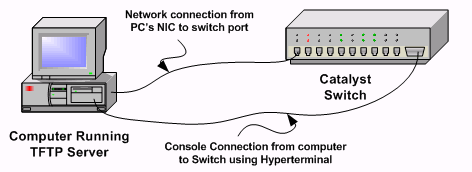
 Feedback
Feedback