Introduction
This document describes the procedure to do an Upgrade of Cisco Cloud Services Platform (CSP) 2100.
Contributed by Adhaar Sood, Avinash Shukla, Cisco TAC Engineers.
Prerequisites
Requirements
Cisco recommends that you have knowledge of Cisco CSP 2100.
Please refer the release notes prior to upgrade,
https://www.cisco.com/c/en/us/td/docs/switches/datacenter/csp_2100/release_notes/b_Cisco_CSP_2100_ReleaseNotes_2_2_5.html
Please refer the quick start guide here,
https://www.cisco.com/c/en/us/td/docs/switches/datacenter/csp_2100/quick_start/b_Cisco_CSP_2100_Quick_Start_2_2_5.html#id_14296
Additional Information
- CSP-2100-X1 is C220-M4S
- CSP-2100-X2 is C240-M4S
Component Used
The information in this document is based on these software and hardware versions,
The information in this document was created from the devices in a specific lab environment. All of the devices used in this document started with a cleared (default) configuration. If your network is live, make sure that you understand the potential impact of any changes or configurations. Cisco recommends taking backup of the configuration before proceeding with the Upgrade.
Scenario
In this scenario we are upgrading the CSP 2100 from version 2.2.4 to 2.2.5
Procedure
Note: Please ensure that during the upgrade, the network connectivity does not flap between the work station where KVM console is running to the CSP-2100.
STEP 1. Use the CIMC KVM console and check the current firmware by running "show version" command.
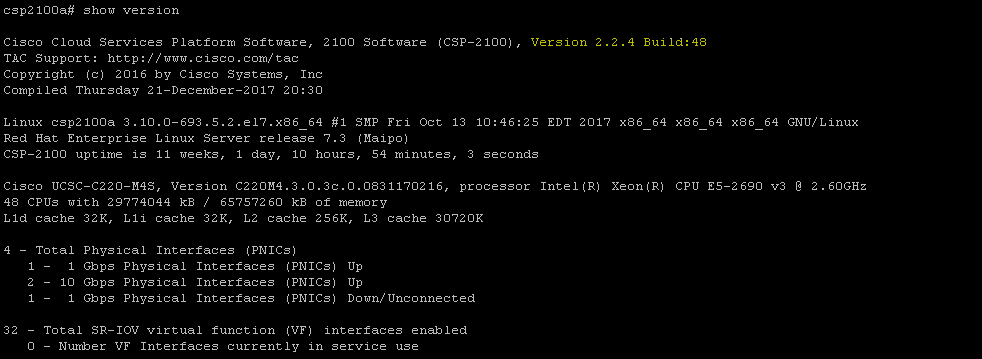
STEP 2. Save the configuration with command "save config-file filename.sav" (Recommended).

STEP 3. Check the file config_backup.sav is generated
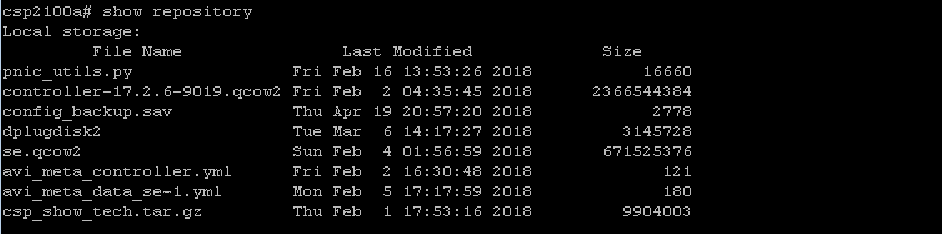
STEP 4. Download the iso image for CSP 2100 from https://software.cisco.com/download/home/286286769/type/286289082/release/2.2.5
STEP 5. Open KVM and map the ISO image.
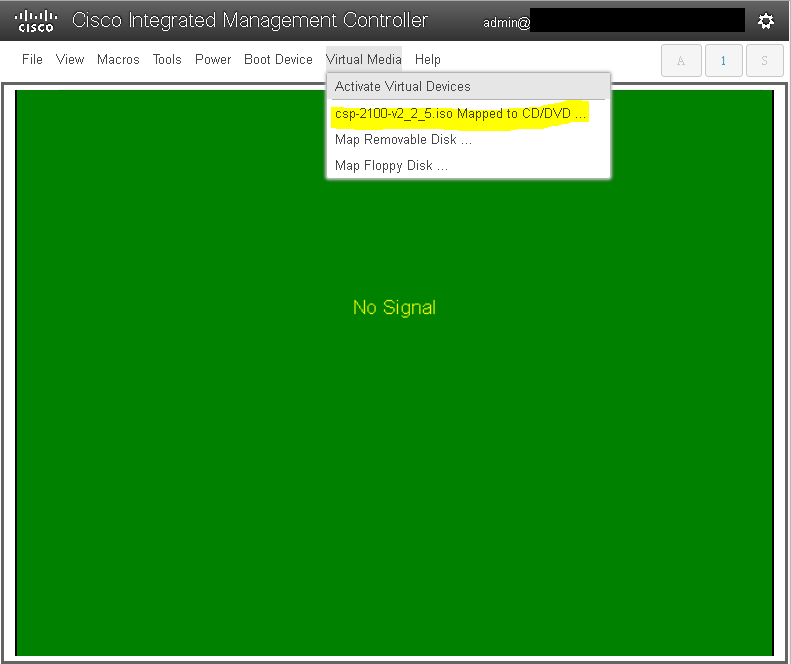
STEP 6. Power Cycle the server (cold reboot) and press F6 to enter "Boot Selection Menu" and select "Cisco vKVM-Mapped vDVD1.22"
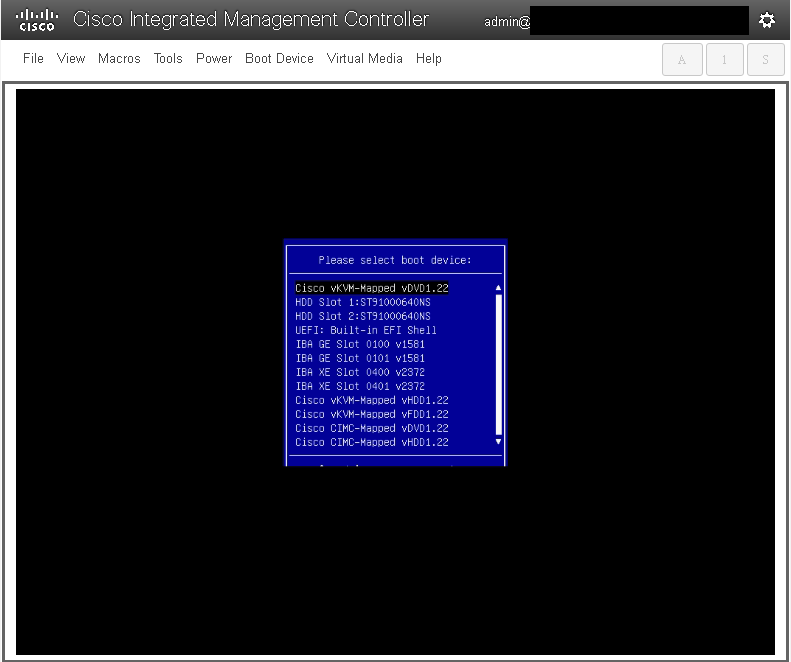
STEP 7. Once the ISO Image boots select "Install CSP-2100". Although we are selecting "Install CSP-2100", this is still going to perform Upgrade.
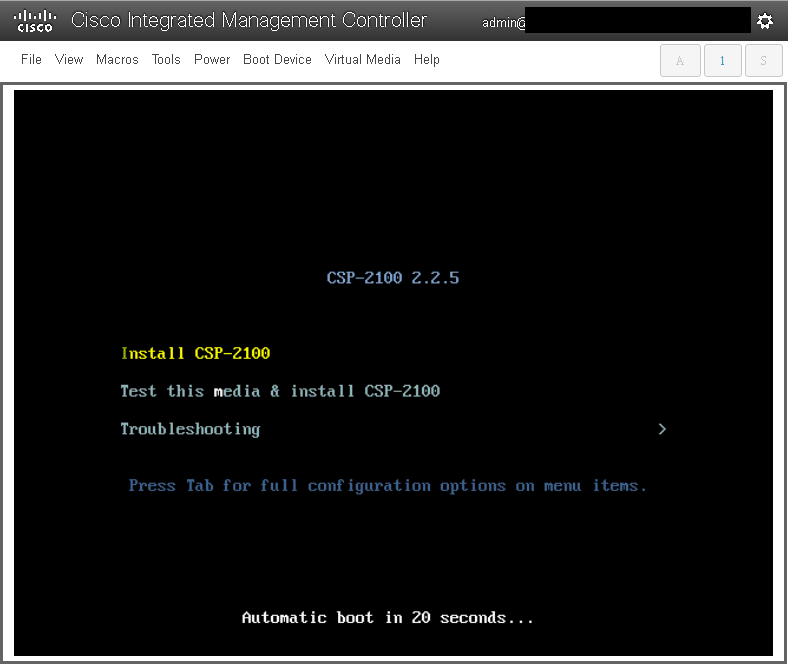
STEP 8. The Installation process starts and takes around 45-50 minutes to complete during which the installer will run Pre-upgrade and Post-upgrade installation scripts to upgrade the CSP 2100 to the new firmware version.
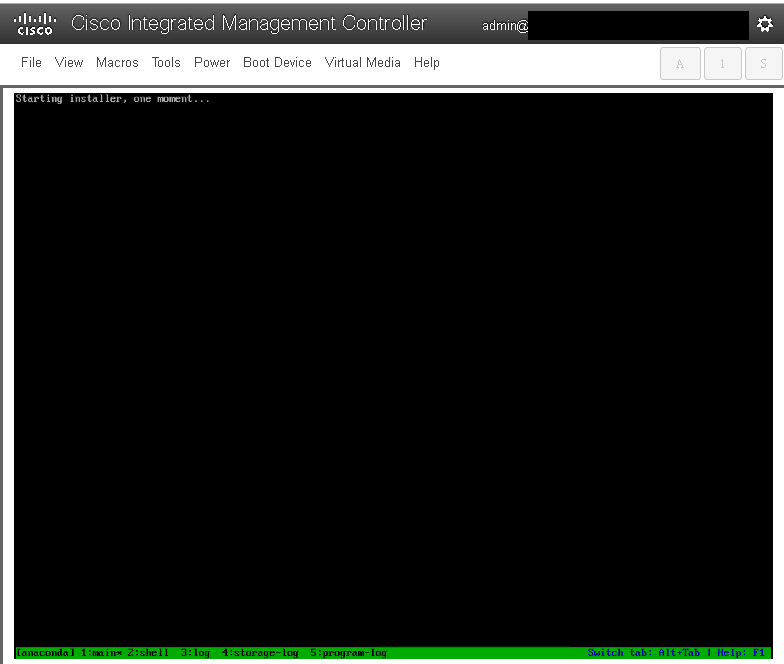
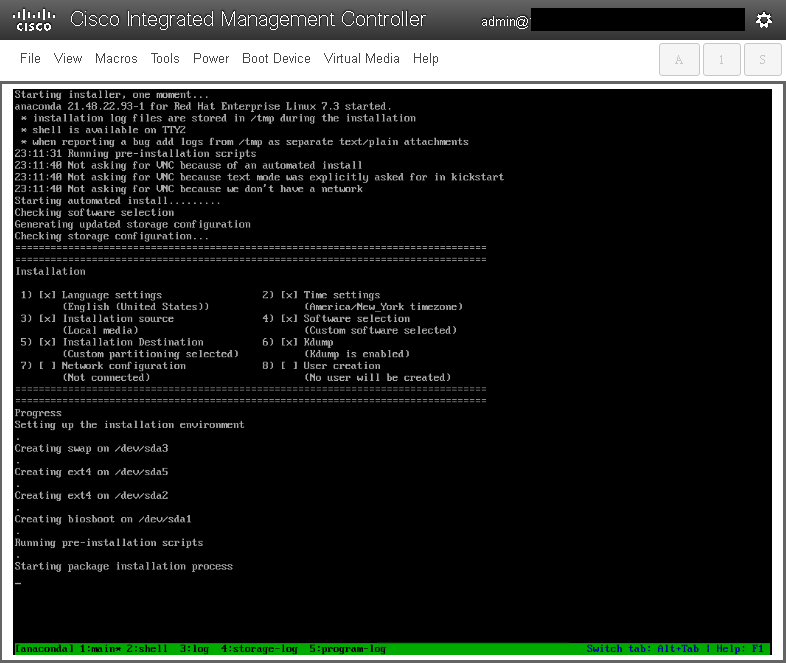
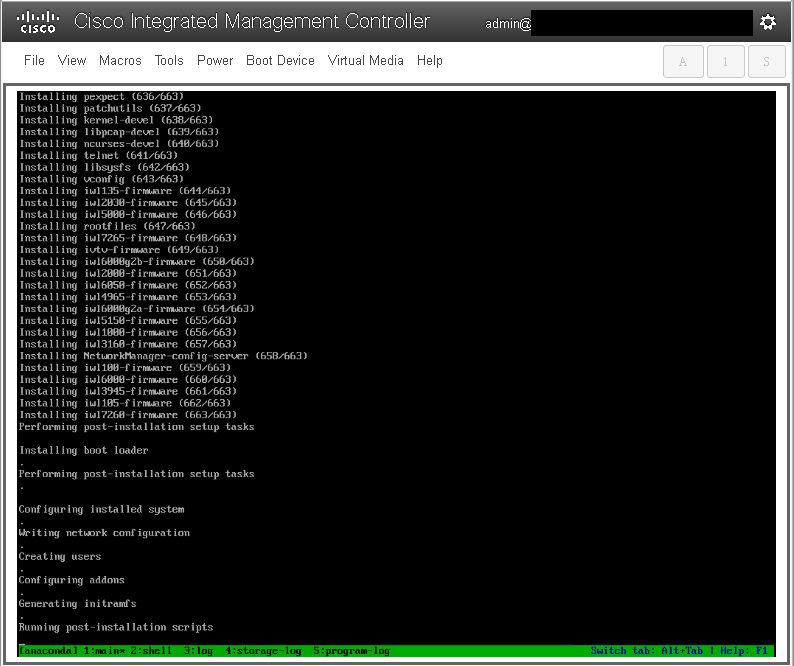
STEP 9. After Running Post installation scripts, all the services are stopped and server Reboots:
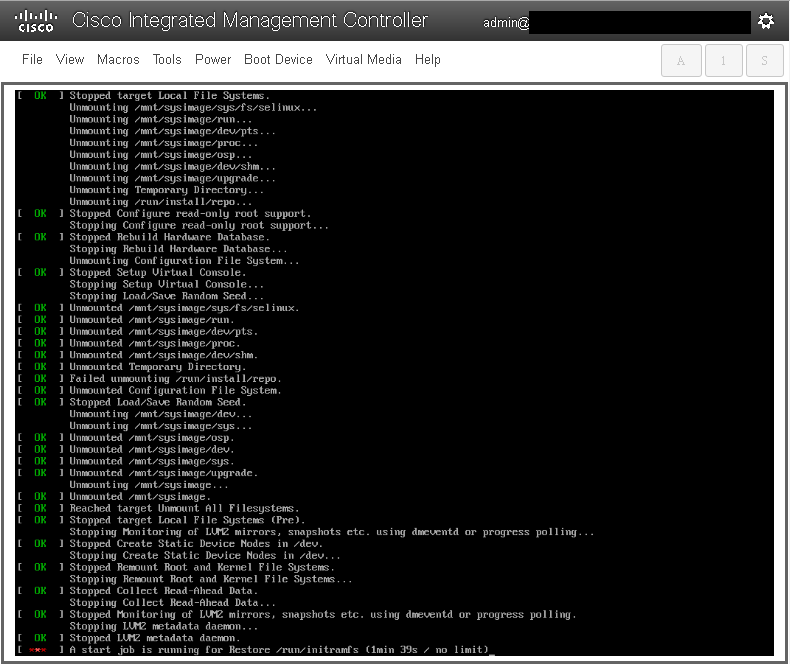
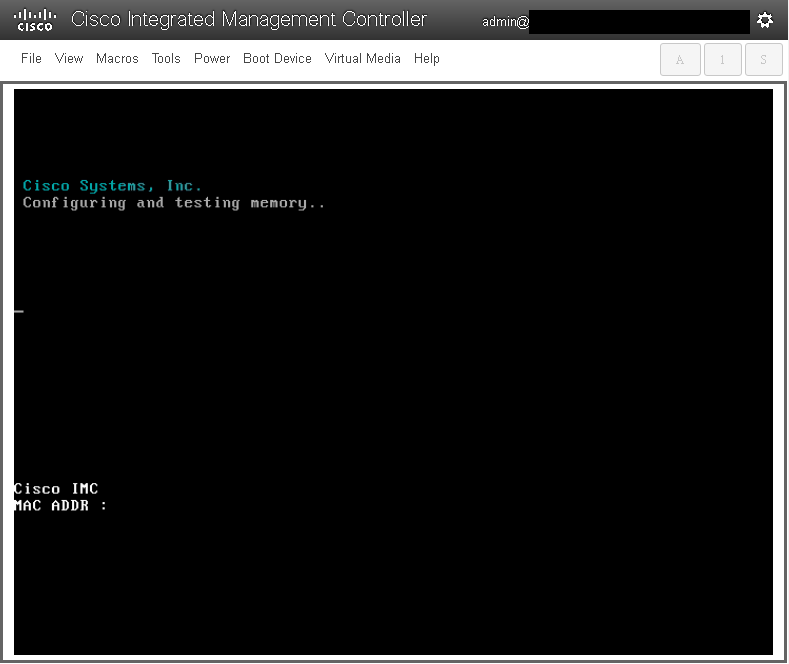
Verify
Once all the services are started, login to the user account and check the running version to confirm the upgrade status.
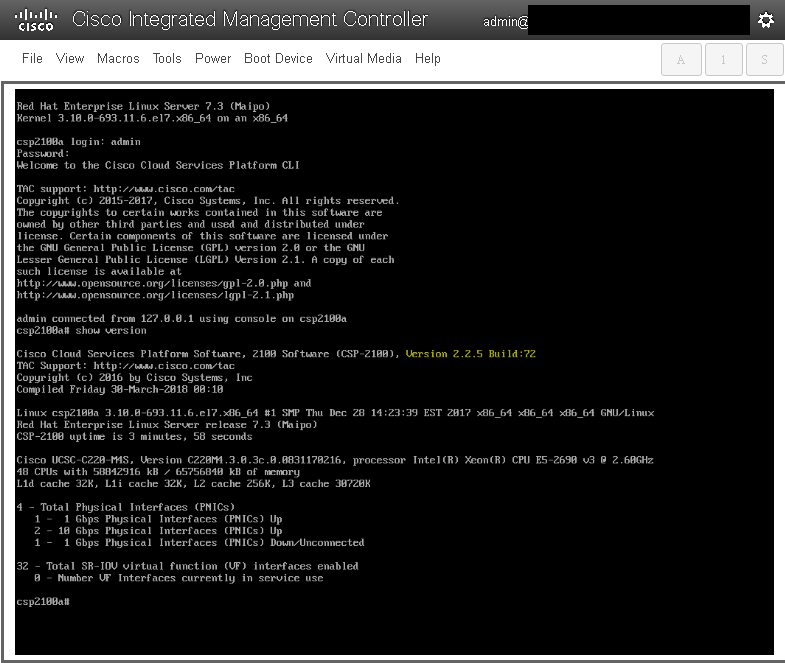
************* Upgrade Complete!! CSP 2100 boots up with 2.2.5 version !! ****************
